Applications – Samsung Galaxy Tab 8.9 User Manual
Page 147
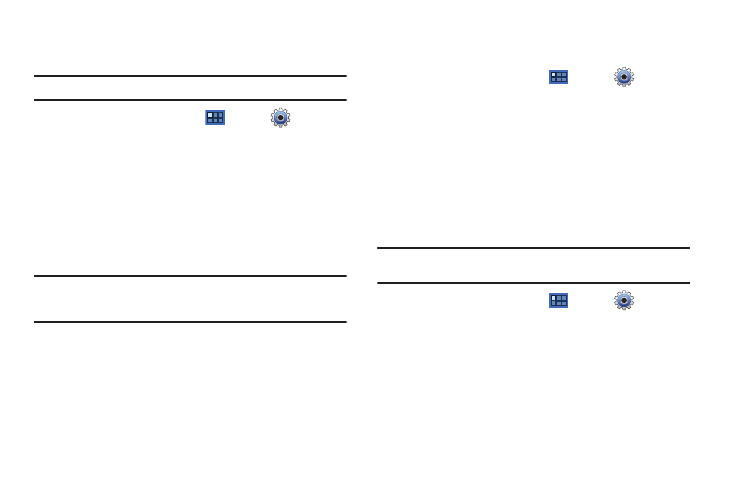
Settings 143
Clear Storage
Clear stored credentials and reset the password.
Note:
This setting only appears if you have installed encrypted certificates.
1.
From a Home screen, touch
Apps
➔
Settings
➔
Location and security
.
2.
Touch Clear storage to clear stored credentials and reset
the password.
Applications
You can download and install applications from Android Market
or create applications using the Android SDK and install them on
your device. Use Applications settings to manage applications.
Warning!:
Because this device can be configured with system software not
provided by or supported by Google or any other company, end-
users operate these devices at their own risk.
Manage Applications
Manage and remove applications from your device.
1.
From a Home screen, touch
Apps
➔
Settings
➔
Applications
➔
Manage applications
.
2.
Touch an application to view and update information about
the application, including memory usage, default settings,
and permissions.
For more information, refer to “Uninstalling an App” on
page 102.
Running Services
View and control services running on your device.
Warning!:
Not all services can be stopped. Stopping services may have
undesirable consequences on the application or Android System.
ᮣ
From a Home screen, touch
Apps
➔
Settings
➔
Applications
➔
Running services
.
To stop a service:
1.
Touch the service.
2.
Touch Stop.
The Stop system service? pop-up displays.
3.
Touch OK.
