Notifications, Status details, Notifications status details – Samsung Galaxy Tab 8.9 User Manual
Page 22
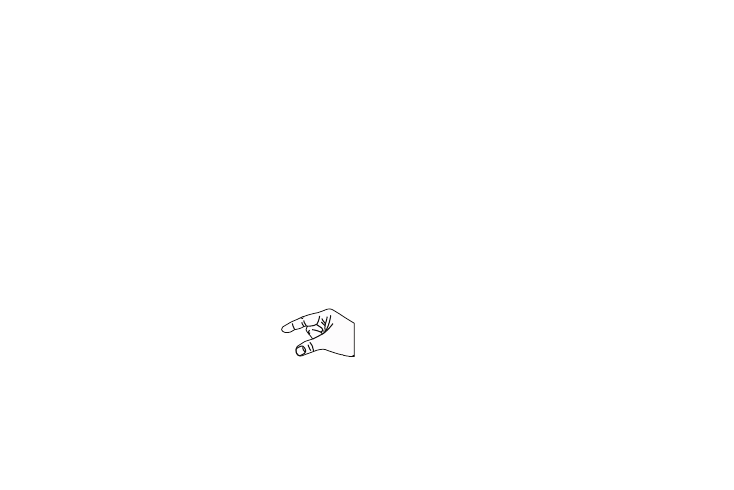
18
Screen Navigation
Touch
Touch items to select or launch them. For example:
•
Touch the on-screen keyboard to enter characters or text.
•
Touch a menu item to select it.
•
Touch an application’s icon to launch the application.
Touch and Hold
Activate on-screen items. For example:
•
Touch and hold a widget on the home screen to move it.
•
Touch and hold on a field to display a pop-up menu of options.
Swipe, Flick, or Slide
Swipe, flick, or slide your finger vertically or horizontally across
the screen. For example:
•
Unlocking the screen
•
Scrolling the Home screens or a menu
Pinch
Use two fingers, such as your index finger and
thumb, to make an inward pinch motion on the
screen, as if you are picking something up, or
an outward motion by sweeping your fingers
out. For example:
•
Pinch a photo in Gallery to zoom in.
•
Pinch a webpage to zoom in or out.
Notifications
Notification icons appear in the System Bar, to the left of the Time
when you receive a notification. Notifications indicate the arrival
of Gmail, Email, alarms, calendar events, and so on.
Touch a Notification icon for more detail. For example, touch a
Gmail Notification icon to see who sent the message.
Touch the Time field to open the Notifications list to view all of
your current notifications. Touch a Notification in the list to
display the item. For example, touch a Gmail entry to open the
Gmail application and view the message.
Most apps that send notifications, such as Gmail and Google
Talk, have their own settings, which you can use to configure
whether and how they send notifications, whether they sound a
ringtone, and so on. See the documentation for those apps for
details.
Status Details
To display the current date and time, battery status, and Wi-Fi
connectivity status, open Status Details.
1.
Touch the Time in the Status Bar.
The Status Details displays. If you have any current
notifications, their summaries are listed below the Status
Details. Touch a notification summary to respond to it.
