Screen settings – Samsung Galaxy Tab 8.9 User Manual
Page 141
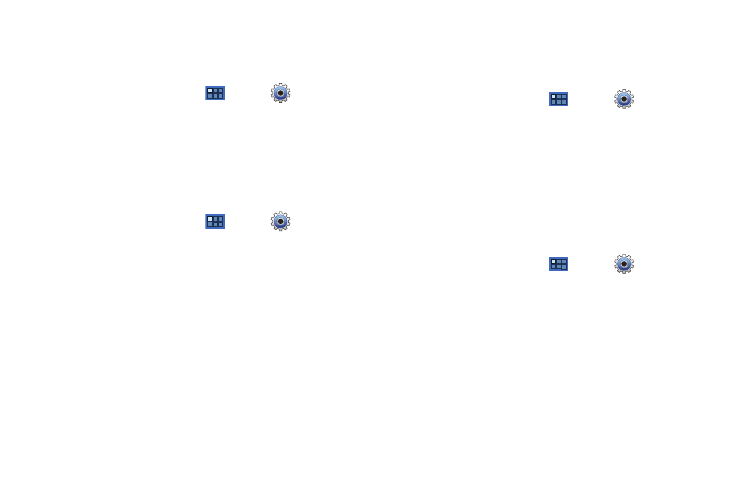
Settings 137
Haptic Feedback
When enabled, the device vibrates to indicate screen touches
and other interactions.
1.
From a Home screen, touch
Apps
➔
Settings
➔
Sound
.
2.
Touch Haptic feedback to enable or disable vibration. When
enabled, a check mark appears in the check box.
Vibration Intensity
Set the intensity of vibration for screen touch feedback.
1.
From a Home screen, touch
Apps
➔
Settings
➔
Sound
.
2.
Touch Vibration Intensity. Touch and drag the slider to set.
3.
Touch OK to save your setting.
Screen Settings
Brightness
Set the default screen brightness.
1.
From a Home screen, touch
Apps
➔
Settings
➔
Screen
➔
Brightness
.
2.
Touch and drag the slider to set the brightness or touch
Automatic brightness
.
3.
Touch OK to save the setting.
Screen Display
Font Style
Set the font for screen displays.
1.
From a Home screen, touch
Apps
➔
Settings
➔
Screen
➔
Screen display
.
2.
Touch Font style to choose a font style or touch Get fonts
online
to browse and download a new font.
