Samsung Galaxy Tab 8.9 User Manual
Page 119
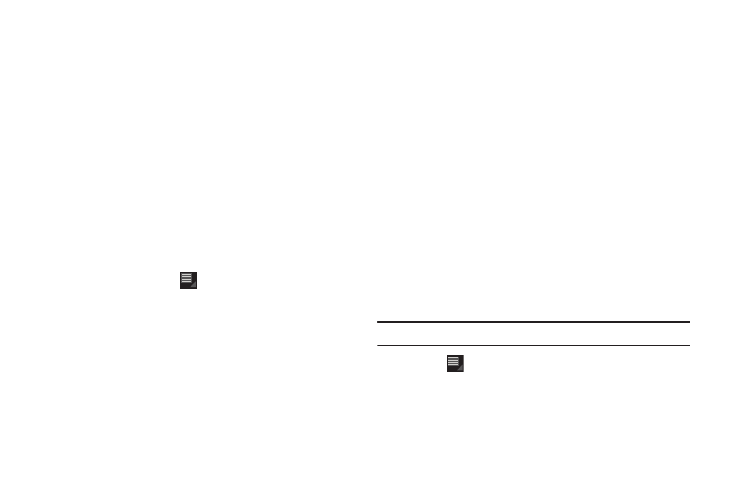
Applications and Widgets 115
2.
The first time you open Market, read the Terms of Service,
then touch Accept to continue.
3.
Browse for items to install:
• Apps: Displays applications, games, and more, which you can
browse by categories, such as games, business, entertainment,
education, and so on.
• My apps: Displays when Apps is active and displays downloads
and updates to applications installed on your device. For more
information, refer to “My Apps” on page 115.
• Books: New arrivals and top selling books, which you can also
browse by categories, such as children’s books, fantasy, fiction,
history, and more.
• My books: Displays when Books is active and transfers control to
the Books app. For more information, refer to “Books” on
page 108.
4.
While browsing, touch
Menu for the following options:
• Accounts
: Touch the account you want to use.
• Clear search history: Clear the history of previous searches.
• Purchase history: Display a list of the apps you have purchased
including free apps.
• App content filter: Set which apps are displayed and can be
downloaded to this device. The choices are apps rated for:
Everyone, Low maturity, Medium maturity, High maturity, and Show
all apps. Touch OK when you have made your choices.
• Help: Get help for using Android Market.
• Contact us: Contact the Market Help center.
My Apps
1.
Touch My apps in the Application Bar to display information
about apps you have on your device. Touch an app and
then touch:
• See details: Display a description of the app, what’s new for the
app, screenshots, and reviews.
• Open: Launch the application.
• Update: Check for updates for the app.
• Allow automatic updating: Allow this app to be updated
automatically.
• Uninstall updates: Uninstall previously installed updates.
• Uninstall: Uninstall the app and remove it from your device. You
cannot uninstall the apps that are included with Android. You can
only uninstall the apps you have downloaded.
Warning!: Uninstall updates
and Uninstall do not ask for a confirmation.
2.
Touch
Menu
for the following options:
• Notify about app updates: Enable or disable notifications for app
updates.
• Add shortcuts for new apps: Enable or disable the addition of
shortcuts on the Home screen for new apps.
