Accessing on demand information – Sanyo MM-9000 User Manual
Page 332
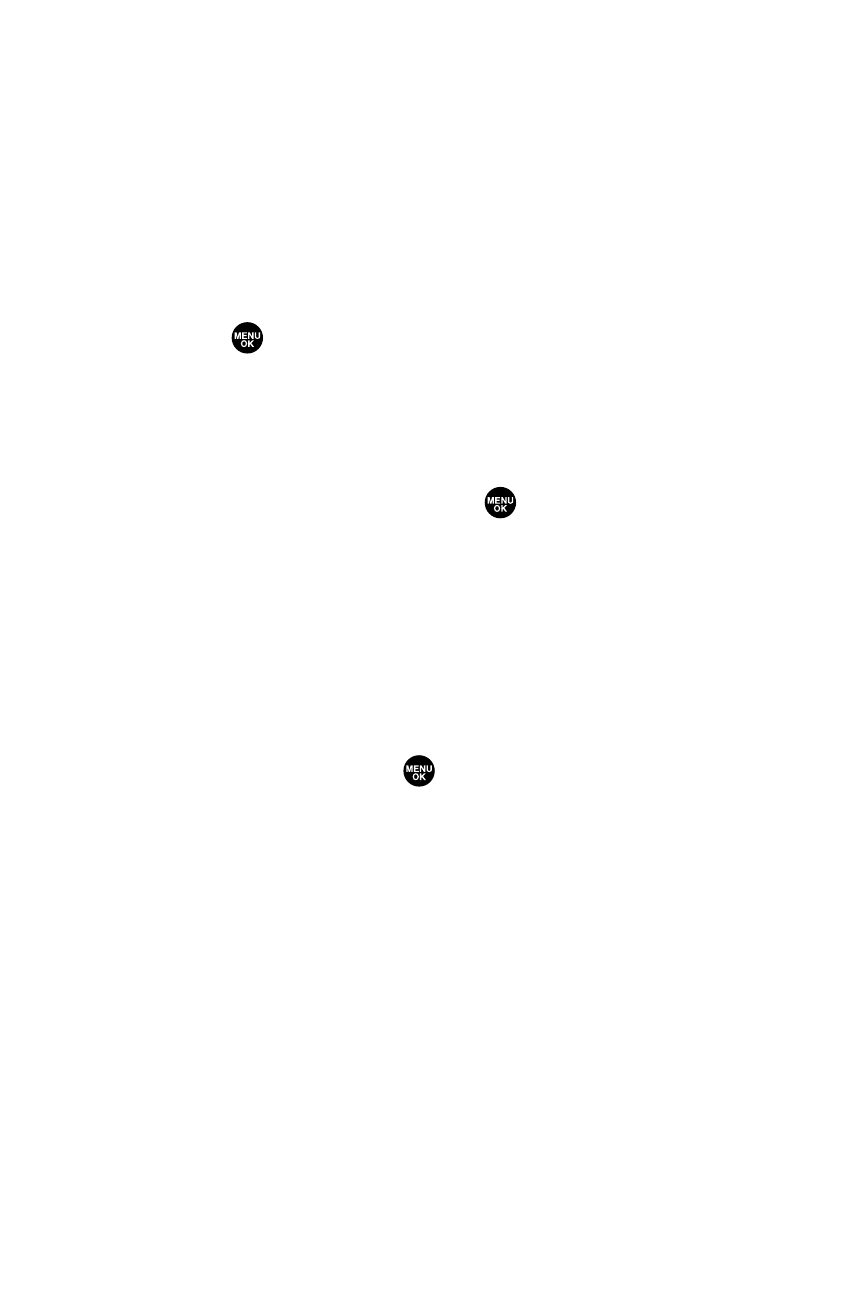
322
Section 3C: Sprint Power Vision
Accessing On Demand Information
Finding the information you’re looking for with On Demand is
as easy as navigating a Web browser on your PC. (The
following examples will illustrate how to access News and
Movies information.)
To access News information using On Demand:
1.
Press
to access the main menu.
2.
Select On Demand. (The On Demand menu screen will
display.)
3.
From the On Demand menu screen, highlight a category
(in this case, News) and press
.
4.
Depending on which category you select, you will see a
menu with additional options (for this example, you
would be able to select from such sub-categories as
“Top Stories,”“USA News,”“World News,”and
“Politics”).
5.
Select a subcategory, then select an article you would
like to view and press
. (The article will display.)
6.
Use your navigation key to scroll through the article. If
applicable, the left and right softkeys will offer
additional options:
Ⅲ
Left Softkey - If there is a related story or a picture
accompanying the article, that link will be available
by pressing your left softkey. The left softkey
functions as an action key in the On Demand service.
Ⅲ
Right Softkey - Your right softkey will be a Menu
button, allowing you to return to the main
On Demand menu and offering additional
navigation options.
