Connecting your phone to your pc – Sanyo MM-9000 User Manual
Page 206
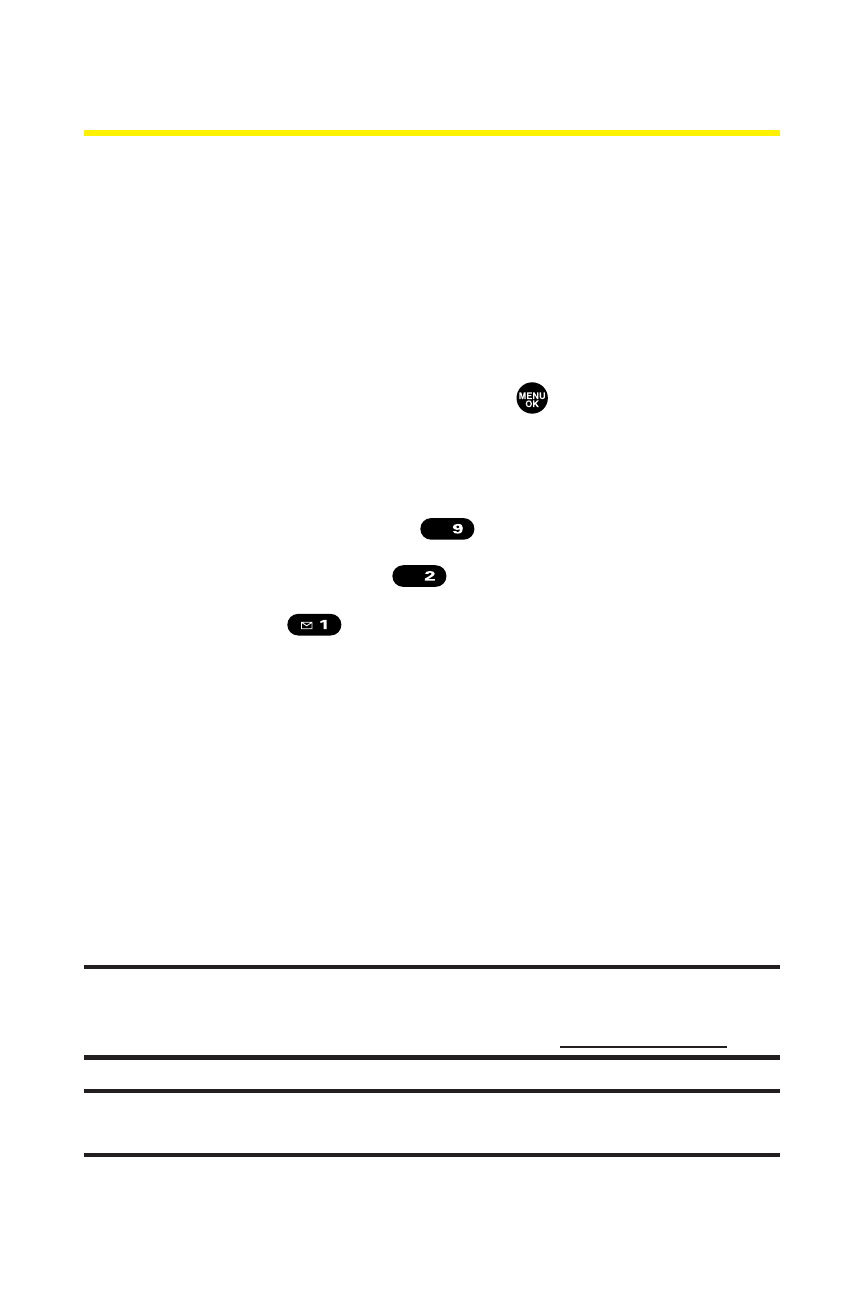
196
Section 2J: Using the miniSD Card
Connecting Your Phone to Your PC
Before using MM-9000’s mass storage capabilities, you need
to prepare your device’s data services to synchronize with your
desktop or laptop computer. Once the phone is connected to
the PC, you can transfer your data in the miniSD card quickly
and easily.
To connect your phone to your PC:
1.
With the miniSD inserted, press
to access the main
menu. (Make sure your phone is fully charged.)
2.
Select Tools.
3.
Select USB Connection (
).
4.
Select Mass Storage (
).
5.
Select Yes (
).
6.
Connect your phone to the PC by using the included USB
cable. (Wait until the connection is completed.)
Ⅲ
Once plugged into the USB port, the Mass Storage
Device is detected by the host computer.
7.
When you have finished, click on the USB device icon on
your computer’s task bar and follow the instructions
provided to safely unplug the USB cable. (The process
may vary depending on the PC.)
Reminder:
No driver installation is required for Windows 2000/ME/XP
users. If you use Windows 98/98SE, you have to download and install the
USB Mass Storage Driver from the Sprint Web site at
Note:
We recommend using Windows 2000/ME/XP. MM-9000 only
guarantees the operation on the operating systems mentioned above.
ABC
WXYZ
