Printing pictures directly from your phone – Sanyo MM-9000 User Manual
Page 204
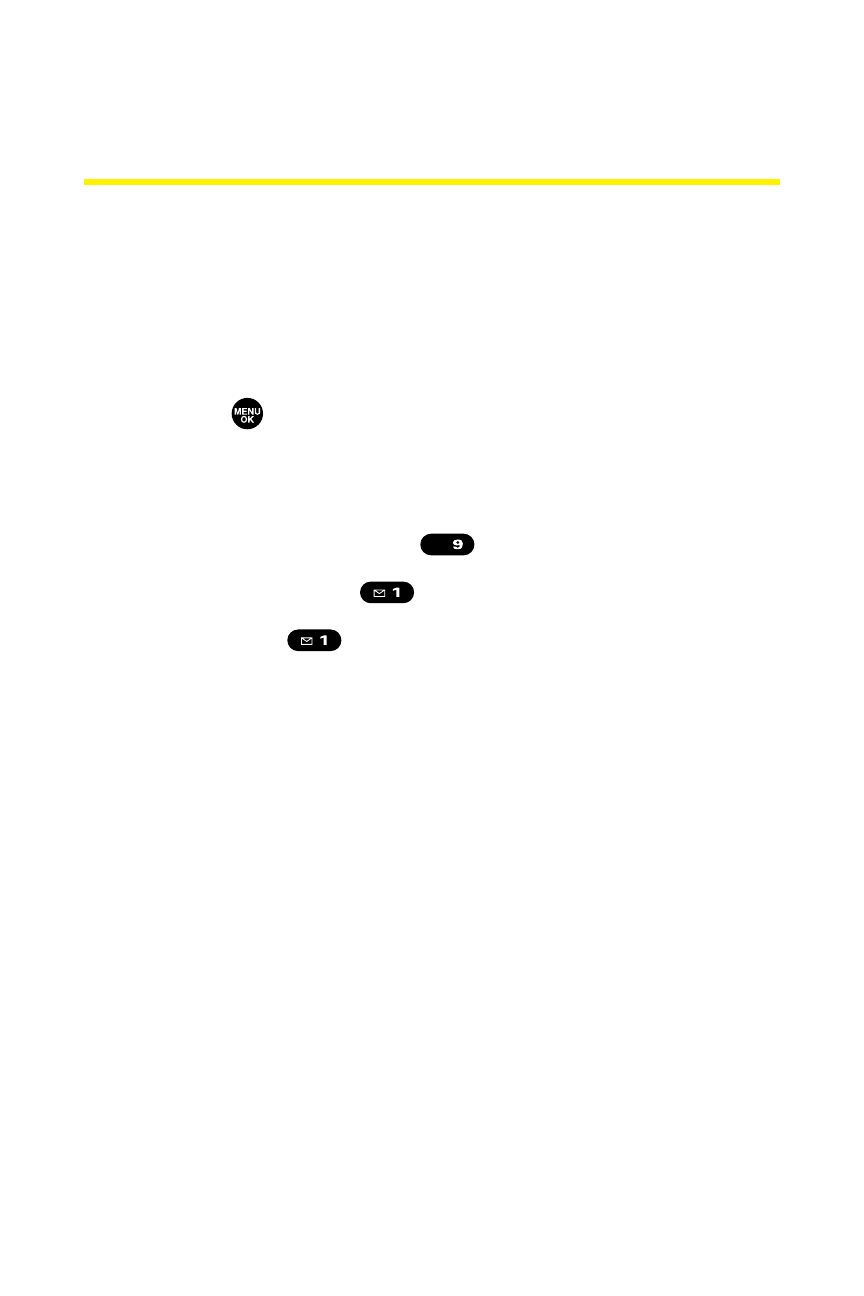
194
Section 2J: Using the miniSD Card
Printing Pictures Directly From
Your Phone
Your Sprint PCS Phone is PictBridge compatible, allowing you
to print directly from your phone without connecting to a
computer. Simply connect your phone to a PictBridge-enabled
printer and enjoy printing your photos.
To print pictures directly from your phone:
1.
Press
to access the main menu. (Make sure your
phone is fully charged.)
2.
Select Tools.
3.
Select USB Connection (
).
4.
Select PictBridge (
).
5.
Select Yes (
).
6.
Connect your phone to the PictBridge-enabled printer
by using the included USB cable. (Wait until the
connection is completed.)
7.
Select the print mode from Default Printer,
Standard Print, Index Print, or DPOF Print.
Ⅲ
If you have selected DPOF Print, select Yes to print. To
set up the DPOF Print, see “Setting Up the Digital
Print Order Format”on page 192.
8.
Set the printer settings using your navigation key.
Ⅲ
Picture to Print: You can select the picture from the In
Phone folder or the miniSD. (You can select up to 99
pictures, however you can only select from one
folder.)
WXYZ
