Sending pictures from messaging – Sanyo MM-9000 User Manual
Page 234
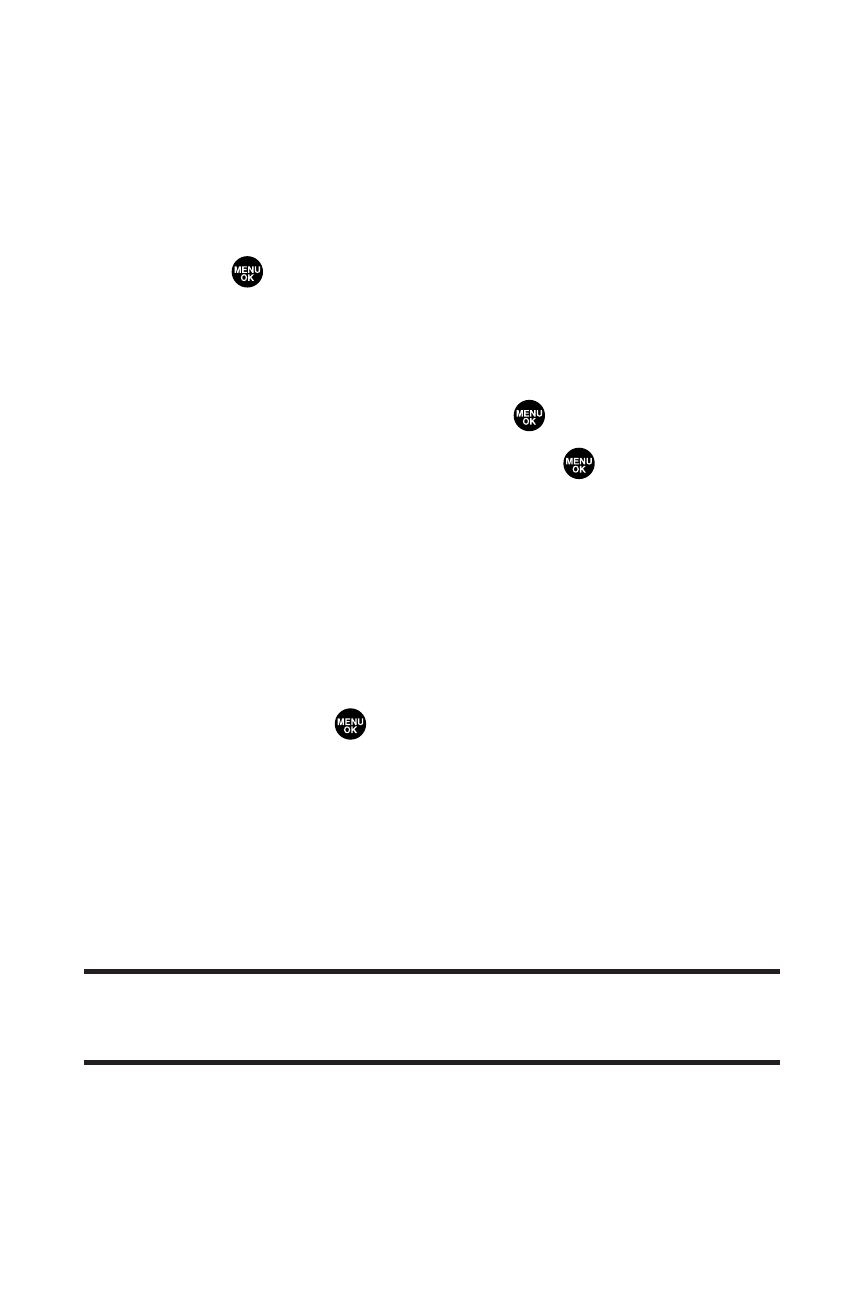
224
Section 2K: Using Your Phone’s Built-in Camera
Sending Pictures From Messaging
You can also send Sprint PCS Picture Mail from your phone’s
Messaging menu.
To send pictures from the Messaging menu:
1.
Press
to access the main menu.
2.
Select Messaging to access the Messaging menu.
3.
Select Send Message.
4.
Highlight Picture Mail and press
.
5.
Highlight Send to Contacts and press
.
6.
Select Phone Book Entry, Mobile, or Email to select or
enter recipients.
7.
Press Next (left softkey).
8.
Select In Phone, In miniSD, or Online Albums.
9.
Use the navigation key to select the picture you wish to
send and press
. (You can select multiple pictures.)
10.
Press Next (left softkey).
11.
Follow the system prompts to add data, such as title,
message, etc.
12.
Press the appropriate softkey to send the pictures and
videos.
Tip:
To take and send a new picture or a video from Messaging, select
Take New Picture
or
Take New Video
during step 8 above. Then take the new
picture or video, and follow steps 9-12 above.
