Quick view, Connecting an external device (usb) – Samsung Digimax V50 User Manual
Page 87
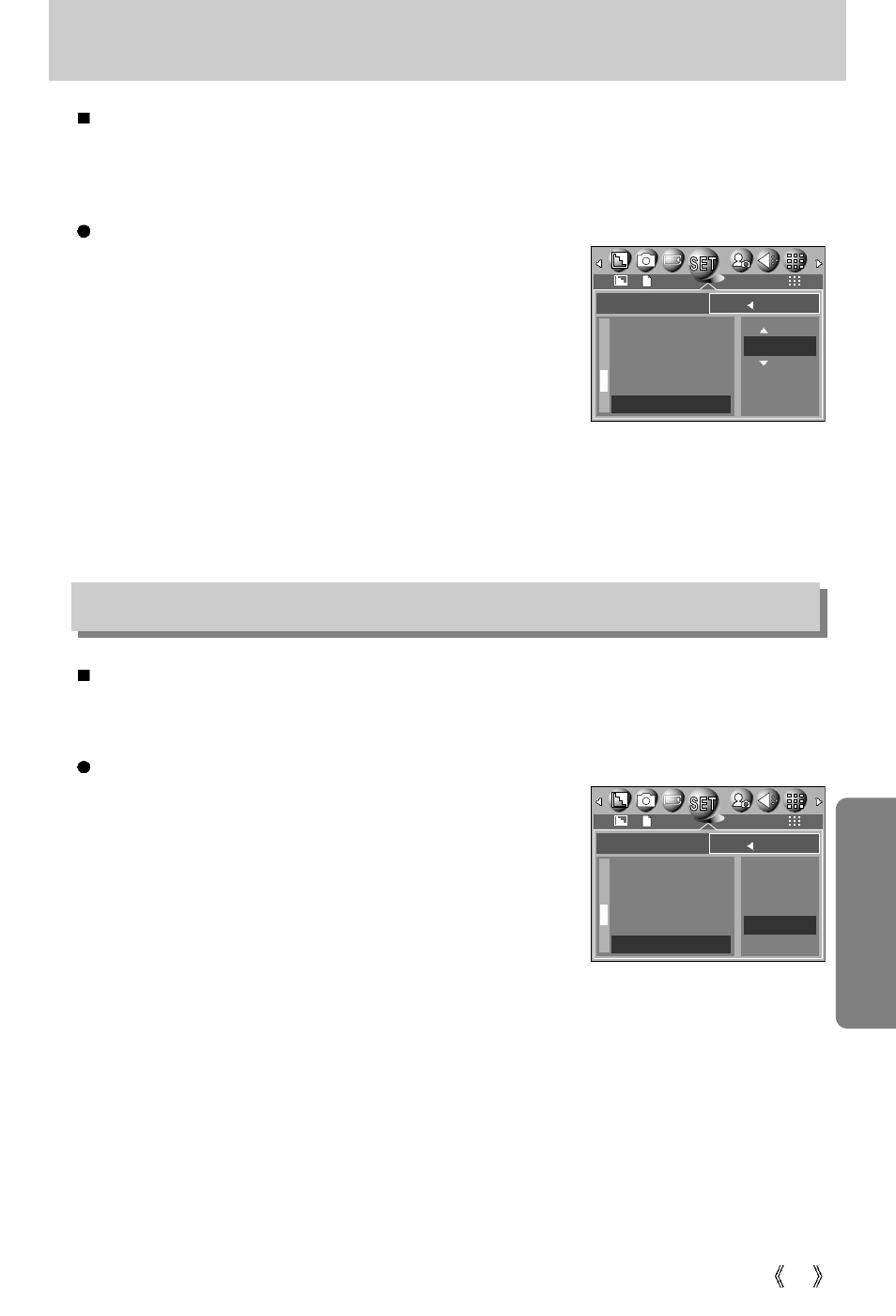
87
Quick view
If you enable Quick View before capturing an image, you can view the image you just
captured on the LCD monitor for the duration set in the [Q.VIEW] setup. Quick view is
possible only with still images.
Setting Quick View
1. In any mode other than Voice Recording mode, press the
MENU button.
2. Press the LEFT/ RIGHT button and select the [SETUP]
menu tab.
3. Select the [Q.VIEW] menu by pressing the UP/ DOWN
button and press the RIGHT button.
4. Select a desired sub menu by pressing the UP/ DOWN
button and press the OK button.
[OFF]
: The quick view function can’t be activated.
[1 ~ 5 SEC] : The captured image is briefly displayed during the selected time.
Connecting an External Device (USB)
You can select an external device to which you want to connect the camera using the USB
cable.
Selecting an External Device
1. In any mode other than Voice Recording mode, press the
MENU button.
2. Press the LEFT/ RIGHT button and select the [SETUP]
menu tab.
3. Select the [USB] menu by pressing the UP/ DOWN button
and press the RIGHT button.
4. Select a desired sub menu by pressing the UP/ DOWN
button and press the OK button.
[COMPUTER]
: Select this if you want to connect the camera to your PC. Refer to page
109 for instructions on how to connect the camera to your PC.
[PRINTER]
: Select this if you want to connect the camera to your printer. Refer to
page 74 for instructions on how to connect the camera to your printer.
SET UP
SOUND
LCD
VIDEO
Q.VIEW
USB
BACK:
SET:OK
2592
COMPUTER
PRINTER
SET UP
LAMP
SOUND
LCD
VIDEO
Q.VIEW
BACK:
SET:OK
2592
1 SEC
