Setting up the application software, Information – Samsung Digimax V50 User Manual
Page 105
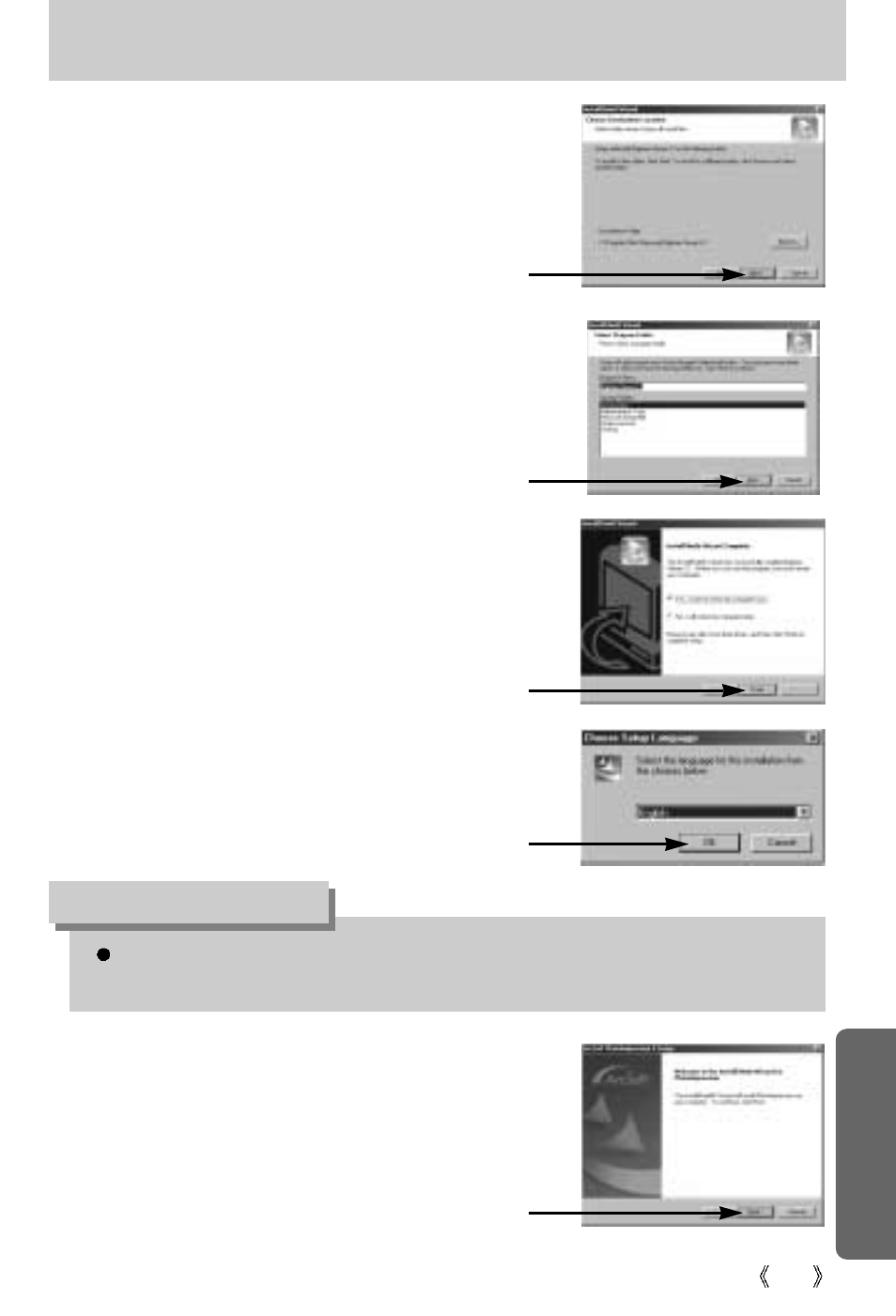
105
Setting up the application software
18. A destination selection window will open.
Click [Next >]. To copy to the files to another
folder, click [Browse..] and choose a folder
you want.
[Click!]
19. A window will open, asking you to choose a
folder to which program icons will be added.
Click [Next >] button.
If you want to add the program icons to a
different folder, choose another folder, and
then click [Next >] button.
If you click [Cancel] in Step 21, the PhotoImpression installation will be canceled and the
Restart Computer window will appear.
INFORMATION
[Click!]
20. Digimax Viewer installation is successfully
completed. Click the [Finish] button to install
PhotoImpression.The system will not reboot
even the [Yes, I want to restart the computer
now] option is selected.
*The frame 20 may not appear according
to the system requirements.
[Click!]
21. Digimax Viewer Installation is completed.
The PhotoImpression installation window will
be displayed as shown alongside.
Click the [OK] button.
[Click!]
22. A Welcome window will be displayed.
Click the [Next >] button.
[Click!]
