Pictbridge: picture printing, Information – Samsung Digimax V50 User Manual
Page 77
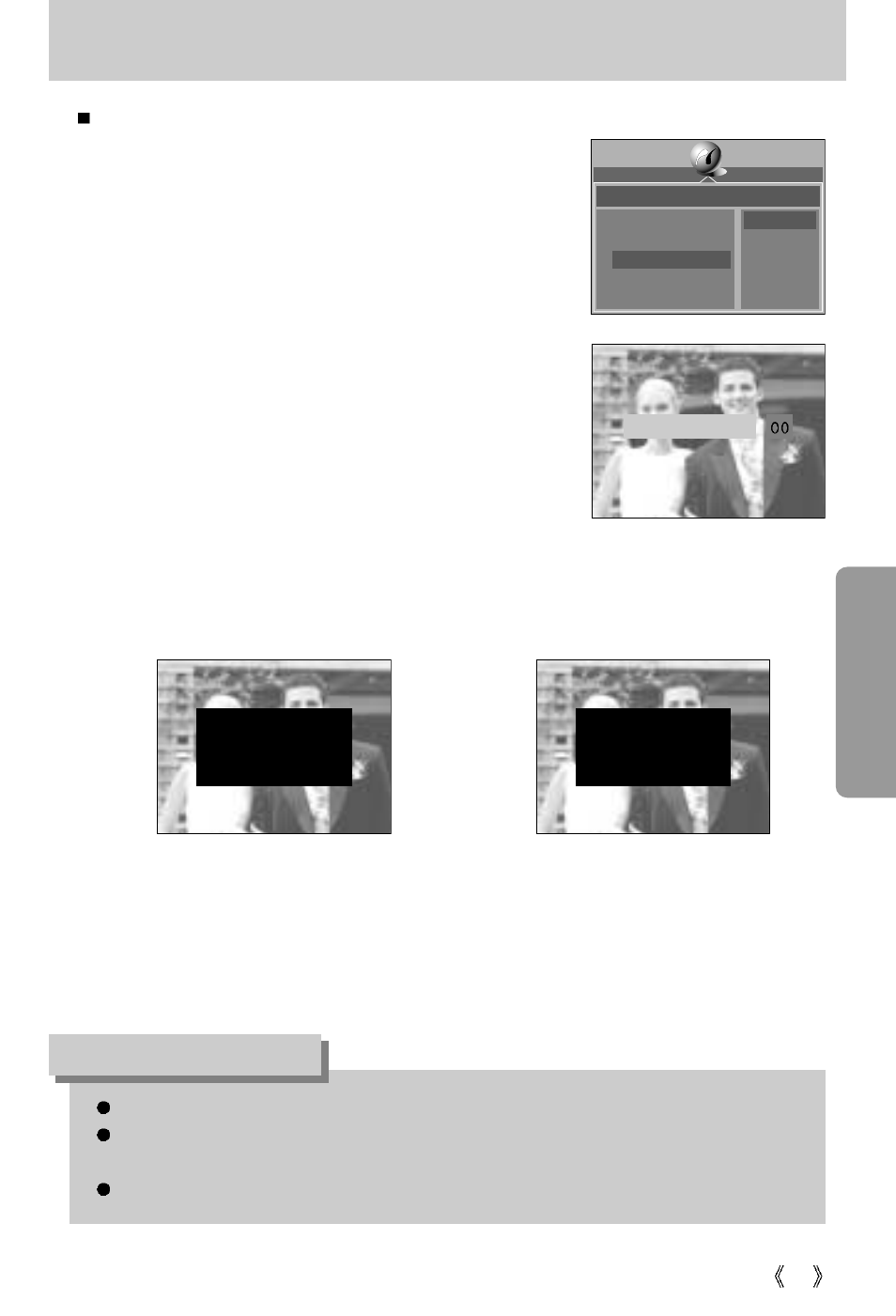
77
PictBridge: Picture Printing
Printing Pictures
1. Connect the camera to your printer.
The USB menu must be set to [PRINTER] before you
connect the camera to the printer.(See p.74)
2. The [PICTBRIDGE] menu will appear.
3. Select the [PRINT] menu by pressing the UP/ DOWN
button and press the RIGHT button.
4. Select a desired sub menu by pressing the UP/ DOWN
button and press the OK button.
[STANDARD] : Print a selected image according to the
number of copies required.
[INDEX]
: Print all images displayed in the Index
format.
5. The screen shown on the right will appear and the
picture will be printed. If no picture is selected, the
[NO IMAGE!] message will be displayed. If you press
the SHUTTER button during printing, printing will be
cancel and the menu from Step 2 will appear.
6. If an error occurs during printing, the screen shown below will appear.
When printing pictures by connecting the camera to the printer, use the AC adapter.
If the printer is turned off during printing, the printing will stop and the paper will be
dispelled.
If there are continuous print error, please check the print condition.
INFORMATION
Press the OK button to cancel printing.
Follow the Steps 1 to 4 again to print the
picture(s).
Press the OK button to resume printing,
or press the LEFT button to cancel
printing.
[ Fatal error ]
[ Recoverable error ]
PICTBRIDGE
SELECT
PRINTER SETUP
PRINT
DPOF PRINT
RESET
STANDARD
INDEX
WARNING
OK: RESUME
WARNING
OK: RESUME
LEFT: CANCEL
CANCEL:SH1
