Pictbridge: picture selection – Samsung Digimax V50 User Manual
Page 75
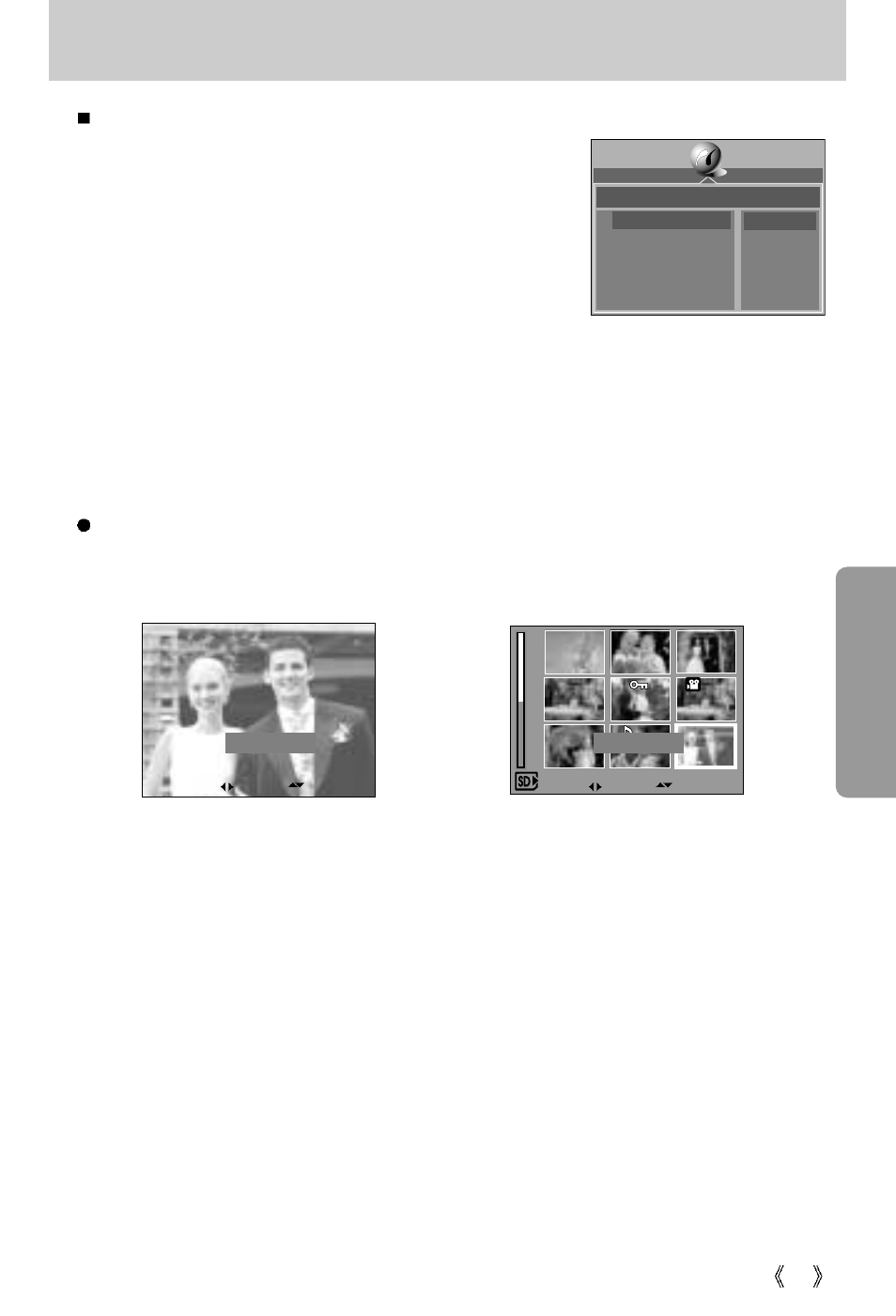
75
PictBridge: Picture Selection
You can select the scope of the PictBridge function.
1. Connect the camera to your printer.
The USB menu must be set to [PRINTER] before you
connect the camera to the printer.(See p.74)
2. The [PICTBRIDGE] menu will appear.
3. Select the [SELECT] menu by pressing the UP/ DOWN
button and press the RIGHT button.
4. Use the UP and DOWN buttons to select the desired
submenu value, and then press the OK button.
When [ONE PIC] is selected : The PictBridge function will be applied only to the picture
currently displayed.
When [ALL PICs] is selected : The PictBridge function will be applied to all pictures,
excluding TIFF, movie clips and voice files.
Setting the Number of Copies to Print
- Select [ONE PIC] or [ALL PICs].
A screen where you can set the number of copies to print will appear as shown below.
[ When [ONE PIC] is selected ]
[ When [ALL PICs] is selected ]
- Use the UP and DOWN buttons to select the number of copies to print and then press the
OK button.
The number of copies you wish to make : 01~30
Unless you press the OK button, the changed number of prints will not be applied.
- When selecting [ONE PIC] in Step 4, you can use the LEFT and RIGHT buttons to move to
the previous or next picture.
- Press the SHUTTER button to return to the PictBridge menu.
PICTBRIDGE
SELECT
PRINTER SETUP
PRINT
DPOF PRINT
RESET
ONE PIC
ALL PICs
MOVE:
COPY:
EXIT:SH
MENU:OK
01 PRINTS
MOVE:
COPY:
EXIT:SH
MENU:OK
01 PRINTS
