Protecting images – Samsung Digimax V50 User Manual
Page 68
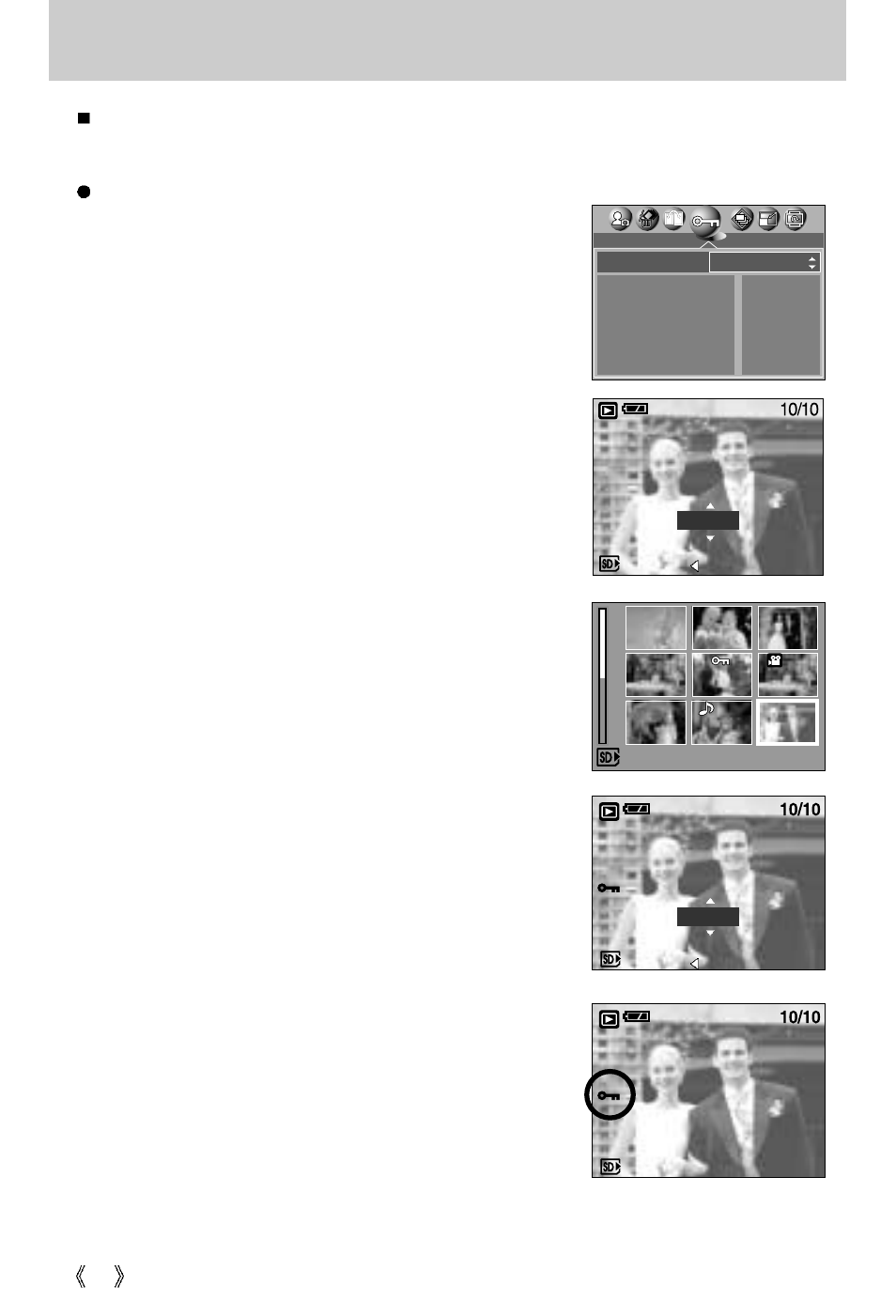
68
Protecting images
This is used to protect specific shots from being accidentally erased (LOCK).
It also unprotects images that have been previously protected (UNLOCK).
Protecting Images
1. Press the play mode button and press the menu button.
2. Press the LEFT/ RIGHT button and select the [PROTECT]
menu tab.
3. Select a desired sub menu by pressing the UP/ DOWN
button and press the OK button.
[ONE PIC] : Only an image that is displayed on the LCD
monitor is protected or unprotected.
- UP/DOWN Button : Protect/release the image.
- OK button : Your changes will be saved and the menu
will disappear.
[SELECT] : Selection window for an image to be
protected/released is displayed.
- Up/ Down/ Left/ Right : Select an image
- S Button : Protect/ release the image
- OK button : Your changes will be saved and the
menu will disappear.
[ALL PICs] : Protect/ release all saved images
1) Select [ALL PICs] menu and press the right button.
2) Select a memory card to be protected by pressing the
UP/ DOWN button and press the OK button.
UP/ DOWN Button : Protect/release the images.
OK button : Your changes will be saved and the
menu will disappear.
- If you protect an image, the protect icon will be displayed on
the LCD monitor. (An unprotected image has no indicator)
- An image in LOCK mode will be protected from the delete
function or [DELETE] functions, but will NOT be protected
from the [FORMAT] function.
PROTECT
ONE PIC
SELECT
ALL PICs
MS
EXIT:OK
MOVE:
UNLOCK
C
CA
AN
NC
CLLE
E::
S
SE
ET
T::O
OK
K
LOCK
C
CA
AN
NC
CLLE
E::
S
SE
ET
T::O
OK
K
SELECT:S
SET:OK
