Pictbridge: print setting – Samsung Digimax V50 User Manual
Page 76
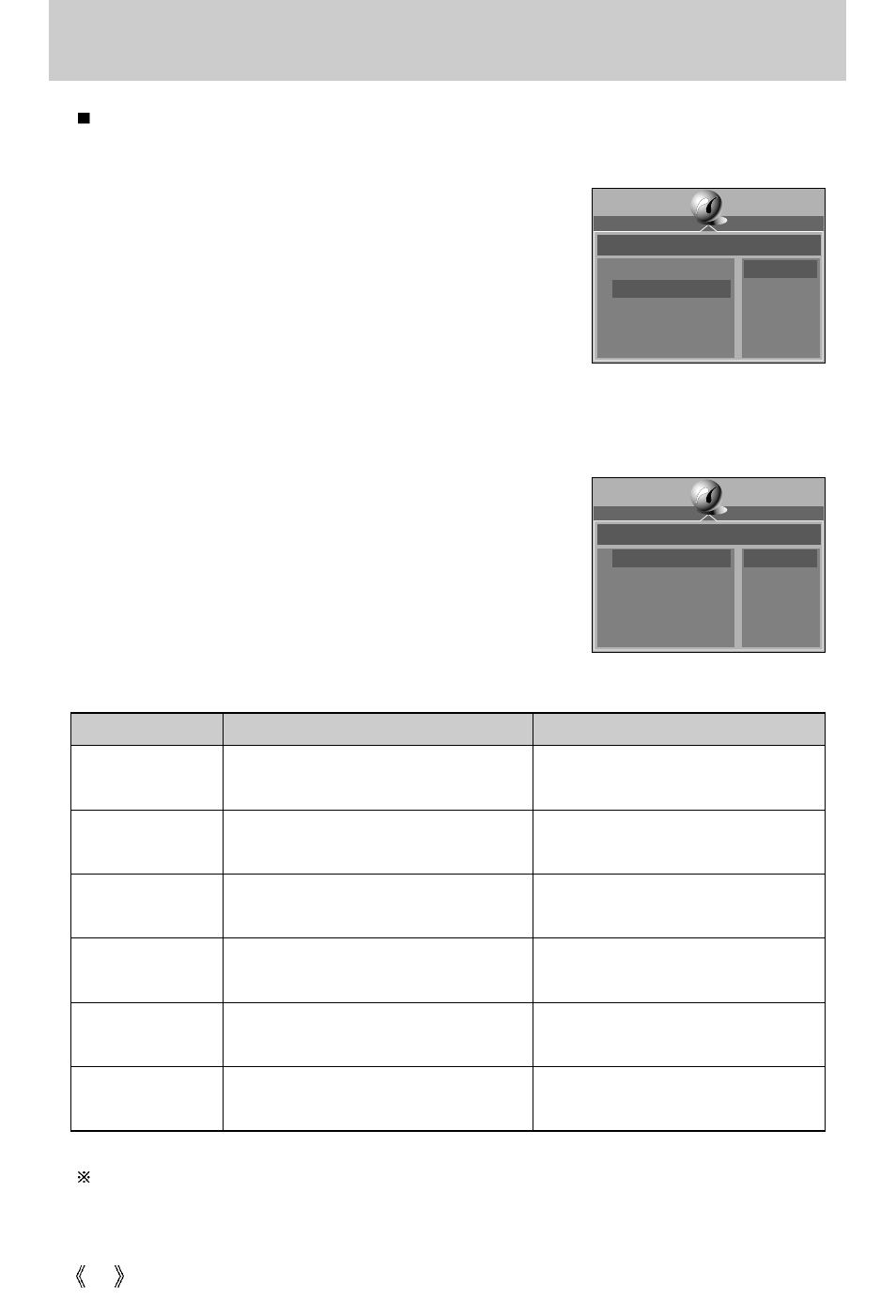
76
PictBridge: Print Setting
You can select the Paper Size, Print Format, Paper Type, Print Quality, Date Print, and File
Name Print menus for printed pictures.
Menu
Function Sub
menu
1. Connect the camera to your printer.
The USB menu must be set to [PRINTER] before you
connect the camera to the printer.(See p.74)
2. The [PICTBRIDGE] menu will appear.
3. Select the [PRINTER SETUP] menu by pressing the UP/
DOWN button and press the RIGHT button.
4. Use the UP and DOWN buttons to select the desired
submenu value, and then press the OK button.
If [DEFAULT] is selected
: The print format will be set to the printer's default values.
If [CUSTOM] is selected
: A window from which the user can set up the print
format with the desired values will appear.
Use the UP and DOWN buttons to select a
submenu value, and then press the RIGHT button.
Auxiliary menus will appear. Use the UP and
DOWN buttons to select the desired auxiliary
menu, and then press the OK button.
The menus you can set up are as follows:
SIZE
Setting the size of the printing paper
Setting the number of pictures to be
printed on a sheet of paper
Setting the quality of the printing paper
Setting the quality of the picture to
be printed
Setting whether to print the date
Setting whether to print the file name
POSTCARD, 4X6, 8X10, A6, A4, B5
FULL, INDEX, 1, 2, 4, 6, 8
PLAIN, PHOTO, FASTPHOTO
DRAFT, NORMAL, FINE
OFF, ON
OFF, ON
LAYOUT
PAPER
QUALITY
DATE
FILENAME
Depending on the manufacturer and model of your printer, some menus are inaccessible.
Even though these menus will still appear on the LCD monitor, but you will not be able to
select them.
PICTBRIDGE
SELECT
PRINTER SETUP
PRINT
DPOF PRINT
RESET
DEFAULT
CUSTOMIZE
CUSTOMIZE
PAPER SIZE
LAYOUT
PAPER TYPE
PRINT QUALITY
DATE PRINT
POSTCARD
FULL
PLAIN
DRAFT
OFF
