Pictbridge : dpof auto print, Pictbridge : reset – Samsung Digimax V50 User Manual
Page 78
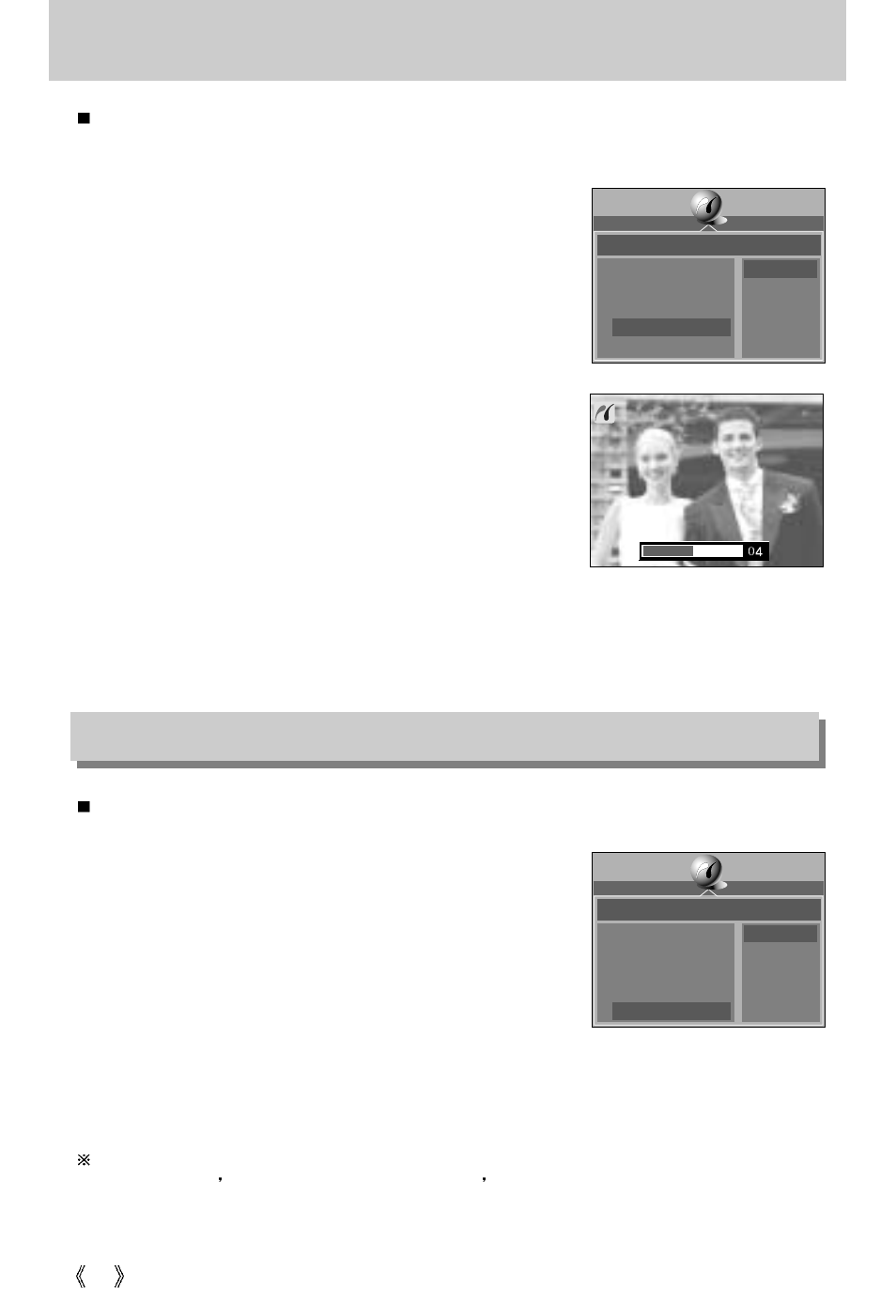
78
PictBridge : DPOF AUTO PRINT
This allows you to directly print the files with DPOF information.
For instructions on how to set up DPOF, refer to pages 72 to 73.
1. Connect the camera to your printer.
The USB menu must be set to [PRINTER] before you
connect the camera to the printer.(See p.74)
2. The [PICTBRIDGE] menu will appear.
3. Select the [DPOF PRINT] menu using the UP/DOWN
button and press the RIGHT button. Next, select [YES]
using the Up/Down button, and then press the OK
button.
4. The screen shown on the right will appear and the
picture will be printed. If no picture is selected, the
[NO IMAGE!] message will be displayed. If you press
the SHUTTER button during printing, printing will be
cancel and the menu from Step 2 will appear.
5. If an error occurs during printing, the error message
number 6 on page 77 will be displayed.
For details, please refer to page 77.
This allows you to restore the values of the PictBridge menu, which was changed in
CUSTOMIZE, to their default values.
1. Connect the camera to your printer.
The USB menu must be set to [PRINTER] before you
connect the camera to the printer.(See p.74)
2. The [PICTBRIDGE] menu will appear.
3. Select the [RESET] menu by pressing the UP/ DOWN
button and press the RIGHT button.
4. Select a desired sub menu by pressing the UP/ DOWN
button and press the OK button.
- If [NO] is selected : Settings will not be reset.
- If [YES] is selected : All print and image settings will be reset.
Default print setting varies depending on the printer manufacturer.
For your printer s default setting, refer to the user s guide that came with your printer.
PictBridge : RESET
STOP.SHUTTER
PICTBRIDGE
SELECT
PRINTER SETUP
PRINT
DPOF PRINT
RESET
YES
NO
PICTBRIDGE
SELECT
PRINTER SETUP
PRINT
DPOF PRINT
RESET
YES
NO
