Key tone, Call settings, Call answer – Samsung Byline SCH-R310 User Manual
Page 84: Auto answer
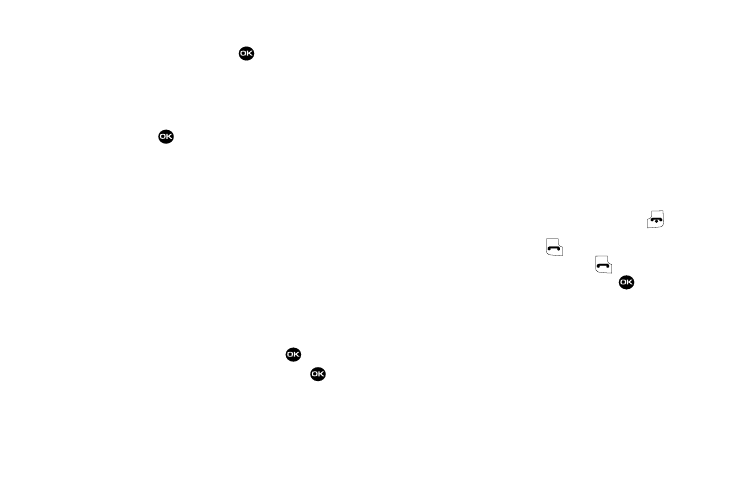
81
• Power On/Off — Play power on and power off melodies.
2.
Highlight a sub-menu, then press
. The following
options appear in the display:
• On
• Off
3.
Highlight active (On) or inactive (Off) for the selected
alert, then press
to confirm your selection.
Key Tone
You can set the Tone Level (volume) for tones that play when you
press keys on your phone and the Tone Length for DTMF tones
generated when you press keypad keys.
1.
From the Settings menu, select Sound Settings
➔
Key
Tone. The following options appear in the display:
• Tone Level — Lets you set the volume at which tones play when
you press a key on your phone (Off, Low, Low/Medium,
Medium, Medium/High, or High).
• Tone Length — Lets you select time length (Short or Long) for
the DTMF pulses your phone generates when you press keypad
keys.
2.
Highlight the desired sub-menu, then press
.
3.
Show or highlight the desired setting, then press
to
save your setting.
Call Settings
The Call Settings sub-menu lets you set call options such as Auto
Retry, Data rates for data calls, and more.
Call Answer
You can select a specific answer mode when you receive an
incoming call. Your phone can be preset to answer when you do
any of the following:
1.
From the Settings menu, select Call Settings
➔
Call
Answer. The following call answer options appear in the
display:
• Any Key — Pressing any key except the Volume key or
key
answers a call.
• Send Only — Only pressing
answers a call.
• Flip Open — Opening the flip or pressing
answers a call.
2.
Highlight the preferred option, then press
.
Auto Answer
Auto Answer enables your phone to automatically answer calls
after a period of time that you specify.
1.
From the Settings menu, select Call Settings
➔
Auto
Answer. The following options appear in the display:
• Off
• After 1 Second
• After 3 Seconds
