Enable daylight savings time (dst), Calculator – Samsung Byline SCH-R310 User Manual
Page 75
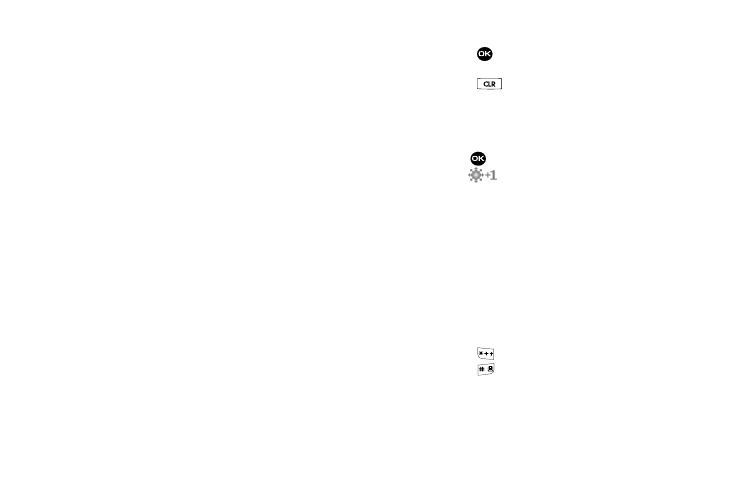
Tools 72
2.
Use the Left/Right navigation keys to browse cities and
their current times. The following cities are supported.
3.
Do one of the following:
• Press
to set the selected city/time zone as the default time
zone for your phone.
• Press
to return to the Tools menu.
Enable Daylight Savings Time (DST)
1.
While viewing the World Time map, press the Options
soft key. DST Off / DST On pops-up in the display.
2.
Press
to accept the highlighted setting. If the DST
icon (
) appears in the display, it indicates that
Daylight Savings Time is enabled.
Calculator
You can perform calculations, including addition, subtraction,
multiplication and division using your phone.
1.
From the Tools menu, select Calculator. The Calculator
screen appears in the display.
2.
Enter the first number in your equation using the
keypad. (Numbers can be up to 9 digits long, and can
include a decimal point followed by up to 2 more digits.)
• Press
to enter a decimal point.
• Press
to change the sign for a number to a negative.
3.
Press Operator to add parentheses [( )] to your equation
or to enter a Power exponent (^), such as, 3^2, which is
the equivalent of 3
2
.
EST/EDT: New York
EST/EDT: Montreal
EST/EDT: Boston
Caracas
Brasilia
Mid Atlantic
Cape Verde
London
Paris
Rome
Berlin
Athens
Helsinki
Jerusalem
Moscow
Baku
Abu Dhabi
Tashkent
New Delhi
Alma-ata
Bangkok
Jakarta
Hong Kong
Beijing
Seoul
Tokyo
Guam
Sydney
Okhotsk
Wellington
Samoa
Midway
HAST/HADT: Honolulu
AKST/AKDT: Alaska
PST/PDT: Seattle
PST/PDT:
San Francisco
PST/PDT: Los Angeles MST/MDT: Denver
MST/MDT: Arizona
CST/CDT: Dallas
CST/CDT: Chicago
CST/CDT: Houston
CST/CDT: Mexico City
EST/EDT: Detroit
EST/EDT:
Washington D.C
