Menu style, Wallpaper, Clock format – Samsung Byline SCH-R310 User Manual
Page 80
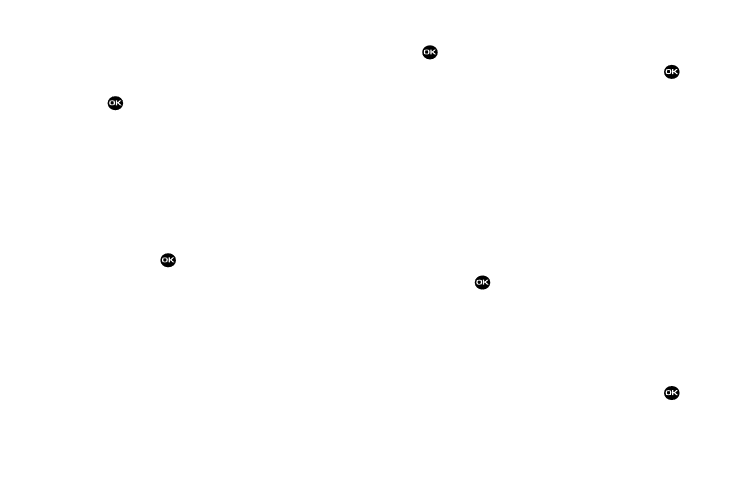
77
• Contrast — Adjust Main display or Front display contrast between
-50 and 50.
2.
Use the Up/Down navigation keys to highlight a sub-
menu.
3.
Press
to enter the highlighted sub-menu. The
following sections describe the Display sub-menus in
greater detail.
Menu Style
1.
From the Settings menu, select Display Settings
➔
Menu
Style. The following options appear:
• Icon — Shows all main menus as an array of icons.
• List — Shows main menus in scrollable list (text) format.
2.
Use the navigation keys to highlight the desired Menu
Style, then press
.
Wallpaper
Wallpaper lets you choose images that appear in the background
on your phone’s Main and Front displays while in standby mode.
1.
From the Settings menu, select Display Settings
➔
Wallpaper
➔
Main Display / Front Display. The following
options appear:
• My Images — Lets you select an image that you’ve downloaded.
• Preset Images — Lets you select an image that came preloaded
with your phone.
2.
Highlight the image type that you wish to use and press
. A list of images appears in the display.
3.
Highlight the image that you wish to use and press
to save your selection.
Clock Format
Lets you choose whether the time and date appear in the Main
and Front displays on your phone in optional digital or analog
(clock face) style or in the default digital style.
1.
From the Settings menu, select Display Settings
➔
Clock
Format. The following clock options appear in the
display:
• Main Clock
• Front Clock
2.
Use the navigation keys to highlight the desired clock,
then press
. The following clock format options
appear in the display:
• Digital — Time, date, and day of the week are shown using an
alternate, large digital format.
• Analog — Time is shown using an analog clock face image.
• Off — Time, date, and day of the week are shown using the
default, small digital format.
3.
Highlight the image that you wish to use and press
to save your selection.
