Chatlink, Obtaining chatlink, Launching chatlink – Samsung Byline SCH-R310 User Manual
Page 45: Using chatlink
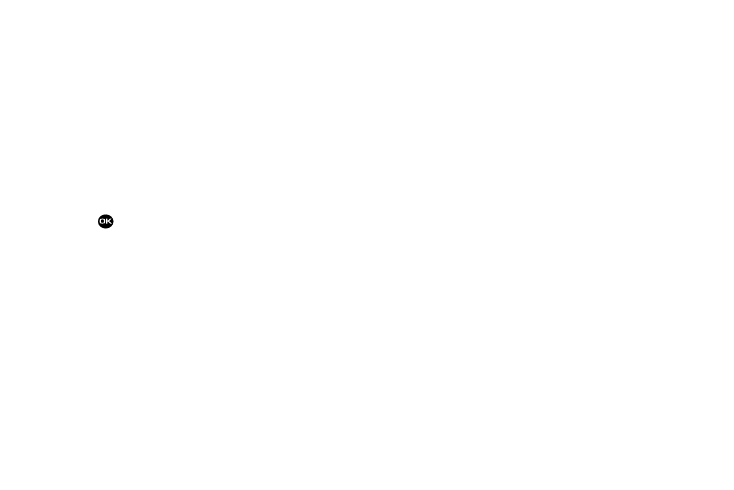
Understanding Your Contacts 42
information, refer to “Finding a Contacts Entry” on page
31.)
2.
Use the Navigation key to highlight the desired entry.
3.
Press Options. The following options appear in the
display:
• New Contact
• Erase
• Send Txt Msg
• Call
• Send Name Card Via Bluetooth
4.
Use the Navigation key to highlight Erase, then press
. The phone prompts you to confirm the erasure.
5.
Press Yes to confirm erasure of the selected Contact.
Press No to retain the Contact.
ChatLINK
ChatLINK is a downloadable Push-To-Talk (PTT) application
provided by your Wireless Carrier. ChatLINK lets you conduct PTT
calls with selected Contacts or Groups.
Obtaining ChatLINK
1.
In standby mode, press Menu
➔
Contacts
➔
ChatLINK.
If ChatLINK is not present on your phone, “Can’t find
application on phone. Click Yes to search catalog”
appears in the display. (For more information, refer to
“@Metro” on page 44..)
2.
Press the Yes soft key. The @metro MobileShop catalog
appears in the display.
3.
Select and download the ChatLINK application.
4.
Follow prompts and information from your Wireless
Carrier to setup ChatLINK on your phone.
Launching ChatLINK
1.
In Standby mode, press Menu
➔
Contacts
➔
ChatLINK.
ᮣ
The ChatLINK List screen appears in the display. The
ChatLink status icon also appears in the display, if not
already present.
Using ChatLINK
To make/receive ChatLINK calls, set your ChatLINK status, and
manage your ChatLINK Contacts and Groups, follow instructions
provided by your Wireless Carrier and/or access the ChatLINK
help information on your phone.
ᮣ
In the ChatLINK List screen, press the Options soft key and
select ChatLINK Help. The ChatLINK Help screen appears.
