Calls logs – Samsung Byline SCH-R310 User Manual
Page 25
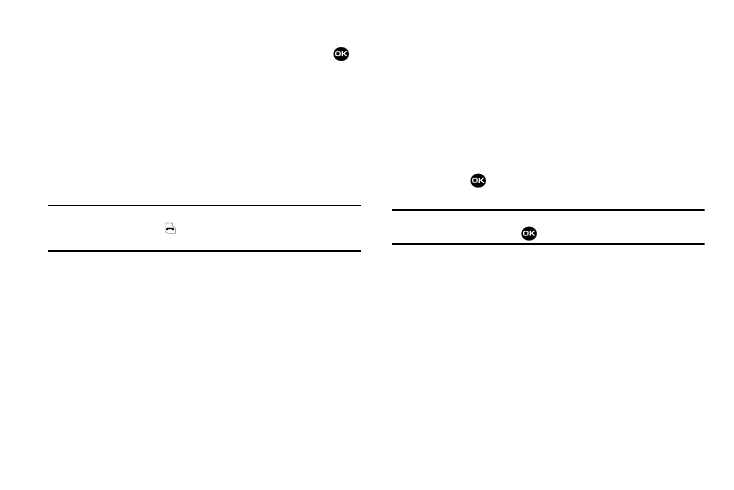
Call Functions 22
3.
Within the above menu list, do one of the following:
• Use the Navigation key to highlight a menu or feature. Press
to
open the highlighted menu or to activate the highlighted feature.
• Press Cancel to exit the menu.
Calls Logs
Your phone has Call Logs that retain information about Outgoing,
Incoming, and Missed calls. The Calls menu lets you access this
information for future reference, to return calls, and to add new
Contacts. You can also view times and dates for your call and the
total times for all calls.
Tip: To quickly view a list of your most recent calls (Outgoing, Incoming, and
Missed), briefly press the
key in standby mode. The All Calls screen listing
up to 270 of your most recent calls appears in the display.
1.
In standby mode, press Menu
➔
Calls.
2.
Use the Navigation key to highlight one of the following
calls logs:
• Outgoing Calls — Stores and lists records of the last 90 calls you
originated (outgoing) on your phone.
• Incoming Calls — Stores and lists records of the last 90 calls you
received and answered (incoming) on your phone.
• Missed Calls — Stores and lists records of the last 90 calls you
received but did not answer (missed).
• All Calls — Lists the up to 270 call records stored in the Outgoing
Calls, Incoming Calls, and Missed Calls logs.
• Call Timer — Shows duration of the Last Call, total durations of all
Outgoing Calls, Incoming Calls, Roaming Calls, and All Calls since
the last time the timers were reset, date and time of the last timers
reset, and the Lifetime duration of all calls made since the phone
was first activated.
• Data Counter — Shows the total data Transmitted, Received, and
the combined Total all since the last time the counters were reset,
the date and time the counters were last reset, and the Lifetime
total of data transmitted and received since the phone was first
activated.
3.
Press
. The selected Calls list appears in the display
with the first call in the list highlighted.
Tip: To view further information about a particular call, use the Navigation key to
highlight the call, then press
.
4.
Press Options. The following options appear in the
display:
• Save — Save the number to your Contacts. (For more information,
refer to “Store Numbers from Call Logs” on page 23.)
• Details — Contacts calls only — Lets you view the Contacts entry
for the originator or recipient of this call.
• Erase — Erase a selected, unlocked call from this call list.
• Lock / Unlock — Blocks/permits erasure of the selected call from
this call list.
• Erase all — Erase all unlocked calls from this call list.
