Shortcut key method, Adding a new contacts entry, Dial method – Samsung Byline SCH-R310 User Manual
Page 35
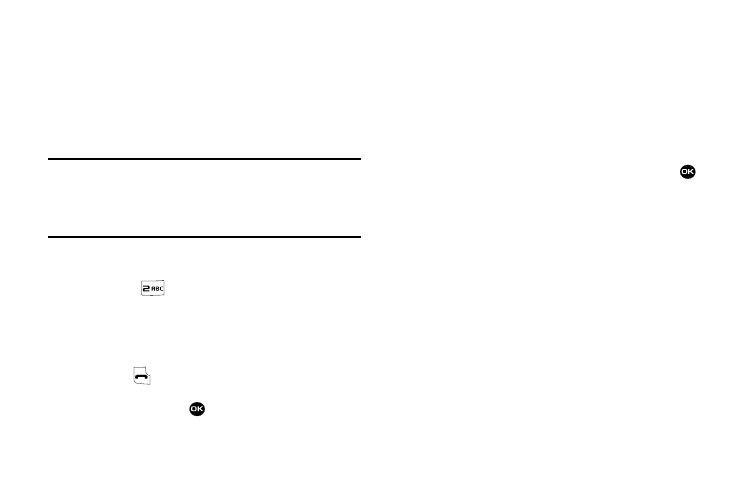
Understanding Your Contacts 32
Shortcut Key Method
If you’ve stored a name entry in Contacts, Find allows you to find
it quickly.
1.
In standby mode, press Contacts.
The Find screen appears in the display with the Go To
field highlighted, followed by the first few names in your
Contacts list.
Tip: You can also access the Find screen from standby mode by doing one of the
following:
– Press the Up Navigation key.
– Press Menu
➔
Contacts
➔
Find.
2.
Enter a name as entered in Contacts. For example, if you
saved the name as “Amy Smith”, begin the search by
pressing
(for “A”).
As you enter letters, the names of the closest matches
appear in the display.
3.
When the desired entry is listed in the display, use the
Up/Down navigation keys to highlight the entry.
• Press
to dial the number associated with the name.
• Press Edit to add or change information for this entry.
• Press the VIEW key (
) to show information about the entry.
• Press Options. The following options appear in the display:
–
New Contact — Add a new entry to Contacts.
–
Erase — Erase the name and associated information.
–
Send Txt Msg — Create and send a text message to the selected
Contact.
–
Call — Dial the number associated with the name.
–
Send Name Card Via Bluetooth— Allows you to send a
message to the selected entry which contains the information from
an name entry which you have on file.
Use the Navigation key to highlight an option, then press the
key. The highlighted option’s sub-menu appears in the display.
Adding a New Contacts Entry
You can use either of two methods to add an entirely new entry to
Contacts.
Dial Method
1.
Using the keypad, enter the number you wish to add to
your Contacts.
2.
Press the Save soft key. The following options appear in
the display:
• Create New — Lets you create a new Contacts entry.
• Update Existing — Lets you add the number you entered to an
existing Contacts entry.
