Call notification features, Set call ringer volume, Call answer – Samsung Byline SCH-R310 User Manual
Page 23
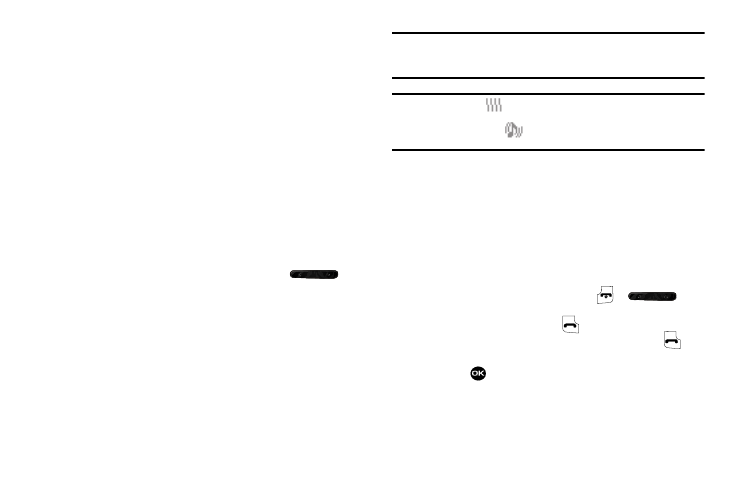
Call Functions 20
•
You answer the call.
•
The calling party ends the call.
•
The call is sent to voicemail.
Call Notification Features
Your phone notifies you of a call in a variety of ways.
•
Eight ring volume settings: Ringer Off, Vibrate, Low, Low/Medium,
Medium, Medium/High, High, or Vibrate/High.
•
Different ring types or melodies to distinguish callers.
•
Name display with caller ID. (If the caller’s name is programmed into
your Contacts).
•
Information about the last 90 each of incoming, missed, and outgoing
calls are automatically stored in a Calls log.
Set Call Ringer Volume
1.
In standby mode, press the Volume key (
) on
the left side of the phone up or down to set the call
ringer volume as desired. Options are:
2.
Press SET once you’re satisfied with the setting. The
phone returns to standby mode.
Tip: You can also enter the Volume > Voice Calls sub-menu by pressing Menu
➔
Settings
➔
Sound Settings
➔
Volume
➔
Voice Calls. Use the Volume key on
the left side of your phone to adjust the ringer volume setting.
Note: The Vibrate icon (
) appears in the display when the phone is in Vibrate
mode.
The Vibrate/Ring icon (
) appears in the display when the phone is in
Vibrate/High mode.
Call Answer
Select from three methods for answering calls. This option can
be changed in the Settings menu.
1.
In standby mode, press Menu
➔
Settings
➔
Call Settings
➔
Call Answer.
2.
Use the Navigation key to highlight one of the following
options:
• Any Key — Pressing any key except
or
answers a call.
• Send Key — Only pressing
answers a call.
• Flip Open — Only opening the phone’s flip or pressing
answers a call.
3.
Press
to activate the desired method for answering
calls.
• Ringer Off
• Medium
• Vibrate • Medium/High
• Low
• High
• Low/Medium
• Vibrate/High
