Section 12: tools, Accessing your phone’s tools, Bluetooth – Samsung Byline SCH-R310 User Manual
Page 68: Turn bluetooth on/off, Add new device, Accessing your phone’s tools bluetooth
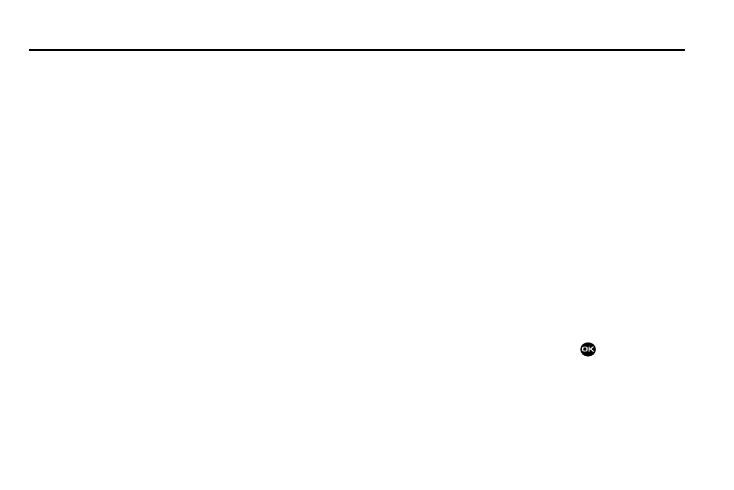
65
Section 12: Tools
This section explains how you can use your phone’s Personal
Information Manager (PIM) functions to view today’s calendar,
schedule appointments, set an alarm, perform simple math
calculations, and more.
Accessing Your Phone’s Tools
To launch the Tools menu:
ᮣ
In standby mode, press Menu
➔
Tools. The Tools menu
appears in the display.
Bluetooth
Bluetooth is a short-range wireless communications technology
capable of exchanging information over a distance of about 30
feet without requiring a physical connection.
Unlike infrared, you don't need to line up the devices to beam
information with Bluetooth. If the devices are within a range of
one another, you can exchange information between them, even
if they are located in different rooms.
The Bluetooth wireless technology settings menu provides the
ability to view and change the device name, show the visibility,
and set the security for the device.
Turn Bluetooth On/Off
When the Bluetooth is turned on, you can use the Bluetooth
features available. When the Bluetooth is turned off, you cannot
send or receive information via Bluetooth. To save battery life or
in situations where Bluetooth use is prohibited, such as airline
traveling, you can turn off the Bluetooth wireless technology
headset.
Add New Device
To search for available Bluetooth devices:
1.
From the Tools menu, select Bluetooth. The Bluetooth
screen appears in the display showing the following
options:
• Add New Device
• Registered List
• Bluetooth Settings
2.
Highlight Add New Device and press
.
3.
“Place device you are connecting to in discoverable mode”
appears in the display.
4.
Place the Bluetooth device in discoverable mode. (See the
device user manual for more information.)
