View a text message later, Message boxes, Inbox – Samsung Byline SCH-R310 User Manual
Page 52: Managing inbox messages
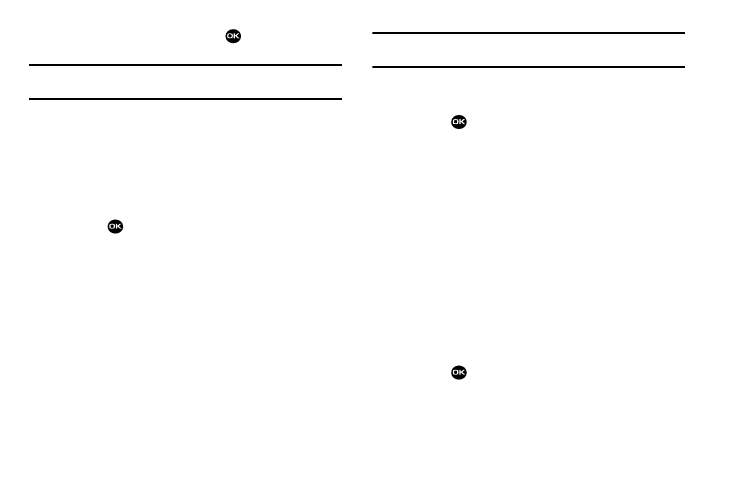
49
3.
Highlight an option, then press
to perform the
function for the highlighted option.
Note: For more information on received message options, see “Inbox” on page
View a Text Message Later
1.
From the Messages menu, select Inbox. The Inbox
appears in the display.
2.
If the new text message is not highlighted, use the Up
and Down navigation keys to highlight the new
message.
3.
Press
. The new text message appears in the
display.
Message Boxes
Your phone stores messages in any one of five message boxes.
The subsections that follow describe each message box in detail.
Inbox
Received messages of all types (except Voicemail) are stored in
the Inbox.
1.
From the Messages menu, select Inbox. A list of
incoming messages appears in the display.
Tip: While in a call, press Options, then select Message to open the Messages
menu.
2.
Use the navigation keys to highlight the message that
you wish to view.
3.
Press
to view contents of the highlighted message.
4.
While viewing your message press Options. The
following options appear in the display:
• Forward — Send a copy of this message to another recipient.
• Reply With Copy — Compose and send a reply message to the
originator of the received message and include a copy of the
original message.
• Save Quick Text — Save the text in this message as a new Quick
Text.
• Lock / Unlock — Block/permit erasure of the highlighted
message.
• Add To Contacts — Save the sender’s number to your Contacts.
• Message Info — Shows message delivery status, addressee,
size, and so on.
• Extract — Calls the sender of the received message.
5.
Use the Up/Down navigation keys to highlight an option.
Press
to perform the function for the highlighted
option.
Managing Inbox Messages
1.
From the Messages menu, select Inbox. A list of
