Using group add option, Rename a group – Samsung Byline SCH-R310 User Manual
Page 43
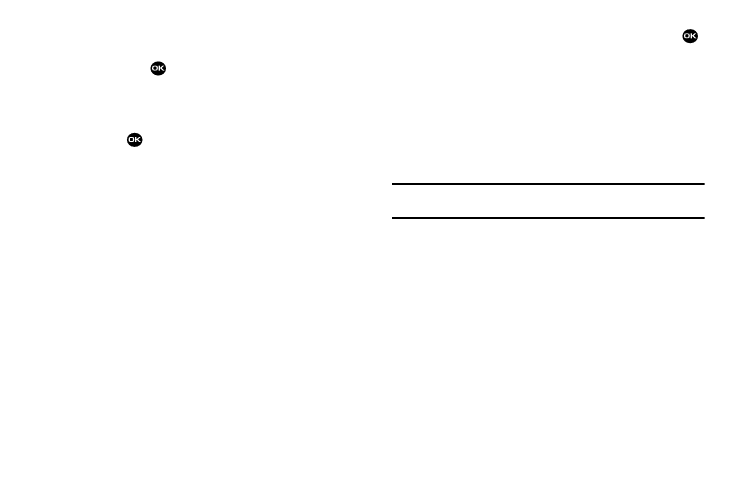
Understanding Your Contacts 40
3.
Use the Up and Down navigation keys to highlight the
Group to which you want to assign the selected Contact,
then press
.
You are returned to the Add New Entry/Edit Contact
screen and the selected Group name populates the
Group field.
4.
Press
to save your changes.
Using Group Add Option
The Add option lets you add one or more existing Contacts to a
Group.
1.
In standby mode, press Menu
➔
Contacts
➔
Group.
The Group List screen appears in the display showing
Groups similar to the following:
• No Group
• Business
• Colleague
• Family
• Friends
2.
Use the Navigation key to highlight a Group, then press
Options. The following options popup in the display:
• Send Txt Msg
• Rename
• Erase
• Add
3.
Use the Navigation key to highlight Add, then press
.
The Add Contacts screen appears in the display showing
a list of Contacts entries.
4.
Do one of the following:
• Use the Navigation key to highlight an entry you want to add to the
group, then press MARK. A checkmark appears in the entry’s
checkbox.
Repeat as needed to check all the desired Contacts.
• Press Mark All.
Note: To unmark a marked Contact, highlight the Contact and press MARK to clear
the checkmark.
5.
When you have marked the Contacts you want to add to
the group, press Done. “Contact added to group”
appears in the display, followed by the selected Group
list including the added Contacts.
Rename a Group
The Rename option lets you change the name any of the Groups,
except No Group.
1.
In standby mode, press Menu
➔
Contacts
➔
Group. The
Group List screen appears in the display.
2.
Use the Navigation key to highlight the Group name
other than No Group that you wish to change, then press
Options. The following options popup in the display:
