Now you can see – SVAT Electronics CLEARVU10 User Manual
Page 91
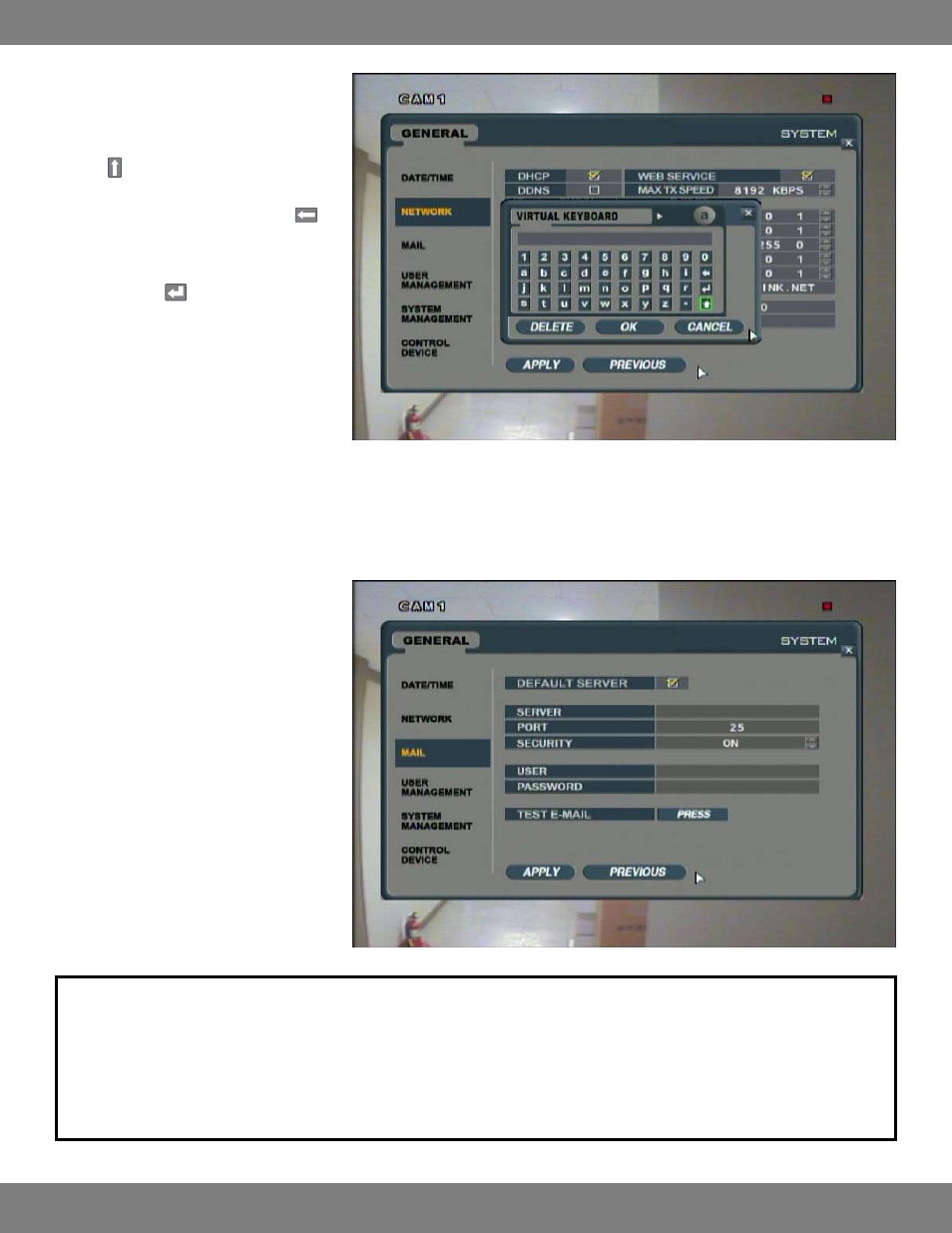
91
CLEARVU10
SVAT ELECTRONICS
now you can see
9. Enter the DynDNS address (example:
myname1234.dyndns.org) by clicking each
letter individually.
10. The button allows you to move between
capital letters and lowercase and accesses
the character menu for periods. The
button can be used to delete letters.
11. When you have entering the DynDNS
address, click to exit the onscreen
keyboard.
12. Make sure that the checkbox next to DDNS
at the top of the screen is checked if it is not
already.
13. Click APPLY and allow the DVR to restart.
14. Now you can access the DVR by entering the
DynDNS address into the Internet Explorer
address bar.
SETTING UP YOUR DVR TO SEND EMAIL ALERTS
When the DVR is properly connected to the
Internet, the system will be automatically
configured to send email notifications without
any need to enter any mail server settings. Email
notifications will be sent according to the settings
you have created previously in the E-MAIL
NOTIFICATION MENU.
NOTE: In order to receive email alerts, a valid email address must be assigned to a USER ID and the email notification option for that user
must be set to ON. If you have not set this up previously, refer to MAKING CHANGES TO THE USER MANAGEMENT MENU, pg.47 for
instructions on enabling email alerts.
You must also have notifications enabled in the E-MAIL NOTIFICATION MENU. For more information on making changes to the E-MAIL
NOTIFICATION and enabling notifications, please see pg.59.
