Now you can see – SVAT Electronics CLEARVU10 User Manual
Page 46
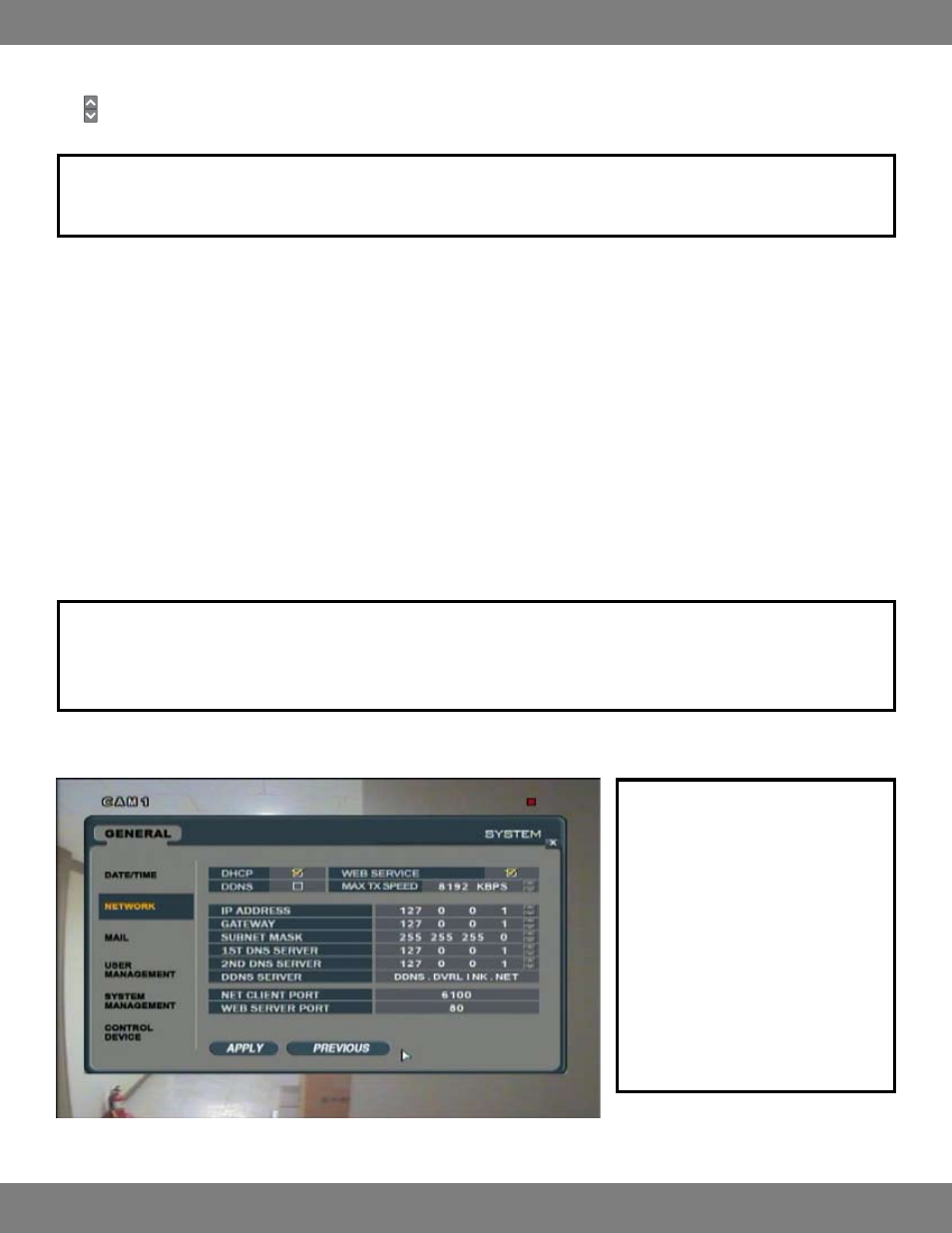
46
CLEARVU10
SVAT ELECTRONICS
now you can see
DATE/TIME:
Allows you to manually set the date and time. Click the number which you wish to change. You will see it become outlined in green. Then, click
the arrows to change the year, month, day, hour or minute to the desired time.
NOTE: If your DVR is connected to the internet, you can set the DVR to automatically sync to the official time.
For more information on this option, please see “Auto Time Sync”, below.
DATE FORMAT: DATE FORMAT allows you to choose whether you want the date to be displayed by YYYY/MM/DD, MM/DD/YYYY, or
DD/MM/YYYY.
TIME FORMAT: Determines whether the time is displayed in a 24 hour clock (0:00 – 23:59), or in AM/PM format.
NETWORK TIME SERVER SETUP: When connected to the Internet, pressing SYNC causes the DVR’s time to be accurately set to the official time.
AUTO TIME SYNC: Can be turned ON or OFF. If turned ON, any manual settings in DATE/TIME will be overridden.
TIME ZONE SETUP: Allows you to select your local Time Zone (EST, PST, etc.).
DST (DAYLIGHT SAVINGS TIME): Turns Daylight Savings Time ON or OFF.
MAKING CHANGES TO THE NETWORK MENU
NOTE: If you make any changes to the Date/Time that sets the time to be either in the past or earlier than the current Date/Time on this setting
screen, you will receive a warning that overlapped dates and times will be erased. You will have the choice to select OK or CANCEL.
All previous footage (that is currently conflicting) will be overwritten and erased.
NOTE: The settings in this menu relate
directly to setting up the DVR to connect
to a network for remote and online
viewing. If the DVR is not correctly set
up to the network, the settings in this
menu may be inaccurate or incomplete.
It is recommended to only adjust these
settings while setting up your DVR for
networking. For detailed information on
these settings and instructions on how to
properly set up your DVR for networking,
please refer to the DVR NETWORKING
GUIDE ,pg.72.
