Now you can see – SVAT Electronics CLEARVU10 User Manual
Page 68
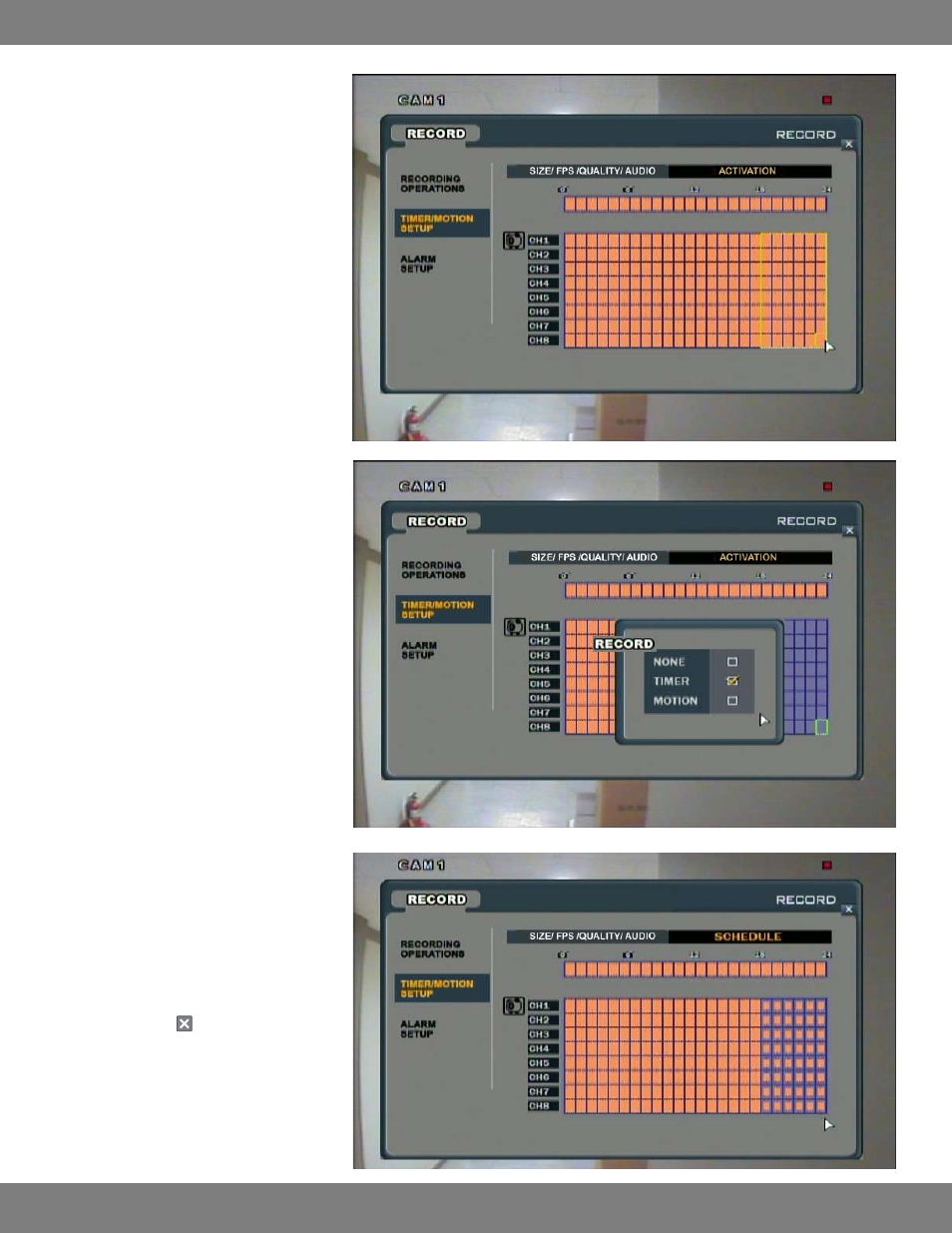
68
CLEARVU10
SVAT ELECTRONICS
now you can see
5. Hold down the mouse and drag along the
screen to the last block of the time period
you wish to set. The outline around the
blocks will be yellow. Everything within this
yellow border will have the same setting.
This outline can be for numerous hours and
cameras.
6. When you have decided on the end period,
let go of the mouse button. A menu screen
will pop up with check boxes next to NONE,
TIMER, and MOTION.
7. Choosing NONE means that the camera(s)
will not record during this time period.
Choosing TIMER will set the camera(s) to
Continuous record. Choosing MOTION will
set the camera(s) to motion activation
mode, and will record only when motion is
detected.
8. After making a selection (in this case,
MOTION), the selected area will display a
symbol to indicate that the cameras will be
in Motion Record at this time .
9. When you have made all the desired
changes to the RECORDING OPERATIONS
menu, click the in the top right corner of
the window. You will be asked whether you
want to save or cancel your changes.
