Digital zoom mode, Now you can see – SVAT Electronics CLEARVU10 User Manual
Page 20
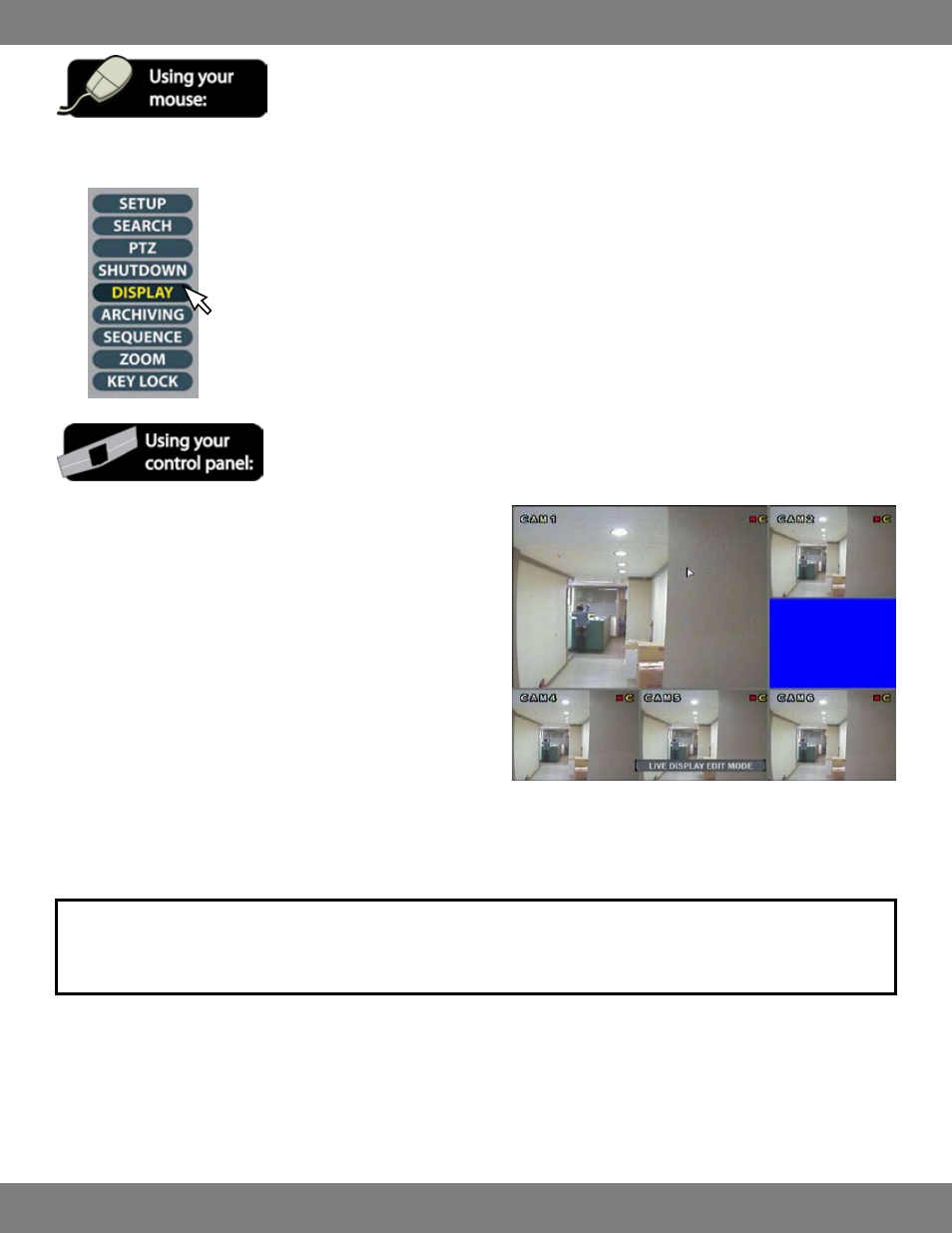
20
CLEARVU10
SVAT ELECTRONICS
now you can see
1. To change your camera display, click the right mouse button on the Live Display screen.
2. Click the Display icon
3. Press ENTER on the DVR’s button panel. The status bar at the bottom
of the screen will read “LIVE DISPLAY EDIT MODE”.
4. On the DVR’s button panel, press the number of the camera you wish
to replace (for example, if you want an alternate camera to be in the
screen position of camera 3, press the 3 button). The camera channel
will turn blue and the channel will be removed.
5. On the DVR’s button panel, press the number of the camera you wish
to use to replace (for example, if you want camera 1 to be in the screen
position of number 3, press the 1 button).
6. When you have reached a desired layout, press ENTER on the DVR’s
button panel to save your changes. If you wish to cancel your changes
and return to the previous display, press RETURN.
NOTE: All active cameras must be displayed on screen in order to save settings. If you wish to remove a camera from the display screen
(but still want the camera to record), please refer to Covert Camera Mode instructions found in MAKING CHANGES TO THE CAMERA
TITLE MENU , pg.35.
DIGITAL ZOOM MODE
When viewing a camera in full screen, you can zoom in to a particular area and enlarge it up to 8 times its original size on screen to get a closer look
at entrances, movement, or suspicious activity.
