Now you can see – SVAT Electronics CLEARVU10 User Manual
Page 81
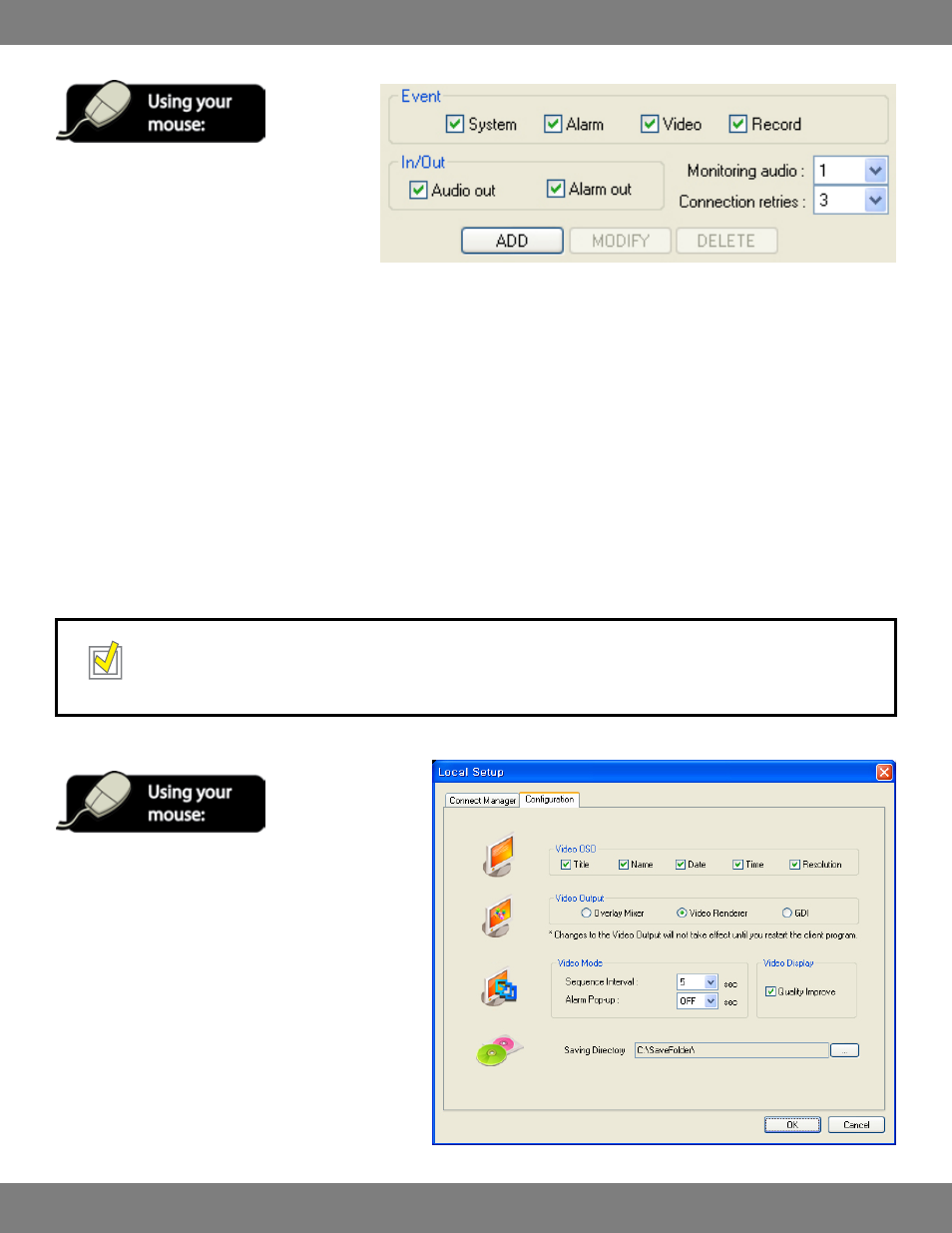
81
CLEARVU10
SVAT ELECTRONICS
now you can see
ADDITIONAL GROUP SETTINGS
1. To complete the installation you must use the
mouse to check or uncheck boxes and select the
following custom settings
2. Event: Check the event occurrences that cause the DVR to send entries to the Event Viewer and remote client system log (it is recommended
to check all four boxes). This way, if you leave your computer for a certain period of time, you can check the event viewer button to see if you
missed anything while you were gone. For example, if a camera loses power you will see the message “6/23/2008 0:59:10: Recording of
Camera #1 Stopped” in the Event Viewer window.
3. In/Out: Check the ‘Audio Out’ box to enable 2 Way Communication (by enabling this feature, you will be able to send audio to the DVR via
your computer’s microphone).
4. Checking the ‘Alarm Out’ button means you will be able to enable the remote alarm trigger function.
5. ‘Monitoring Audio’ allows you to listen in on any audio equipped cameras (if connected). Use the dropdown box to choose which camera
you would like to listen in on.
6. Under ‘Connection Retries’, choose the number of times the remote client will attempt to connect to the DVR before giving an error.
7. Click ADD to save the DVR’s settings.
8. Click OK if you are finished. If you would like to configure additional settings, do not click OK, and follow the instructions below.
TIP: Each DVR group can contain up to 4 DVRs. Simply repeat all steps from “Creating a Connection Group” through “Additional
Settings & Configuration” for each DVR. Additionally, please note that only one group can be connected at a time.
For example, you would need to disconnect from the’ ‘OFFICE’ group before connecting to the ‘PARKING LOT’ group.
ADDITIONAL CONFIGURATION
1. In the local setup window, click the “Configuration” tab.
2. Use the mouse to check or uncheck boxes and select the
following custom settings:
