Now you can see – SVAT Electronics CLEARVU10 User Manual
Page 59
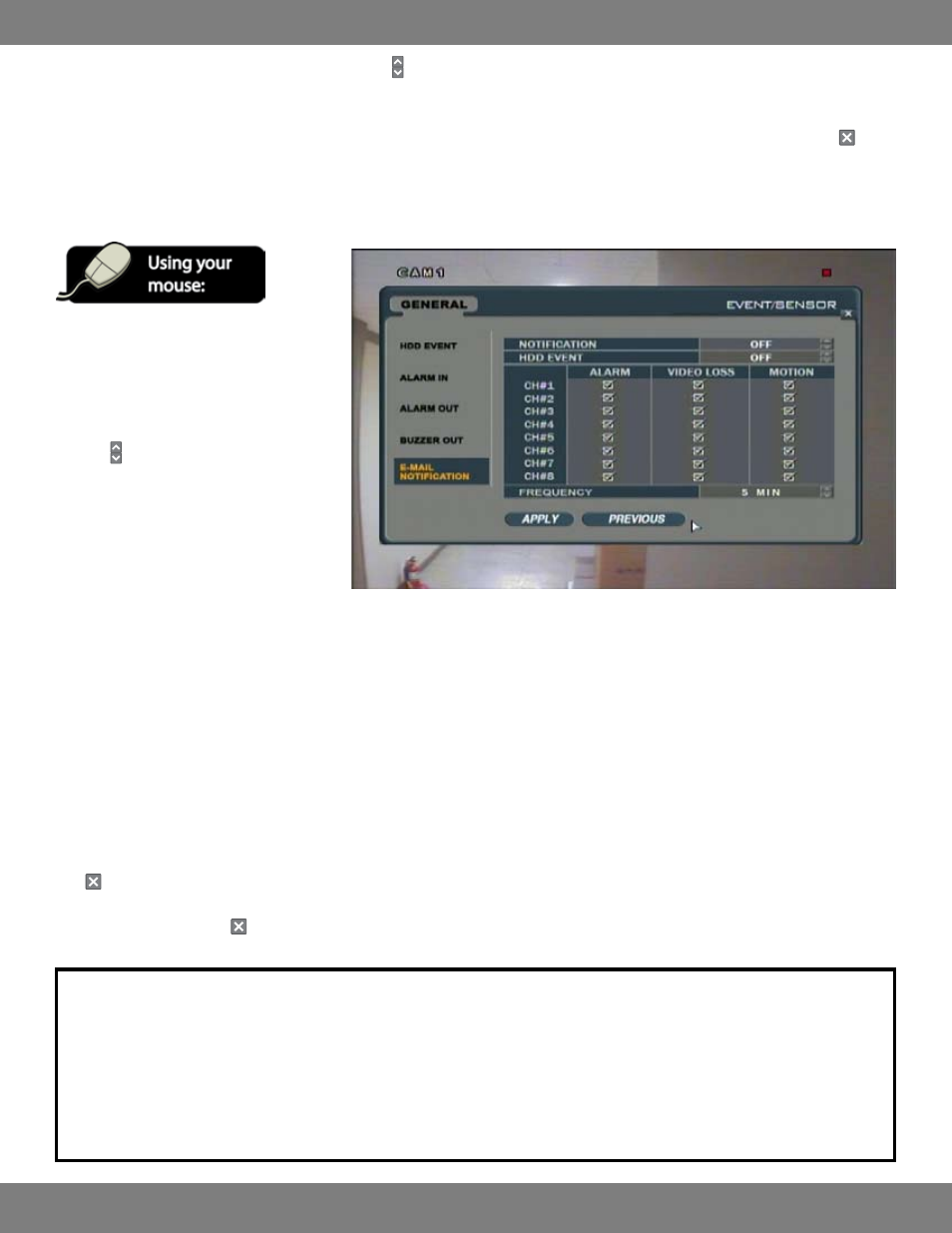
59
CLEARVU10
SVAT ELECTRONICS
now you can see
MAKING CHANGES TO THE EMAIL NOTIFICATION MENU
6. If you have chosen LATCHED in step 5, you can use the buttons to set the duration of the alarm to be between 5 and 300 seconds or until a
user logs on to the system (UNTIL KEY-IN)
7. When you have made all the desired changes to the BUZZER OUT menu, click APPLY. If you wish to exit without saving changes, click in the
top right corner of the window.
1. After saving any desired changes to other
menus, click the E-MAIL NOTIFICATION title
on the left hand side of the window.
2. The NOTIFICATION option allows you to
enable or disable email notifications. Use
the buttons to turn this feature OFF or
ON. If this setting is ON, you will be able
to edit settings for up to 8 cameras. If this
setting is OFF, the DVR will not send any
e-mail notifications.
3. If the HDD EVENT is turned ON, the DVR will
send email notifications if there are any
errors with the DVR’s hard drive.
4. Use the mouse to check the ALARM, VIDEO LOSS, and MOTION boxes accordingly for each channel. If you select VIDEO LOSS, the DVR will send
an email notification if any selected cameras lose power. MOTION will send an email notification if any of the selected cameras detect motion.
Checking the ALARM box will cause the DVR to send a notification if the alarm input is triggered.
5. Use the mouse to set the frequency of email alerts. This can be set by time range, or by event. For example, if you choose 5 MIN, the DVR will
send you a notification every five minutes (if an event is detected). If you would like the DVR to send you an e-mail every time an event is
detected, choose 0 MIN.
6. When you have made all the desired changes to the E-MAIL NOTIFICATION menu, click APPLY. If you wish to exit without saving changes, click
in the top right corner of the window.
7. After clicking APPLY, click in the top right corner of the window to exit the EVENT/SENSOR menu and return to the GENERAL menu screen.
NOTE: In order to receive email alerts, a valid email address must be assigned to a USER ID and the email notification option for that user
must be set to ON. If you have not set this up previously, refer to MAKING CHANGES TO THE USER MANAGEMENT MENU, pg.47 for instructions
on enabling email alerts.
The MAIL settings must also be properly configured in order for the DVR to successfully send e-mail alerts. If the DVR is not correctly set up
to the network, you will NOT receive e-mail alerts. For detailed information on the MAIL settings and instructions on how to properly set up
your DVR for networking, please refer to the DVR NETWORKING GUIDE ,pg.72.
