Now you can see – SVAT Electronics CLEARVU10 User Manual
Page 39
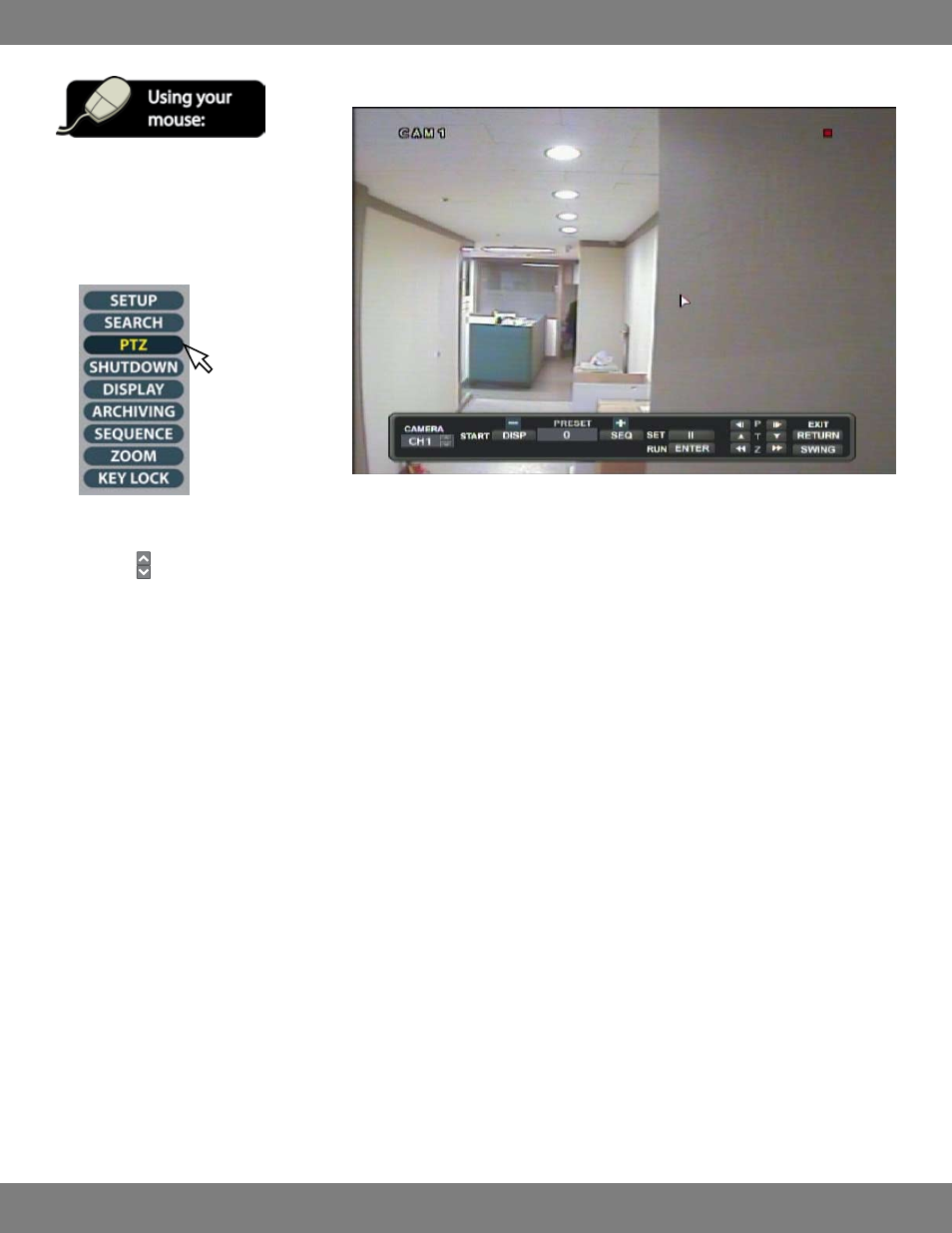
39
CLEARVU10
SVAT ELECTRONICS
now you can see
CONTROLLING THE PTZ CAMERA THROUGH THE DVR
1. While in Live Display, click the right mouse
button on the Live Display screen to access
the screen that allows you to control the PTZ
camera.
2. Click the PTZ icon.
3. The PTZ Control screen will pop up.
4. Click the buttons under CAMERA to choose the channel which the PTZ camera is connected to. Video from the PTZ camera will appear on
screen.
5. To manually control the PTZ, use the mouse to click the buttons next to the P, T, and Z. You will see the camera move or zoom accordingly. To
exit out of the PTZ screen, click RETURN.
6. If your camera is capable of swing capabilities, you can set the camera to repeatedly pan back and forth from one end of the camera’s viewing
range to the other. Click SWING and then press ENTER. Pressing RETURN will bring you back to the Live Display screen and the camera will continue
to swing. To stop the swing mode at any time, go back into the PRESET screen of the PTZ menu and click either of the buttons next to P.
7. Some PTZ cameras allow you to store preset movements and positions. This DVR allows you to store up to 255 presets into the system for
thorough surveillance of your property. Pressing the DISP and SETUP buttons will allow you to select which preset you would like, and
pressing RUN will run the preset. For more information on setting presets, refer to your camera’s instruction manual.
