Troubleshooting guide, Now you can see – SVAT Electronics CLEARVU10 User Manual
Page 106
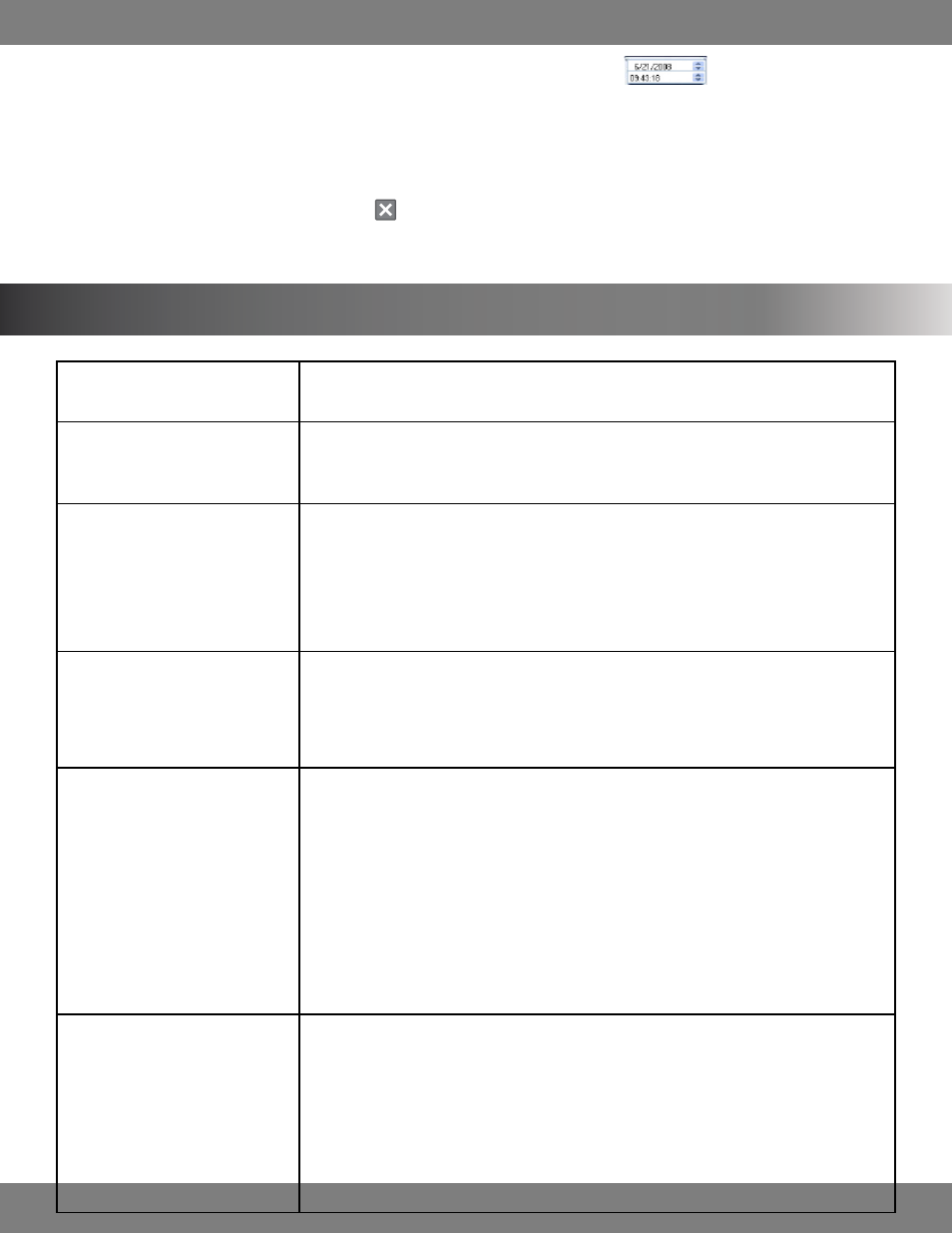
106
CLEARVU10
SVAT ELECTRONICS
now you can see
6. You can use the up and down arrows of the quick search (date) and quick search (time) buttons
on the left hand side of the
controls to select and adjust the specific time of the footage you would like to review (for larger files).
7. The speed of the footage can be sped up or slowed down as needed by clicking points along the playback speed slider bar. The footage can be
played back at 1x, 2x, 3x, 5x, 10x, 15x, 30x, and 60x. The box next to the slider bar will indicate the current playback speed.
8. When you have completed reviewing footage, click in the top right corner of the window.
TROUBLESHOOTING GUIDE
When I press the power button to turn
on the DVR, nothing happens.
Check the power cord connection to the DVR and the outlet and ensure that the DVR has power.
•
The DVR is on and is displaying the
cameras, but nothing happens when I
press any buttons.
The unit may be in Key Lock mode. Press the KEY LOCK button on the remote control or the
•
DVR button panel and then enter your password (default password for the ADMIN user is 1234)
to exit Key Lock mode.
Can’t hear recorded audio when playing
back.
Are audio equipped cameras being used? Please note that audio equipped cameras are not
•
included with this DVR system.
Make sure that the audio cable is properly connected and inserted in the Audio IN 1-4 ports
•
and that the other end is plugged into a mic or audio supported camera. Please note that only
channels 1-4 can record audio.
Playback video is choppy.
Check the FPS (Frames Per Second) rate for each camera that is recording choppy video.
•
Refer to your settings in the Record Menu. Cameras with a higher FPS (30 is the highest) will
record more fluid video than cameras set to a lower FPS. For more information on making
changes to the Record menu, see pg.63.
Timer recording is not working properly.
Check under Record>Recording Operations to see if your SCHEDULE MODE is set to DAILY or
•
WEEKLY.
Choosing daily will have the DVR record at the set time every day. Choosing weekly will allow
•
you to set a different schedule for each day of the week. For more information on setting up
recording schedules, refer to pg.64.
Make sure that the clock on the grey status bar at the bottom of the live display screen is
•
displaying the current date and time (note that the DVR runs on a 24 hour clock). If the time is
not current, you can change the DVR’s clock under General>System>Date/Time or select “auto
time sync” under the same menu if you are connected to the Internet
Can not save the customized Sequence
screen which I have created
All the frames may not have a channel input assigned to them. If the layout you have chosen
•
has 4 frames but only 3 have a camera listed, the sequence will not save. Right click on any
blank frames and select a camera to view in sequence.
