Now you can see – SVAT Electronics CLEARVU10 User Manual
Page 108
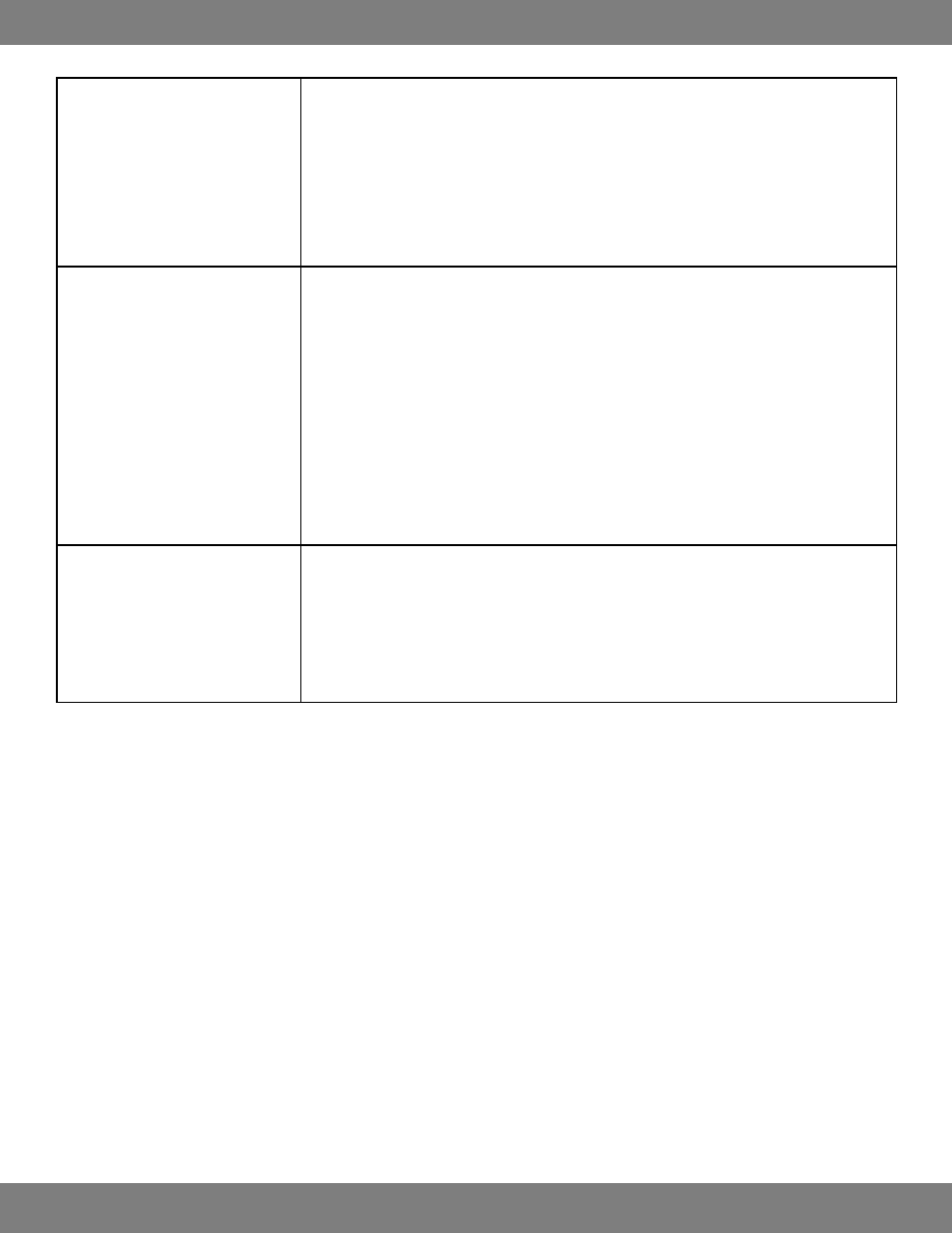
108
CLEARVU10
SVAT ELECTRONICS
now you can see
Can not view the DVR through a Remote
(Internet) Connection
Check all your network connections.
•
Repeat the steps on pg.72 again to make sure a configuration error was not made.
•
If you still can not view the DVR, use the checklist inserted on
•
pg.86 to help you verify each step
as you complete it.
If you are NOT able to view your DVR through your external IP address after following the above
•
steps, contact SVAT’s toll-free number for technical support. It is possible that your ISP is blocking
port 80.
I am not receiving any notification
emails from the DVR.
Check the Ethernet connection on the back of the DVR and your router.
•
Check and make sure that a valid email address is associated with your USER ID under
•
General>System>User Management and ensure that the E-MAIL NOTIFICATION option is set to
ON. Click APPLY.
After verifying that your email address is entered correctly, go to General>System>Mail and
•
press the button next to TEST E-MAIL.
If you receive the email but are still not receiving alerts, check to make sure that the NOTIFICATION
•
option is set to ON under General>Event/Sensor>E-Mail Notification. You will also have the
option to check and uncheck boxes that decide which events will send email notifications, as well
as the intervals which emails are sent.
Remote control is not working
Verify batteries are installed correctly.
•
Make sure the remote is pointing at the IR sensor (below the power light on the front of the DVR)
•
Check the System ID number under General>System>Control Device. Exit out of that screen and
•
press the ID button on the remote. Enter the system ID# (for example, system ID would be 001).
Press Return on the Remote Control and try using the remote again.
