Now you can see – SVAT Electronics CLEARVU10 User Manual
Page 64
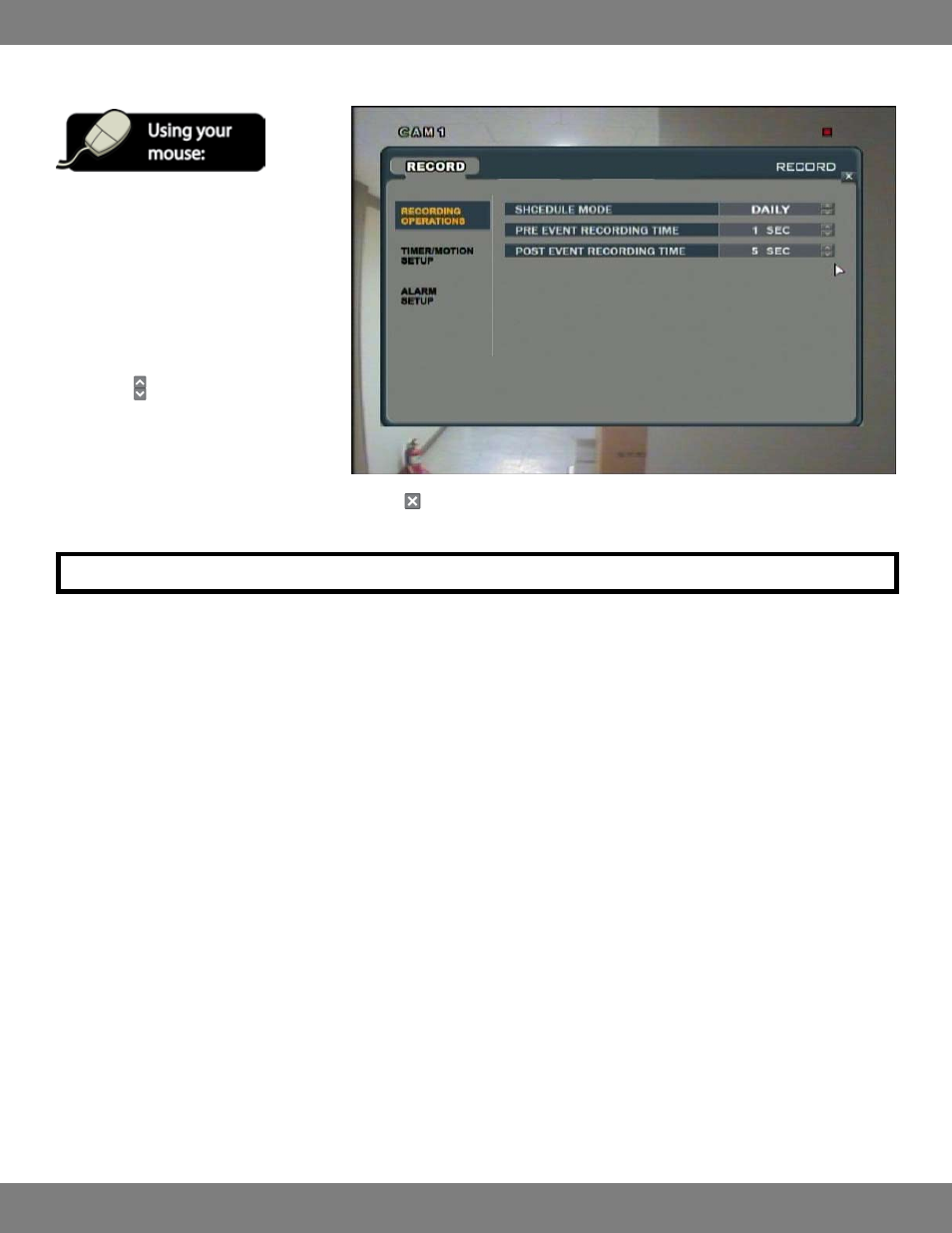
64
CLEARVU10
SVAT ELECTRONICS
now you can see
MAKING CHANGES TO THE RECORDING OPERATIONS MENU
1. Click the RECORDING OPERATIONS title on
the left hand side of the window.
2. To navigate through the RECORDING
OPERATIONS menu, use the mouse to click
the status (OFF, ON, etc) of the setting you
wish to change. You will see the outline of
the status turn green.
3. Use the buttons to choose the
preferred setting.
4. When you have made all the desired
changes to the RECORDING OPERATIONS menu, click the in the top right corner of the window. You will be asked whether you want to save
or cancel your changes.
NOTE: Each of the settings within the RECORDING OPERATIONS menu are described in detail below.
SCHEDULE MODE: Allows you to choose between DAILY or WEEKLY. Choosing DAILY will have the same schedule apply to every single day of the
week, while WEEKLY gives each day of the week its own schedule.
PRE-EVENT RECORDING TIME: When the DVR is not in continuous recording mode, you can adjust the DVR so that it will always store footage
that is recorded before an event (motion, alarm, etc) occurs. You can select between 1-5 seconds for this option.
POST-EVENT RECORDING TIME: Like PRE-EVENT RECORDING TIME, while the DVR is not in continuous recording mode you can set the DVR to
continue recording for a set period of time after an event (motion, alarm, etc) occurs. You can choose intervals between 5-180 seconds.
