Users manual sx – Silex technology Mini Print Server PRICOM SX-300U User Manual
Page 79
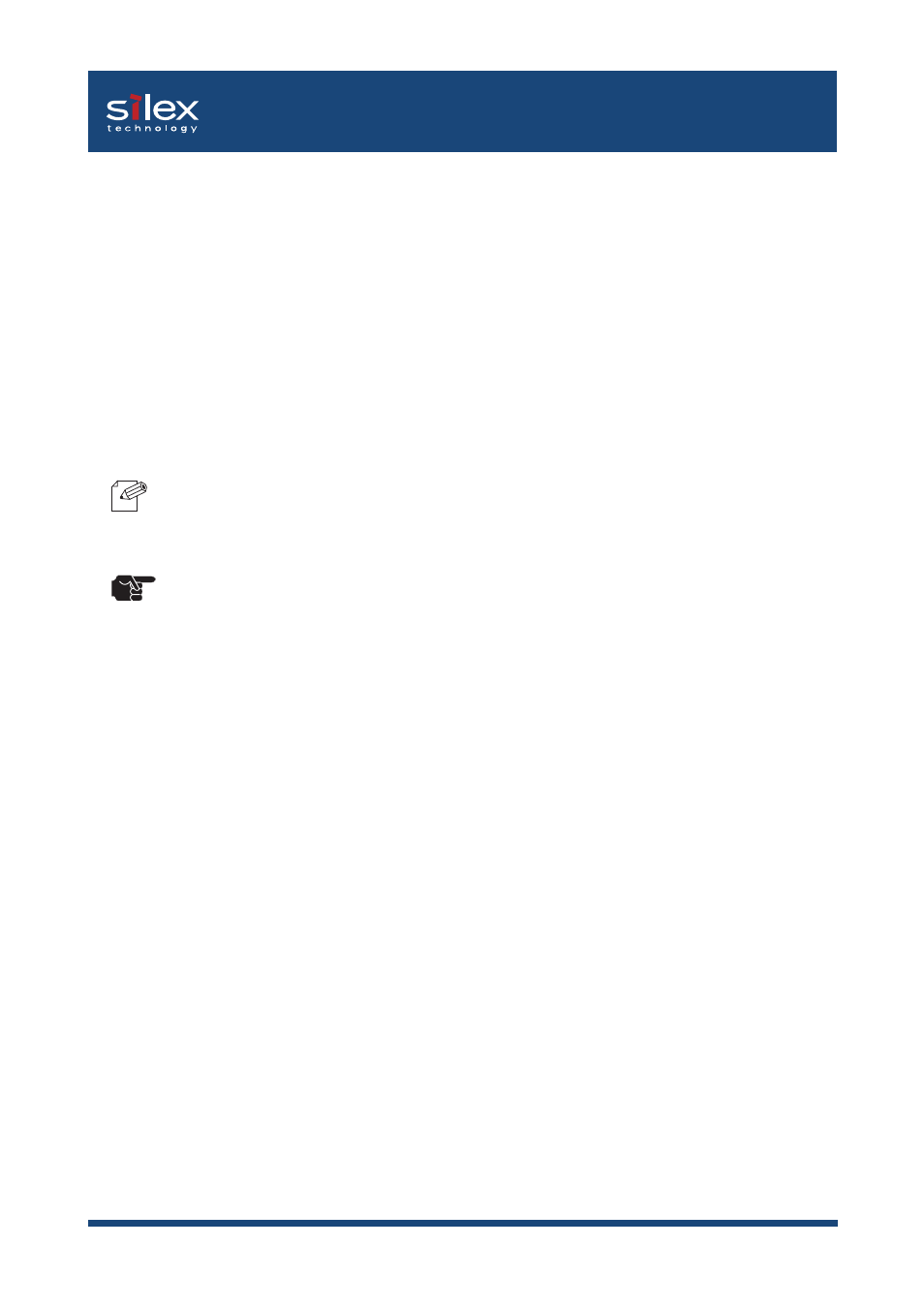
5-10
Using PRICOM in UNIX/Linux Environment
Users Manual SX
2. Printing.
2-1 Print using "lp" command.
# lp -d pboxlp
3. Cancel the print request.
3-1 Use the “cancel” command to cancel the current print job request.
# cancel pboxlp-
4. Check the printer status.
4-1 Use the “lpstat” to verify the printer status.
# lpstat -p pboxlp
-Depending on the UNIX specification, the command will fail to correctly display the printer status.
[Limits]
When running PRICOM with Solaris 2.x, following limits occurs due to Solaris specifications.
1) If, after starting printing, the printer becomes off line and cannot receive data for quite a while,
timeout occurs on the Solaris side and when the printing continues (re-connection).the first
page will be sent again.
2) When the printer status is displayed in the form “lpstat -p
string returned to show the status (e.g. PrinterReady) cannot be interpreted by the Solaris. As a
result, “Faulted” is displayed followed by unintentional characters.
3) When a print-related command is sent to PRICOM while the Solaris is sending data from the
same machine, the command cannot function as it should. This is because Solaris cannot
output another packet until it finishes the transmission of the current data. Thus, “system not
responding” will be displayed in response to “lpstat -p
4) Certain commands such as lpstat following cancel command will result in error. In such case,
printer scheduler daemon may not be running, so verify using “lpstat -r”. If “scheduler is not
running” is displayed, reboot the printer scheduler daemon by typing in as below.
/bin/sh /etc/init.d/lp start
5) Even if “cancel” is used to delete a job that does not exist, no error occurs with Solaris.
NOTE
TIP
