White balance, Information, Selecting the white balance – Sony 300 User Manual
Page 42
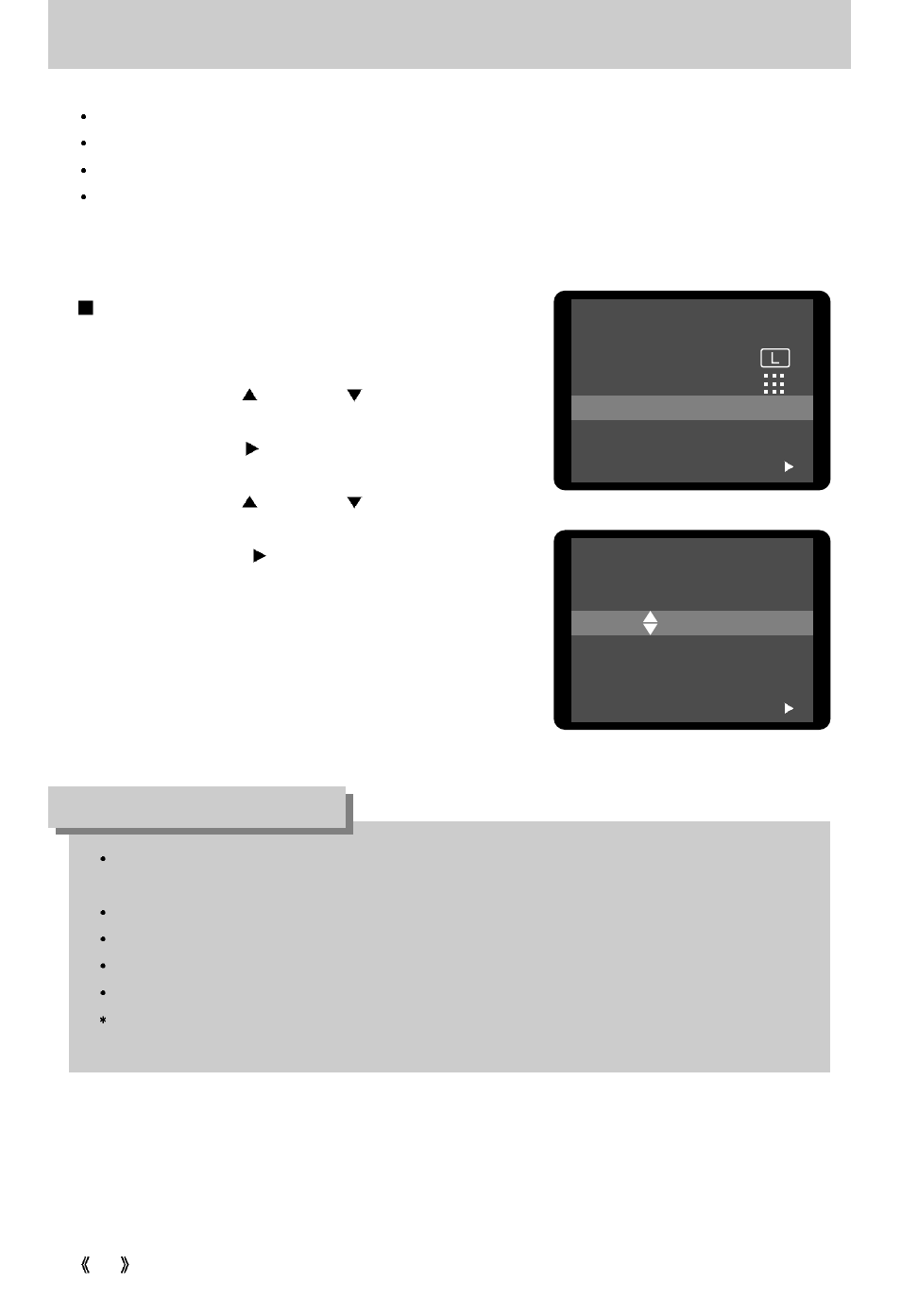
42
White Balance
Different lighting conditions may cause a color cast on your images.
The white balance control allows you to adjust the colors to appear more natural looking.
The changed white balance value is maintained until the camera power is off.
There are 5 white balance menus : AUTO/ DAYLIGHT/ SUNSET/ FLUORESCENT
/ TUNGSTEN
Selecting the white balance
1. Rotate the mode dial to the STILL IMAGE mode
and press the MENU button.
2. Press the UP( )/ DOWN ( ) button and select
[WHITE BALANCE].
3. Press the SET( ) button and the sub menu will be
displayed.
4. Press the UP( )/ DOWN ( ) button and select
the desired white balance sub menu.
5. Press the SET( ) button to confirm the setting.
The default is [AUTO].
6. Press the MENU button to cancel the menu
display.
STILL IMAGE
WHITE BALANCE
AUTO
EXIT:MENU
SET:
STILL IMAGE
IMAGE SIZE
QUALITY
WHITE BALANCE
AUTO
EXPOSURE
0.0
EXIT:MENU
CHANGE:
AUTO
: The camera automatically selects the appropriate white balance
settings, depending on the prevailing lighting conditions.
DAYLIGHT
: For taking images outside on a bright day.
SUNSET
: For taking images at sunset
FLUORESCENT
: For taking images under fluorescent lighting
TUNGSTEN
: For taking images under tungsten (standard light bulb) lighting.
If you change the white balance value in the STILL IMAGE mode, the changed value is
also applied to the MOVIE CLIP mode.
INFORMATION
