JVC GR-PD1 User Manual
Page 53
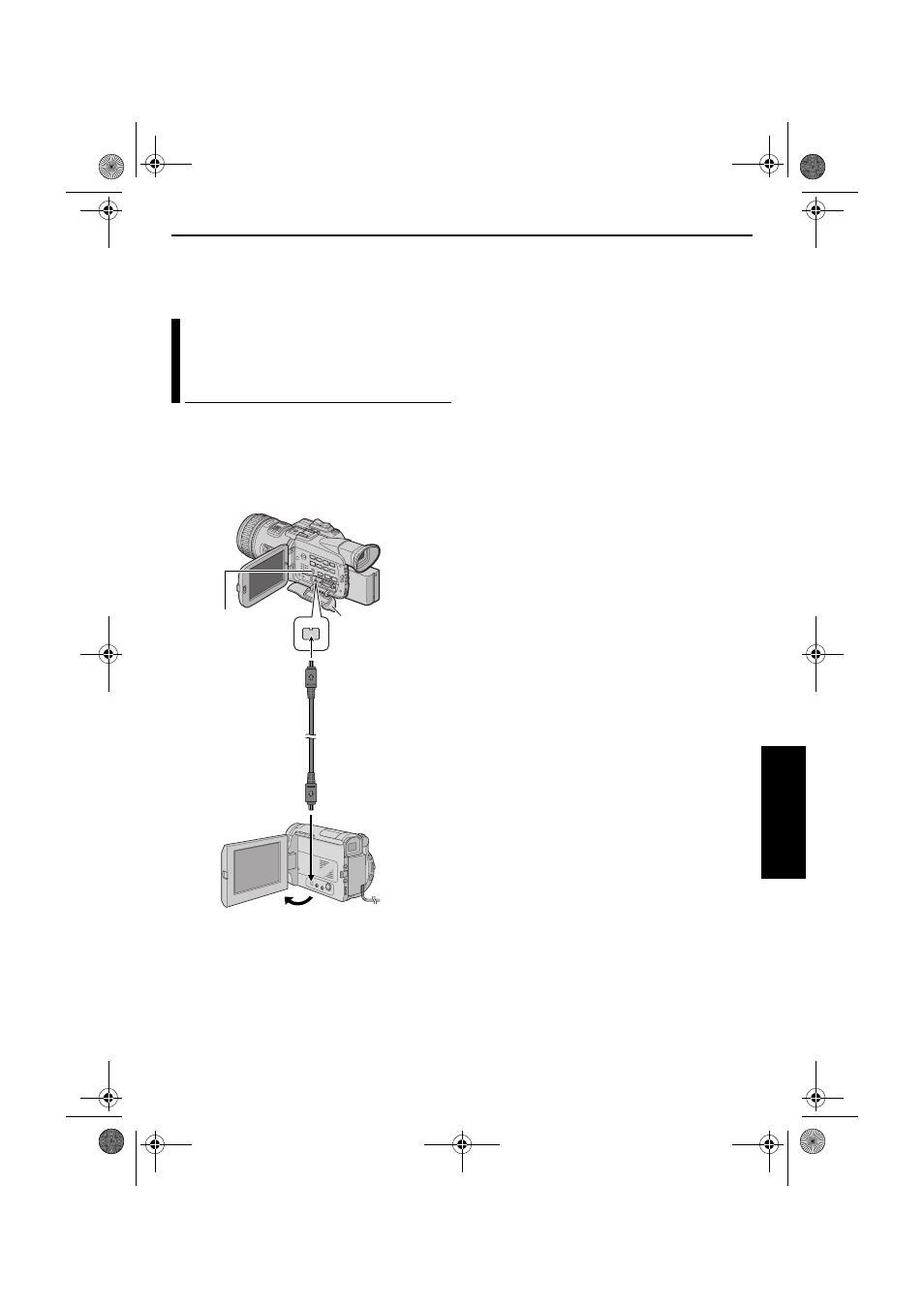
EN
53
Master Page: Right
● Depending on the tape source input, images may
appear with horizontal jitter on the camcorder’s
LCD monitor and viewfinder during dubbing. This
does not affect the actual recording.
Using an i.LINK cable (optional), it is possible to dub
recorded scenes in DV format from the camcorder
onto another video unit equipped with i.LINK
connector. Since a digital signal is sent, there is little
if any image or sound deterioration.
Scenes recorded in PS50 or HI-RES mode can be
dubbed only to another same model of this unit.
* When connecting the cable, open the cover.
NOTES:
● It is recommended to use the AC Power Adapter/
Charger as the power supply instead of the
battery pack. (
੬ pg. 11)
● When using an i.LINK cable, be sure to use the
optional JVC VC-VDV204U i.LINK cable.
● If the remote control is used when both the player
and recorder are JVC video units, both units will
perform the same operation. To prevent this from
happening, press the buttons on both units.
To use this camcorder as a player
1
Make sure all units are turned off.
2
Connect this camcorder to a video unit equipped
with an i.LINK input connector using an i.LINK
cable as shown in the illustration.
3
Set this camcorder’s Playback Mode Switch to
“VIDEO”.
4
Set this camcorder’s Power Switch to “P”
while pressing down the Lock Button located on
the switch.
5
Set “i.LINK OUT” to “SW”. (
੬ pg. 33, 37)
● If, in future, the connected video unit
automatically detects the DV and MPEG2
formats, set “i.LINK OUT” to “AUTO”. In this
case, proceed to step 7.
6
Set the i.LINK Output Select Switch on this
camcorder to “DV” to output scenes recorded in
DV mode, or “MPEG2” to output scenes
recorded in HI-RES or PS50 mode.
7
Turn on the video unit’s power.
8
Insert the source cassette in this camcorder.
9
Insert the recording cassette in the video unit.
10
Press 4·9 on this camcorder to start playback
of the source cassette.
11
At the point you want to start dubbing, engage
the video unit’s Record mode.
12
To pause dubbing, engage the video unit’s
Record-Pause mode and press 4·9 on this
camcorder.
13
Repeat steps 10 – 12 for additional editing.
Stop the video unit and camcorder.
NOTES:
● If a blank portion or disturbed image is played
back on the player during dubbing, unusual
images may be dubbed or the dubbing may stop.
● If a scene which has been paused during
recording is dubbed to other devices, playback
may stop at the point.
● If “Wipe Or Fader Effects” (੬ pg. 48), “Special
Effects” (
੬ pg. 49), “Playback Zoom (DV only)”
(
੬ pg. 57) or “TIME CODE” (੬ pg. 37) is set,
only the original playback image is output from
the i.LINK IN/OUT connector.
Dubbing To Or From A Video Unit
Equipped With An i.LINK
Connector (Digital Dubbing)
To i.LINK IN/OUT
i.LINK cable
(optional)
To i.LINK IN/OUT
Video unit equipped with
i.LINK connector
Connector Cover*
i.LINK Output Select
Switch
AD
V
A
NCED FE
A
TURE
S
CONTINUED ON NEXT PAGE
GR-PD1PAL.book Page 53 Tuesday, June 17, 2003 7:31 PM
