Special effects – JVC GR-PD1 User Manual
Page 49
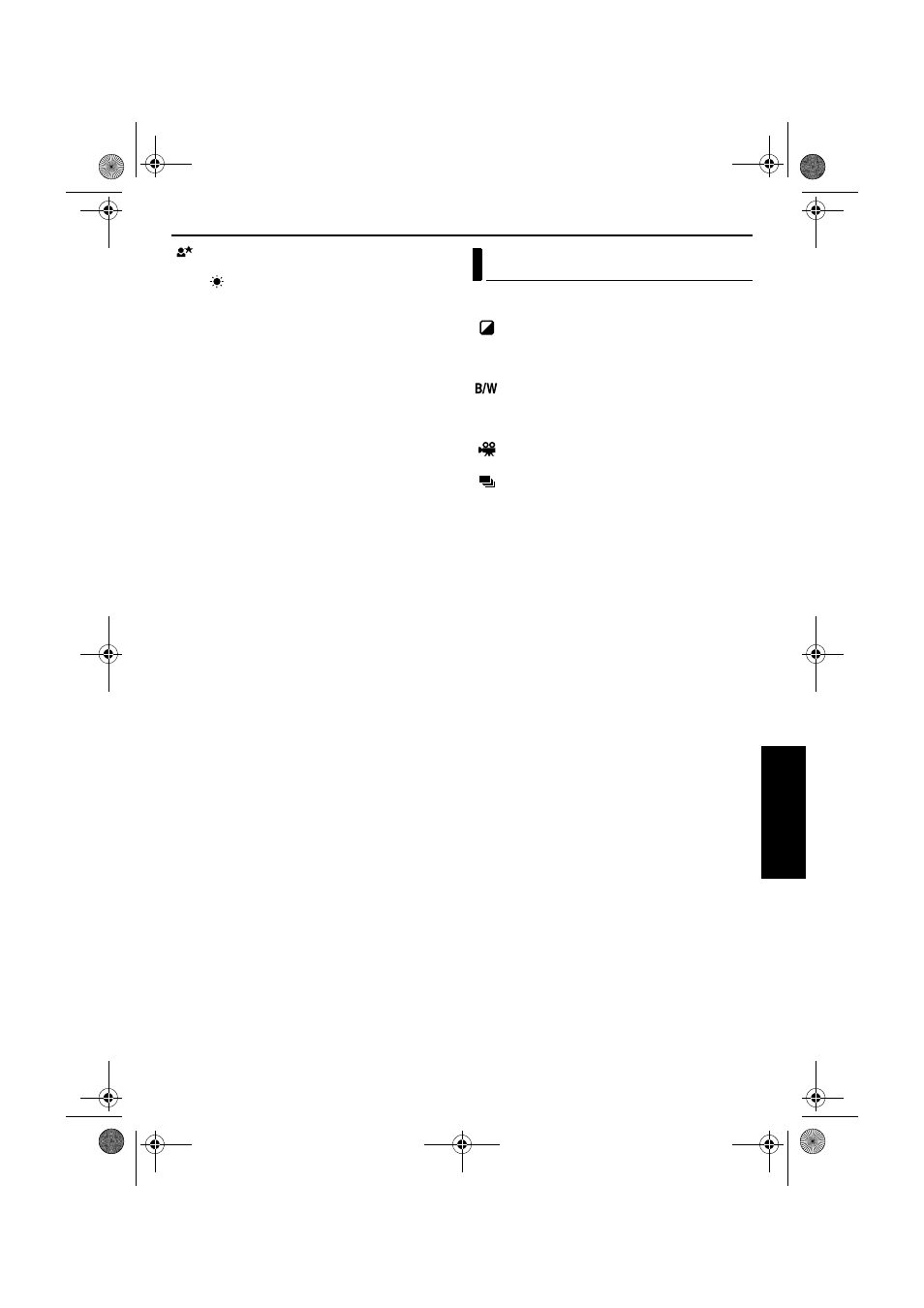
EN
49
Master Page: Right
TWILIGHT: Makes evening scenes look more
natural. White Balance (
੬ pg. 46) is automatically
set to “
”, but can be changed to your desired
setting. When Twilight is chosen, the camcorder
automatically adjusts the focus from approx. 10 m
to infinity. From less than 10 m, adjust the focus
manually.
1
Set the Recording Mode Switch to “HI-RES”,
“PS50” or “DV”.
● Some modes of Program AE cannot be used
with the Switch set to “MEMORY”.
2
Set the Power Switch to “M” while pressing down
the Lock Button located on the switch.
3
Open the LCD monitor fully, or pull out the
viewfinder fully.
4
Press P.AE. The PROGRAM AE screen appears.
5
Rotate the MENU Wheel to select the desired
mode, and press it.
6
Press the MENU Wheel in to activate the selected
effect.
● The selected effect indicator appears.
To deactivate the selected effect…
Select “OFF” in step 5. Or, set the Power Switch to
“A”.
NOTE:
Program AE can be changed during recording or
during Record-Standby.
IMPORTANT:
Some modes of Program AE cannot be used with
certain Wipe/Fader effects. If an unusable mode is
selected, the indicator of Wipe/Fader effects blinks
or goes out.
Using the following 4 Effect Modes allows you to
provide special effects for your shooting.
SEPIA: Recorded scenes have a brownish tint
like old photos. Using this effect with “DV WIDE”
set to ”SQUEEZE” (
੬ pg. 36) provides “classic film”
effect.
MONOTONE: Like classic black and white
films, your footage is shot in B/W. Using this effect
with “DV WIDE” set to ”SQUEEZE” (
੬ pg. 36)
provides “classic film” effect.
CLASSIC FILM: Gives recorded scenes a
strobe effect.
STROBE: Your recording looks like a series of
consecutive snapshots.
NOTES:
● When the Recording Mode Switch is set to “HI-
RES” or “MEMORY”, “MONOTONE” is only
available.
● “SEPIA”, “CLASSIC FILM” and ”STROBE” are not
activated when the recording mode is set to “HI-
RES”.
1
Set the Recording Mode Switch to “PS50” or
“DV”.
● Some modes of Special Effects cannot be used
in “HI-RES” or “MEMORY” mode.
2
Set the Power Switch to “M” while pressing down
the Lock Button located on the Switch.
3
Open the LCD monitor fully, or pull out the
viewfinder fully.
4
Press EFFECT. The EFFECT screen appears.
5
Rotate the MENU Wheel to select the desired
mode, and press it.
6
Press the MENU Wheel in to activate the selected
effect.
● The selected effect indicator appears.
To deactivate the selected effect...
Select “OFF” in step 5. Or, set the Power Switch to
“A”.
IMPORTANT:
Some modes of Special Effects cannot be used with
certain Wipe/Fader effects. If an unusable mode is
selected, the indicator of Wipe/Fader effects blinks.
Special Effects
AD
V
A
NCED FE
A
TURE
S
GR-PD1PAL.book Page 49 Tuesday, June 17, 2003 7:31 PM
