Dubbing to or from a vcr, Dubbing – JVC GR-PD1 User Manual
Page 52
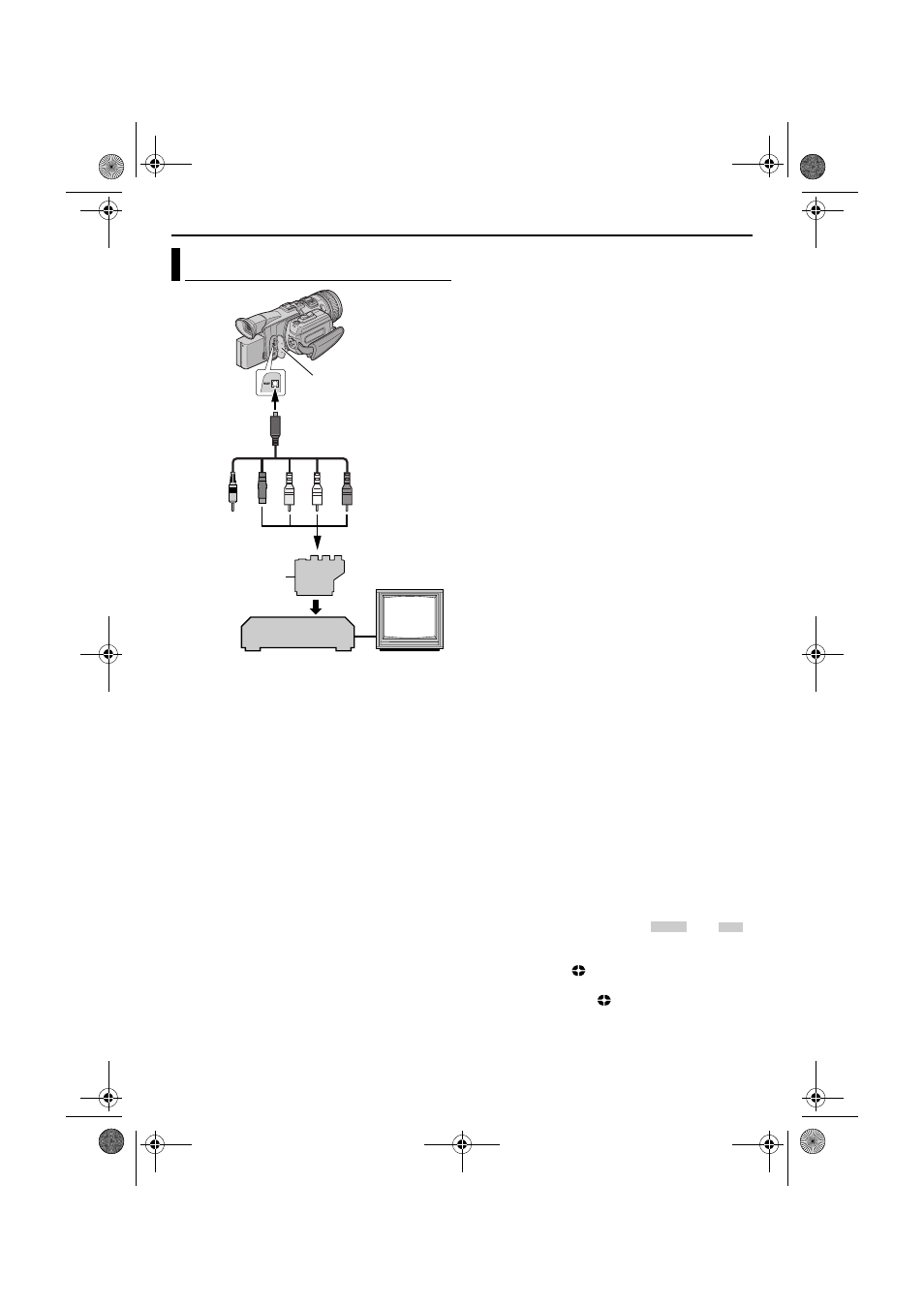
52
EN
Master Page: Left-Heading0
DUBBING
*
If your VCR has a SCART connector, use the
provided cable adapter.
** Connect when your TV/VCR has an S-VIDEO
IN/OUT connector. In this case, it is not
necessary to connect the yellow video cable.
*** When connecting the cable, open the cover.
NOTE:
Set the video out select switch of the cable adapter
as required:
Y/C: When connecting to a TV or VCR which accepts
Y/C signals and uses an S-Video cable.
CVBS: When connecting to a TV or VCR which does
not accept Y/C signals and uses an audio/video cable.
To use this camcorder as a player
1
Following the illustrations, connect the
camcorder and the VCR. Also refer to page 24.
2
Set the camcorder’s Playback Mode Switch to
“VIDEO”.
3
Set the camcorder’s Power Switch to “P”
while pressing down the Lock Button located on
the switch.
4
Turn on the VCR’s power.
5
Insert the source cassette in the camcorder.
6
Insert the recording cassette in the VCR.
7
Engage the VCR’s AUX and Record-Pause modes.
● Refer to the instruction manual for the VCR.
8
Press 4·9 on the camcorder to start playback of
the source tape.
9
At the point you want to start dubbing, engage
the VCR’s Record mode.
10
To pause dubbing, engage the VCR’s Record-
Pause mode and press 4·9 on the camcorder.
11
Repeat steps 8 – 10 for additional editing. Stop
the VCR and camcorder.
NOTES:
● It is recommended to use the AC Power Adapter/
Charger as the power supply instead of the
battery pack. (
੬ pg. 11)
● As the camcorder starts to play your footage, it will
appear on your TV. This will confirm the connections
and the AUX channel for dubbing purposes.
● Before you start dubbing, make sure that the
indications do not appear on the connected TV. If
they do, they are being recorded onto the new tape.
To choose whether or not the following displays
appear on the connected TV...
• Date/time
Set “DATE/TIME” to “AUTO”, “ON” or “OFF”.
(
੬ pg. 33, 40) Or, press DISPLAY on the remote
control to turn on/off the date indication.
• Time code
Set “TIME CODE” to “OFF” or “ON”.
(
੬ pg. 33, 40)
• Indications other than date/time and time code
Set “ON SCREEN” to “OFF”, “LCD” or “LCD/
TV”. (
੬ pg. 33, 40)
● Playback images recorded in HI-RES or PS50
mode with this camcorder will be converted to DV
format (576i) image.
To use this camcorder as a recorder
1) Perform steps 1 to 3 in the left column.
2) Set “S/AV INPUT” to “A/V IN”. (
੬ pg. 33, 39)
● If your VCR has an S-VIDEO OUT connector,
set “S/AV INPUT” to “S IN”.
3) Set “REC MODE” to “SP” or “LP”. (
੬ pg. 33, 34)
4) Insert the recording cassette in this camcorder.
5) Press the Recording Start/Stop Button to engage
the Record-Pause mode. The “
” or “
”
indication appears on the screen.
6) Press the Recording Start/Stop Button to start
recording. The
indication rotates.
7) Press the Recording Start/Stop Button again to
stop recording. The
indication stops rotating.
NOTES:
● After dubbing, set “S/AV INPUT” back to “OFF”.
● Analogue signals can be converted to digital
signals with this procedure.
● It is also possible to dub from another camcorder.
Dubbing To Or From A VCR
1
2
3
4
5
TV
VCR
Connector Cover***
A Not required for connection.
B To S-VIDEO** IN or OUT
C Yellow to VIDEO IN or OUT
D White to AUDIO L IN or OUT
E Red to AUDIO R IN or OUT
S/AV/Editing cable
(provided)
To AV
“Y/C”/“CVBS” Video
Out Select Switch
Cable Adapter*
A/V IN
S IN
GR-PD1PAL_07Advanced.fm Page 52 Thursday, June 19, 2003 2:29 PM
