Viewfinder adjustment, Brightness adjustment of the display – JVC GR-PD1 User Manual
Page 13
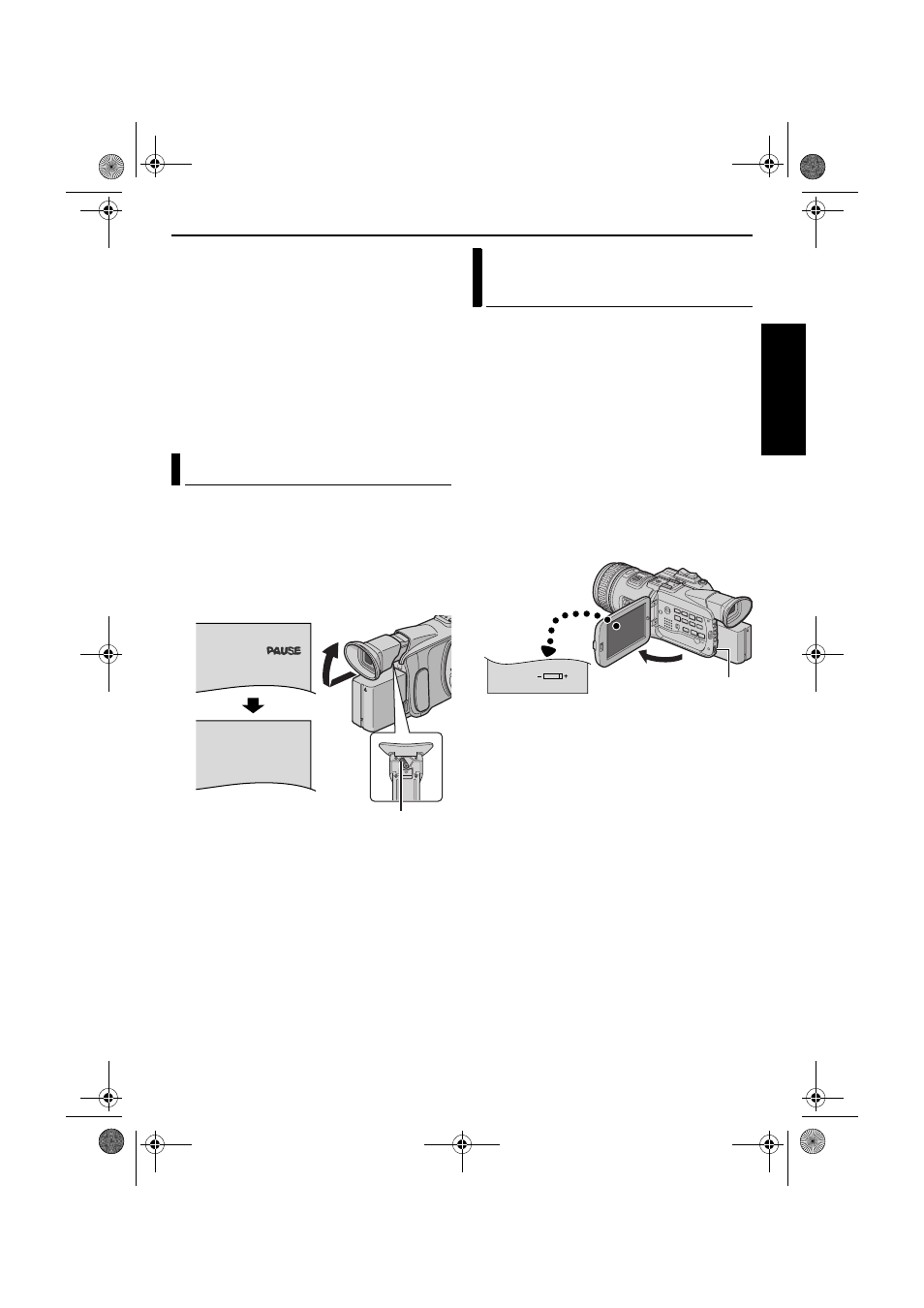
EN
13
Master Page: Right
NOTES:
● When the viewfinder is pulled out while the LCD
monitor is opened, you can select whether you
use the LCD monitor and the viewfinder
simultaneously or individually. Set “PRIORITY” to
the desired mode in SYSTEM Menu.
(
੬ pg. 33, 36)
● The image on the LCD monitor (or viewfinder) and
the image on the TV screen may look differently in
terms of the brightness and colour. Confirm the
final image on the TV screen.
● Coloured bright spots may appear all over the LCD
monitor or the viewfinder. However, this is not a
malfunction. (
੬ pg. 72)
1
Set the Power Switch to “A” or “M” while
pressing down the Lock Button located on the
switch.
2
Make sure the LCD monitor is closed and locked.
Pull out the viewfinder fully and adjust it
manually for best viewability.
3
Turn the Dioptre Adjustment Control until the
indications in the viewfinder are clearly focused.
CAUTION:
When retracting the viewfinder, take care not to
pinch your fingers.
1
Set the Power Switch to “M” or “P” while
pressing down the Lock Button located on the
switch.
2
Open the LCD monitor fully, or pull out the
viewfinder fully.
3
Press the MENU Wheel in. The Menu Screen
appears.
4
Rotate the MENU Wheel to select “n”, and
press it. The CAMERA DISPLAY Menu appears.
5
Rotate the MENU Wheel to select “BRIGHT”,
and press it. The Menu Screen closes and the
brightness control indicator appears.
6
Rotate the MENU Wheel until the appropriate
brightness is reached.
7
Press the MENU Wheel in.
● It is also possible to adjust the brightness of the
viewfinder.
Viewfinder Adjustment
PAUSE
Dioptre Adjustment Control
Brightness Adjustment Of The
Display
BR I GHT
MENU Wheel
GETT
ING ST
AR
TED
GR-PD1PAL.book Page 13 Tuesday, June 17, 2003 7:31 PM
