Selecting the usb device (usb connect), Usb 1 – Samsung D371W(i) User Manual
Page 94
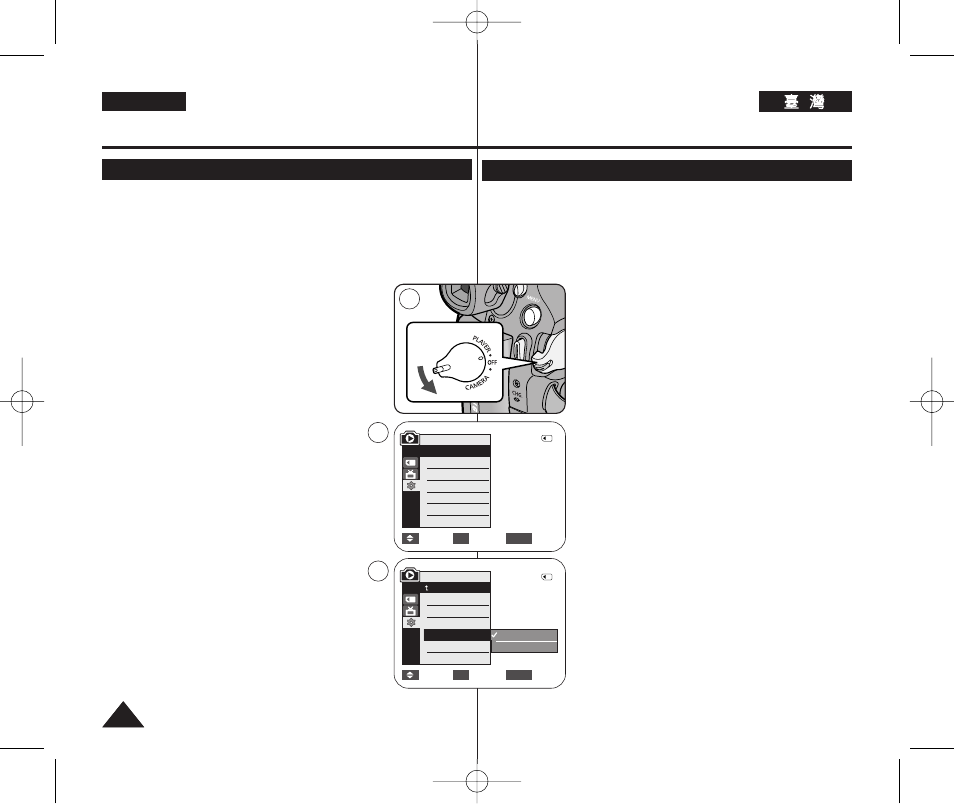
94
94
ENGLISH
✤
USB Connect function works only in
➥
page 19
✤
Using the USB cable, you can connect your Camcorder to a
computer to copy your moving images and photo images from the
Memory Card, or to a printer to print your images.
1. Set the [Power] switch to [PLAYER].
2. Set the [Mode] switch to [CARD].
3. Press the [MENU] button.
■
The menu list will appear.
4. Press the [
…
…
/
†
†
] button to select
then press the [OK] button.
5. Press the [
…
…
/
†
†
] button to select
Connect>, then press the [OK] button.
6. Press the [
…
…
/
†
†
] button to select
■
You can select
Camcorder as a PC Camera, USB Stream or
removable disk.
■
You can select
feature.
➥
page 89
7. To exit, press the [MENU] button.
USB Interface (VP-D375W(i)/D975W(i) only)
Selecting the USB Device (USB Connect)
✤
USB
0 ➥
19
✤
USB
0
1.
[Power]
[PLAYER]
0
2.
[Mode]
[CARD]
0
3.
[MENU]
0
■
0
4.
[
…
…
/
†
†
]
[OK]
0
5.
[
…
…
/
†
†
]
[OK]
0
6.
[
…
…
/
†
†
]
[OK]
0
■
PC
/
USB
0
■
Pictbridge
0 ➥
89
7.
[MENU]
0
USB
VP-D375W(i)/D975W(i)
USB
USB
1
M.Player Mode
√
System
Clock Set
Remote
Beep Sound
USB Connect
Language
√
On
√
On
√
Computer
√
English
Move
Select
Exit
MENU
OK
Move
Select
Exit
MENU
OK
Computer
Printer
M.Player Mode
Back
Clock Set
Remote
Beep Sound
USB Connect
Language
4
6
2/46
2/46
