Playback, English – Samsung D371W(i) User Manual
Page 69
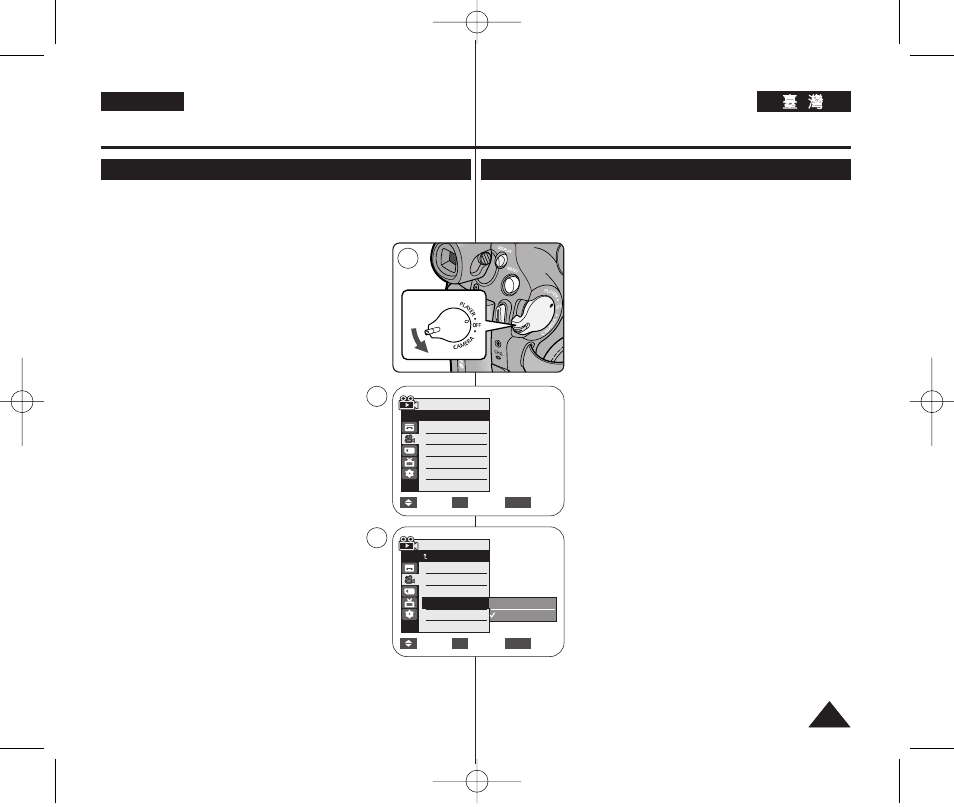
69
69
ENGLISH
✤
AV In/Out function works only in
➥
page 19
✤
AV In/Out setting enables you to record signals from external sources
and display it on LCD Screen. Also, you can send your video or
image to external devices to record or play back.
1. Set the [Power] switch to [PLAYER].
2. Set the [Mode] switch to [TAPE].
3. Press the [MENU] button.
■
The menu list will appear.
4. Press the [
…
…
/
†
†
] button to select
then press the [OK] button.
5. Press the [
…
…
/
†
†
] button to select
then press the [OK] button.
6. Press the [
…
…
/
†
†
] button to select
then press the [OK] button.
■
the contents of this camcorder onto the external
device.
■
of an external device to the camcorder.
7. To exit, press the [MENU] button.
[ Notes ]
■
When recording images from a VCR, playback must
be at normal speed, or a gray image will appear on
the Camcorder.
■
If
available.
Playback
Setting the AV In/Out (VP-D371i/D371Wi/D372WHi/D375Wi/D975Wi only)
✤
AV In/Out
0 ➥
19
✤
AV In/Out
LCD
0
0
1.
[Power]
[PLAYER]
0
2.
[Mode]
[TAPE]
0
3.
[MENU]
0
■
0
4.
[
…
…
/
†
†
]
[OK]
0
5.
[
…
…
/
†
†
]
[OK]
0
6.
[
…
…
/
†
†
]
[OK]
0
■
0
■
0
7.
[MENU]
0
[
]
■
VCR
0
■
0
AV In/Out
VP-D371i/D371Wi/D372WHi/D375Wi/D975Wi
√
SP
√
12Bit
√
Off
√
Out
Move
Select
Exit
MENU
OK
Player Mode
√
Record
Rec Mode
Audio Mode
WindCut Plus
AV In/Out
Move
Select
Exit
MENU
OK
Player Mode
Back
Rec Mode
Audio Mode
WindCut Plus
AV In/Out
2
4
6
Out
In
