Advanced recording, Setting the 16:9 wide mode, English – Samsung D371W(i) User Manual
Page 54
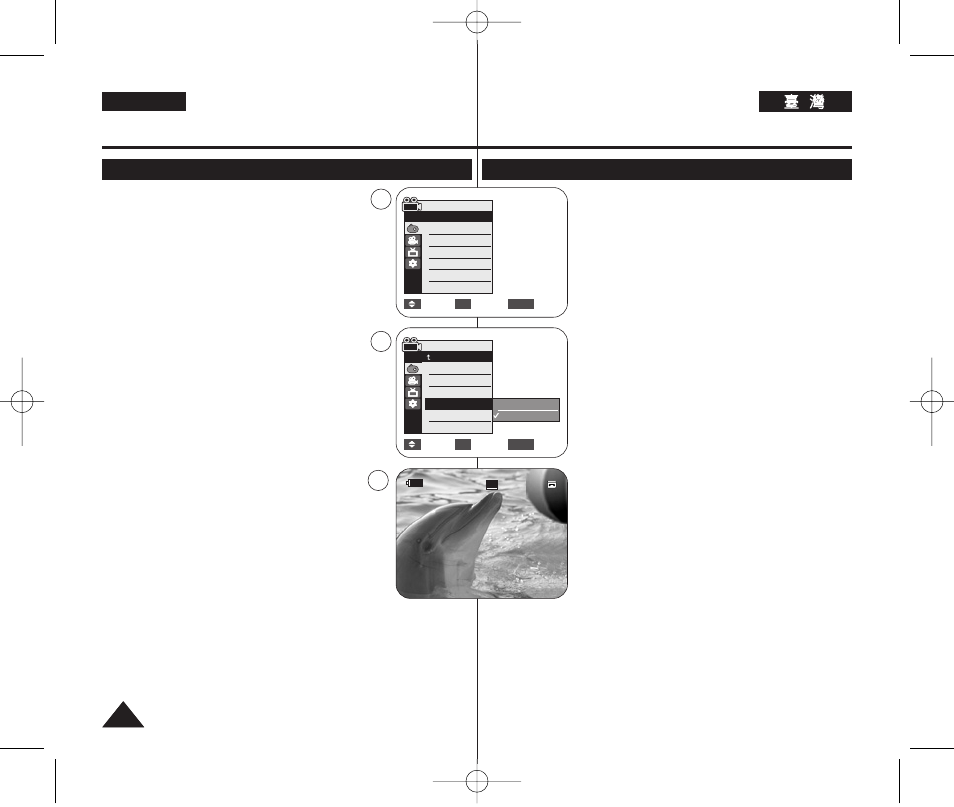
54
54
ENGLISH
Advanced Recording
Setting the 16:9 Wide mode
✤
The 16:9 Wide function works only in
➥
page 19
✤
Recordings in 16:9 Wide will play back naturally only
when the TV supports 16:9 aspect ratio.
✤
16:9 Wide is set as a default option for VP-D371W(i)/
D372WH(i)/D375W(i)/D975W(i).
1. Set the [Power] switch to [CAMERA].
2. Set the [Mode] switch to [TAPE].
(VP-D375W(i)/D975W(i) only)
3. Press the [MENU] button.
■
The menu list will appear.
4. Press the [
…
…
/
†
†
] button to select
press the [OK] button.
5. Press the [
…
…
/
†
†
] button to select <16:9 Wide>,
then press the [OK] button.
6. To activate the 16:9 Wide function, press the
[
…
…
/
†
†
] button to select
[OK] button.
■
If you do not want to use the 16:9 Wide function,
set the <16:9 Wide> menu to
7. To exit, press the [MENU] button.
■
The selected icon is displayed.
[ Notes ]
■
Digital Zoom and COLOUR NITE is not available in the
16:9 Wide mode.
■
Still image recording is not available in the 16:9 Wide mode.
➥
page 59
■
Once Visual Effect or DIS is set, 16:9 Wide mode will be released.
(VP-D371(i) only)
16:9
✤
16:9
0
➥
19
✤
16:9
16:9
0
✤
16:9
VP-D371W(i)/D372WH(i)/D375W(i)/
D975W(i)
0
1.
[Power]
[CAMERA]
0
2.
[Mode]
[TAPE]
0
(
VP-D375W(i)/D975W(i))
3.
[MENU]
0
■
0
4.
[
…
…
/
†
†
]
[OK]
0
5.
[
…
…
/
†
†
]
<16:9 Wide>
[OK]
0
6.
16:9
[
…
…
/
†
†
]
[OK]
0
■
16:9
<16:9 Wide>
0
7.
[MENU]
0
■
0
[
]
■
0
■
16 9
0 ➥
59
■
0
Move
Select
Exit
MENU
OK
Off
On
√
Auto
√
Auto
√
Off
√
On
√
Off
√
Off
Move
Select
Exit
MENU
OK
Camera Mode
√
Camera
Program AE
White Balance
Visual Effect
16:9 Wide
Macro
DIS
▼
Camera Mode
Back
Program AE
White Balance
Visual Effect
16:9 Wide
Macro
DIS
▼
6
4
7
60min
0:00:10
SP
STBY
œ
1
16
6::9
9 W
Wiid
de
e
