Advanced recording, English – Samsung D371W(i) User Manual
Page 51
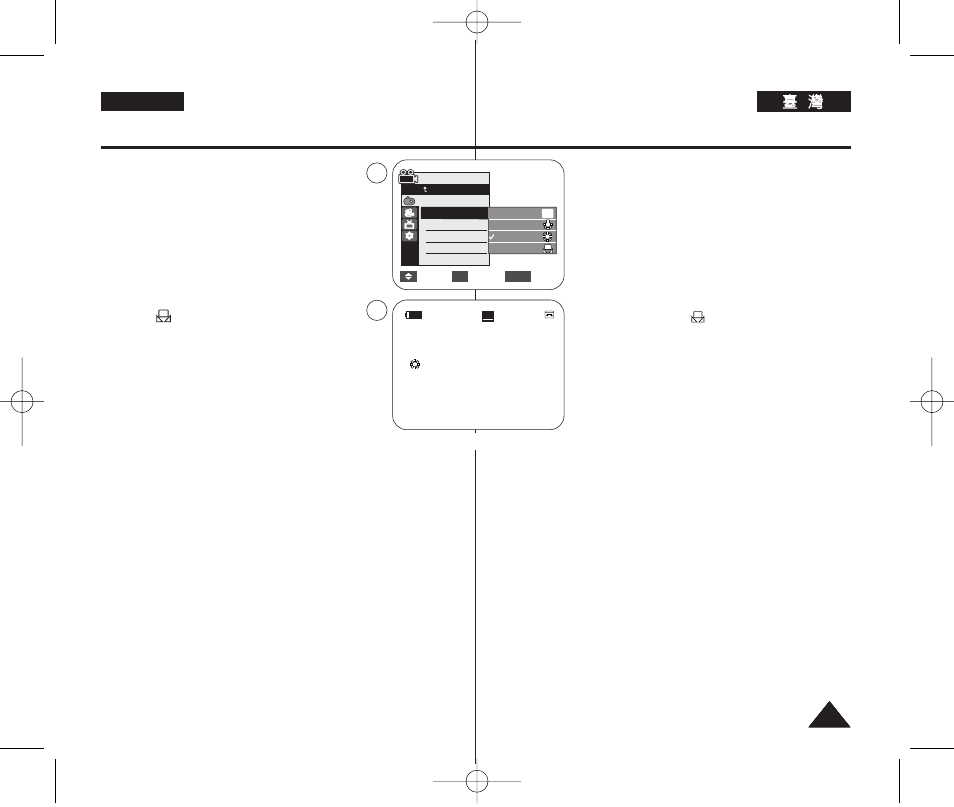
51
51
ENGLISH
Advanced Recording
6. Press the [
…
…
/
†
†
] button to select the desired
mode
■
To explain about the Custom WB:
(1) Select Custom WB and press the [OK] button.
(“Set white balance” will appear and blinks on
the screen.)
(2) Place the white object under the desired
lighting then press the [OK] button. (The OSD
will disappear and the Custom WB icon
(
) will be displayed.)
7. To exit, press the [MENU] button.
■
When the
displayed.
[ Notes ]
■
You can directly access the White Balance function using the
[Q.MENU] button.
➥
page 20
■
The White Balance function will not operate in EASY.Q mode.
■
Turn the Digital Zoom off (if necessary) to set a more accurate white
balance.
■
Reset the white balance if lighting conditions change.
■
During normal outdoor recording, setting to Auto may provide better
results.
■
Buttons other than EASY.Q button, [MENU] button, [
…
…
/
†
†
] button,
[Zoom] lever and [OK] button will not work during setting the Custom
WB.
■
Pressing the [MENU] button while setting the Custom WB will cancel
the Custom WB setting and sets the White Balance to Auto.
6.
[
…
…
/
†
†
]
/
/
[OK]
0
■
(1)
Custom WB
[OK]
0
”
0
(2)
[OK]
0
OSD
( )
0
7.
[MENU]
0
■
0
[
]
■
[Q.MENU]
0
➥
20
■
0
■
0
■
0
■
0
■
EASY.Q
/
[MENU]
/
[
…
…
/
†
†
]
/
[Zoom]
[OK]
0
■
[MENU]
0
51
51
Move
Select
Exit
MENU
OK
Auto
Indoor
Outdoor
Custom WB
c
A
6
Camera Mode
Back
Program AE
White Balance
Visual Effect
16:9 Wide
Macro
DIS
▼
60min
0:00:10
SP
STBY
œ
7
1
16
6::9
9 W
Wiid
de
e
c
c
