Sharp UX-B30 User Manual
Page 74
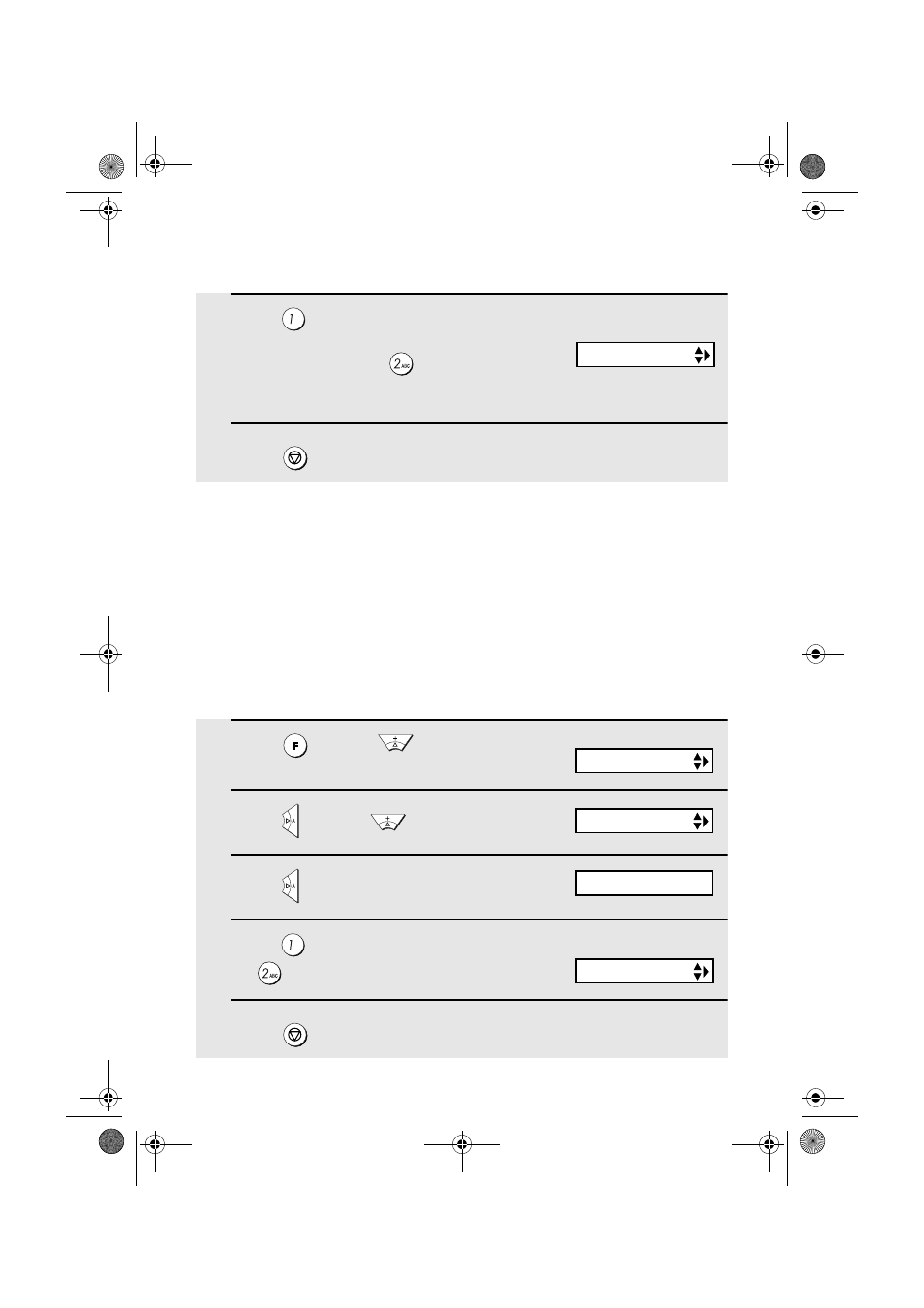
Making Copies
70
High-quality copy setting (fast/slow printing of copies)
The high-quality copy setting controls the speed at which copies are printed. If
you prefer a higher quality image at a slower printing speed, turn on this
setting. If you prefer a faster printing speed over image quality, turn off the
setting.
Note: This setting only affects the printing speed. It does not affect the
amount of ink used.
♦
The high-quality copy setting is initially turned off.
1
Press
once and
twice.
2
Press
once and
3 times.
3
Press
once.
4
Press
to turn on high-quality copy,
or
to turn it off.
5
Press
to return to the date and time display.
STOP
ALIGN CART.
The display briefly shows
your selection, then:
HQ COPY
1=YES, 2=NO
Display:
PRINT SET-UP
4
Press
to set copy cut-off to YES
(the remaining part of the document
will not be printed), or
to set copy
cut-off to NO (the remaining part will
be printed on a second page).
5
Press
to return to the date and time display.
STOP
The display briefly shows
your selection, then:
QUALITY MODE
all.book Page 70 Tuesday, June 1, 2004 4:24 PM
