Chapter 5 configuring users and devices, Toolbar, Logging into the router – Siemens SpeedStream 5450 User Manual
Page 26: Logging out of the router
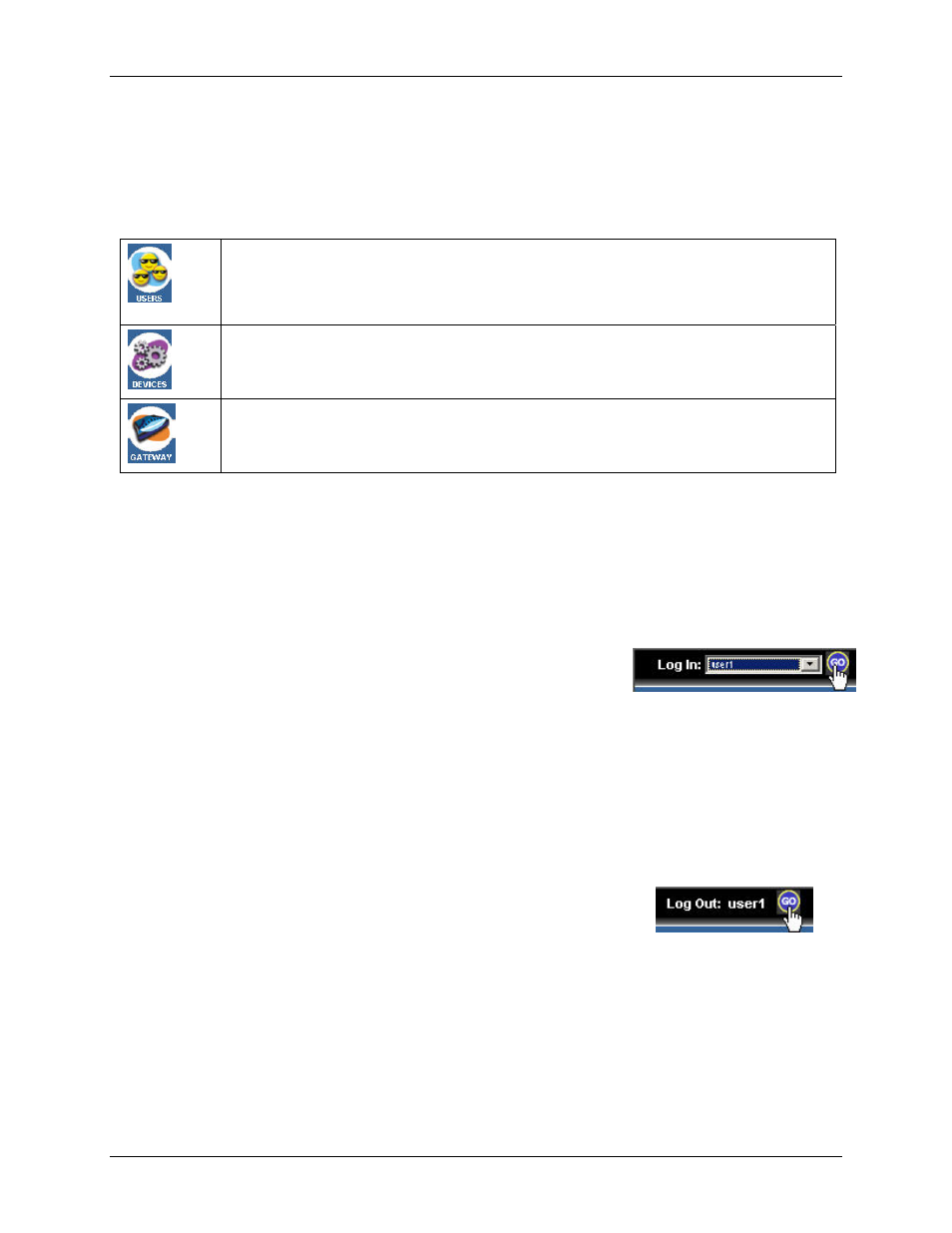
5450 Four-Port Router User’s Guide
SpeedStream Gateway Setup
Toolbar
The router has three primary toolbar buttons: Users, Devices, and Gateway. The options for all the
toolbar buttons differ depending on the user login. The administrator has the most authority with all
options enabled, while the user has limited options based on the user profile for the login. Please see the
table below for more information.
Users Button: This button provides access to user profiles and the User Profile
Wizard. This wizard guides you through the steps required to set up and configure
individual user profiles. Once configured, you can use this option to view a user’s
profile.
Devices Button: This button provides Access to network devices connected to the
router. You can use this option to view shared files and resources on other computers
if they are shared via Windows File Sharing.
Gateway Button: This button provides access to all router configuration options,
security settings, router health monitoring, and Internet connection and network
details. The settings available may differ depending upon your service provider.
Logging into the Router
There are two types of primary users that log into the router: administrators and users. Administrators
have rights to all of the configuration options available on the router. Users have limited access based on
what is set by the administrator for each user.
To log on to the router:
1.
Select a user from the Log In drop-down menu in the upper-left
corner of the “Home” window.
2.
Select a user from the Username drop-down menu.
3.
Type the user password in Password.
4. Click
Go. This displays the “Home” window.
Logging out of the Router
To log out of the router:
1. Click
GO next to Log Out. The system responds by displaying the
“Home” window.
21
