Chapter 4 speedstream router setup, Internet access configuration, For windows 9x/2000 – Siemens SpeedStream 5450 User Manual
Page 20: For windows xp, Configure your computer to use the router for, Internet access, So your pc will use the router when
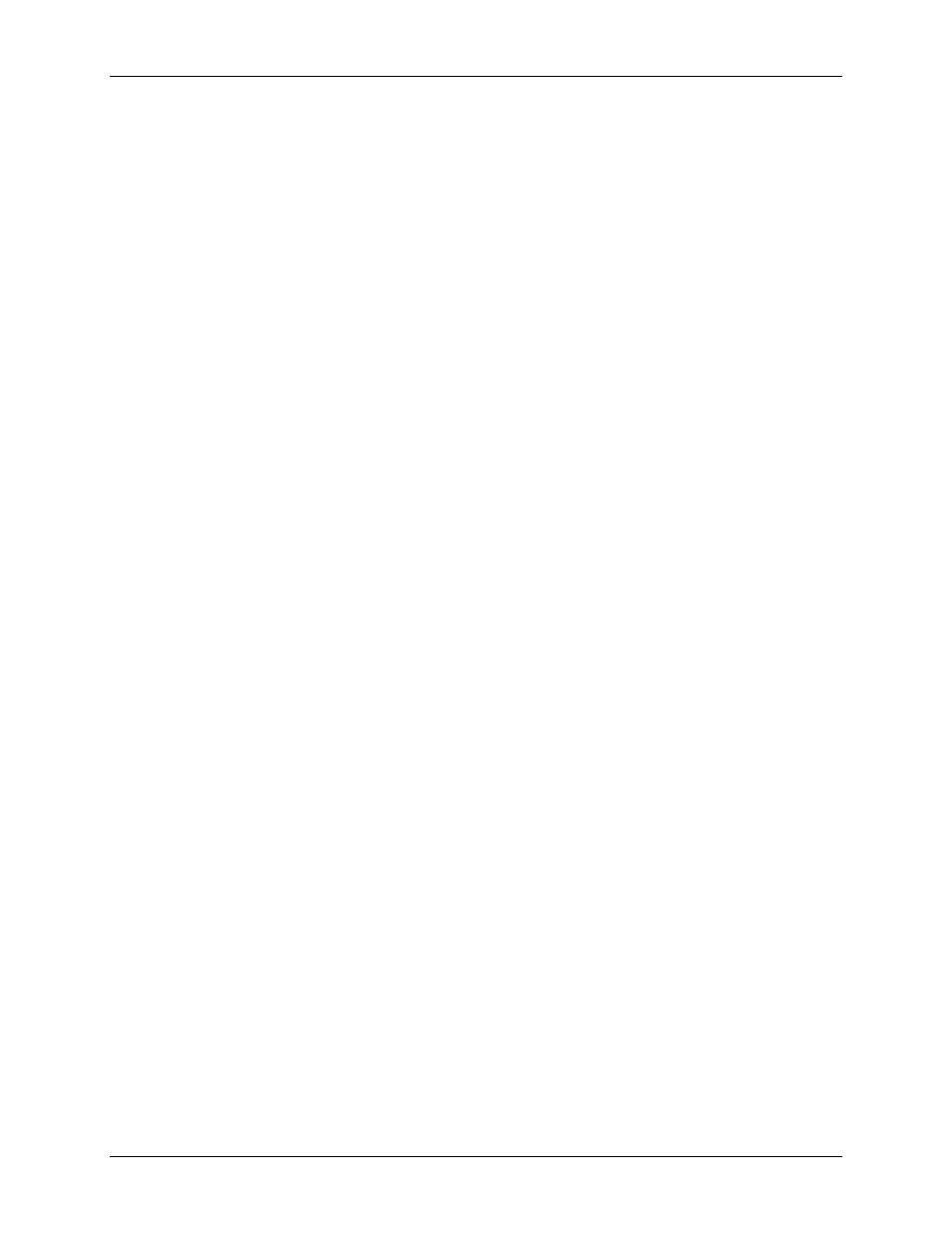
5450 Four-Port Router User’s Guide
Operating System Configuration
Internet Access Configuration
Windows users must configure their computers to use the router for Internet access. Ensure that the
router is installed correctly and the DSL line is functional. Then follow the appropriate procedure below to
configure your Web browser to access the Internet via the LAN, rather than by a dial-up connection.
For Windows 9x/2000
1.
Select Start>Settings>Control Panel to display the Control Panel.
2.
Double-click the Internet Options icon. This displays the “Internet Properties” window.
3.
Click the Connections tab.
4.
Click Setup.
5.
Click I want to set up my Internet connection manually, or I want to connect through a local
area network (LAN), then click Next. This displays the “Internet Connection Wizard” window.
6.
Click I connect through a local area network (LAN), then click Next. This displays the “Local Area
Network Internet Configuration” window.
7.
Ensure all the boxes are deselected, then click Next. This displays the “Set Up your Internet Mail
Account” window.
8.
Click No, then click Next. This displays the “Completing the Internet Connection Wizard” window.
9.
Click Finish to close the Internet Connection Wizard. Setup is now complete.
10.
Configure the router using the procedure described in the next chapter.
For Windows XP
1.
Select Start>Control Panel.
2.
Double-click the Internet Options icon. This displays the “Internet Options” window.
3.
Click the Connections tab.
4.
Click Setup. This starts the New Connection Wizard.
5.
Click Next.
6.
Select Connect to the Internet, then click Next.
7.
Select Setup my connection manually, then click Next.
8.
Select Connect using a broadband connection that is always on, then click Next.
9.
Click Finish.
10.
Configure the router using the procedure described in the next chapter.
15
