Siemens sony User Manual
Page 32
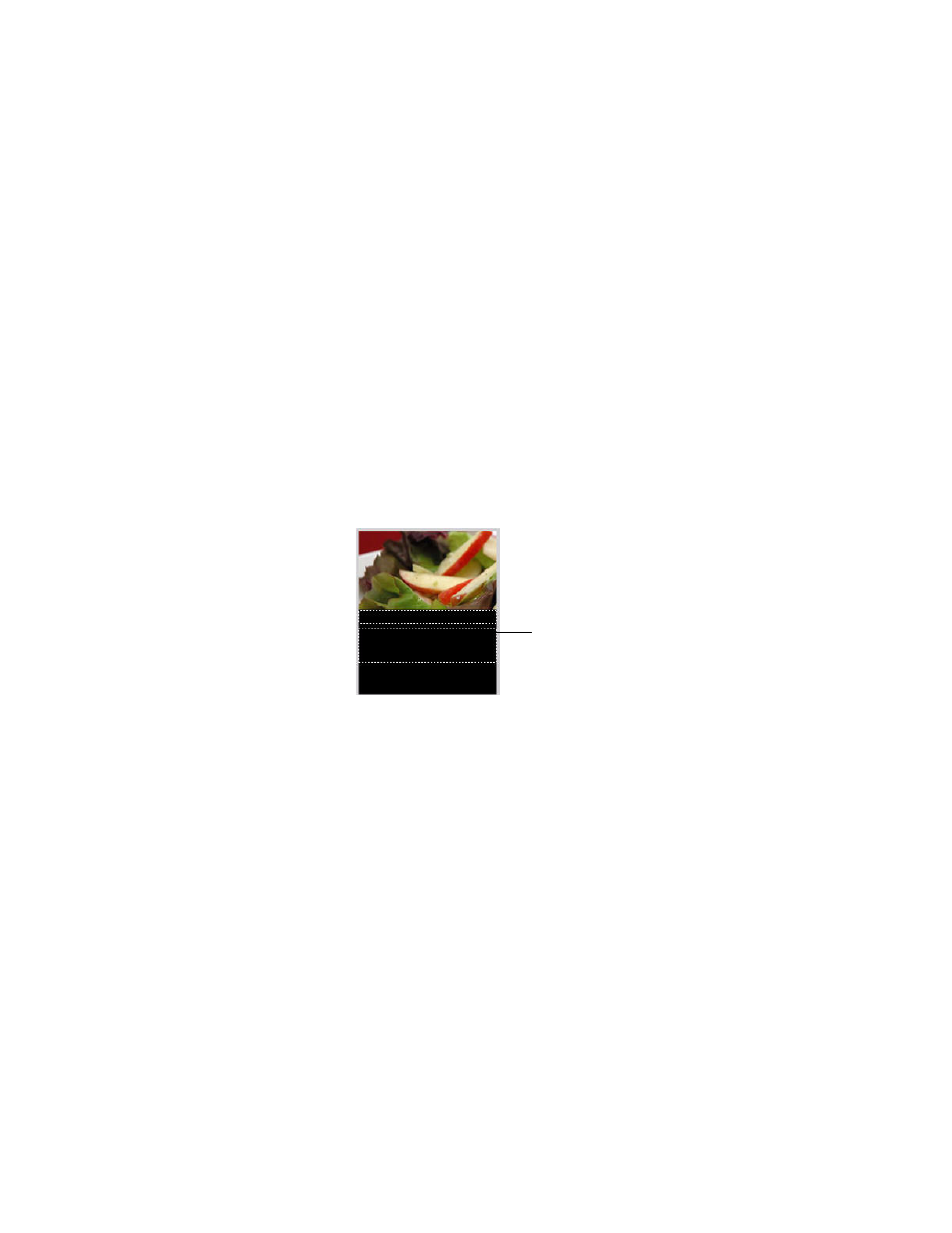
32
Creating a Flash Lite Application
4.
With the text field selected on the Stage, make the following changes in
the Property inspector:
■
Select Dynamic Text from the Text Type pop-up menu.
■
Select Verdana from the Font pop-up menu.
■
Select the Italics text style option.
■
Set the font size to 10.
■
Select Bitmap (no anti-alias) from the Font Rendering Method
pop-up menu.
■
Type
title in the Var text box. This is the variable name assigned to
the dynamic text field.
5.
Create another text field below the first one to display a short
description of the specials being viewed by the user.
6.
Using the Selection tool, resize the text field so that it’s about three times
as tall as the other text field.
7.
With the text field selected on the Stage, make the following changes in
the Property inspector:
■
Select Dynamic Text from the Text Type pop-up menu.
■
Select Multiline from the Line Type pop-up menu.
■
Select Verdana from the Font pop-up menu.
■
Set the font size to 10.
■
Select Bitmap (no anti-alias) from the Font Rendering Method
pop-up menu.
■
Type
description in the Var text box.
8.
In the Timeline, select the keyframe on Frame 10 on the Actions layer.
Text field to display description of special
