Selecting your test devices and content type, Creating the menu for the main screen – Siemens sony User Manual
Page 24
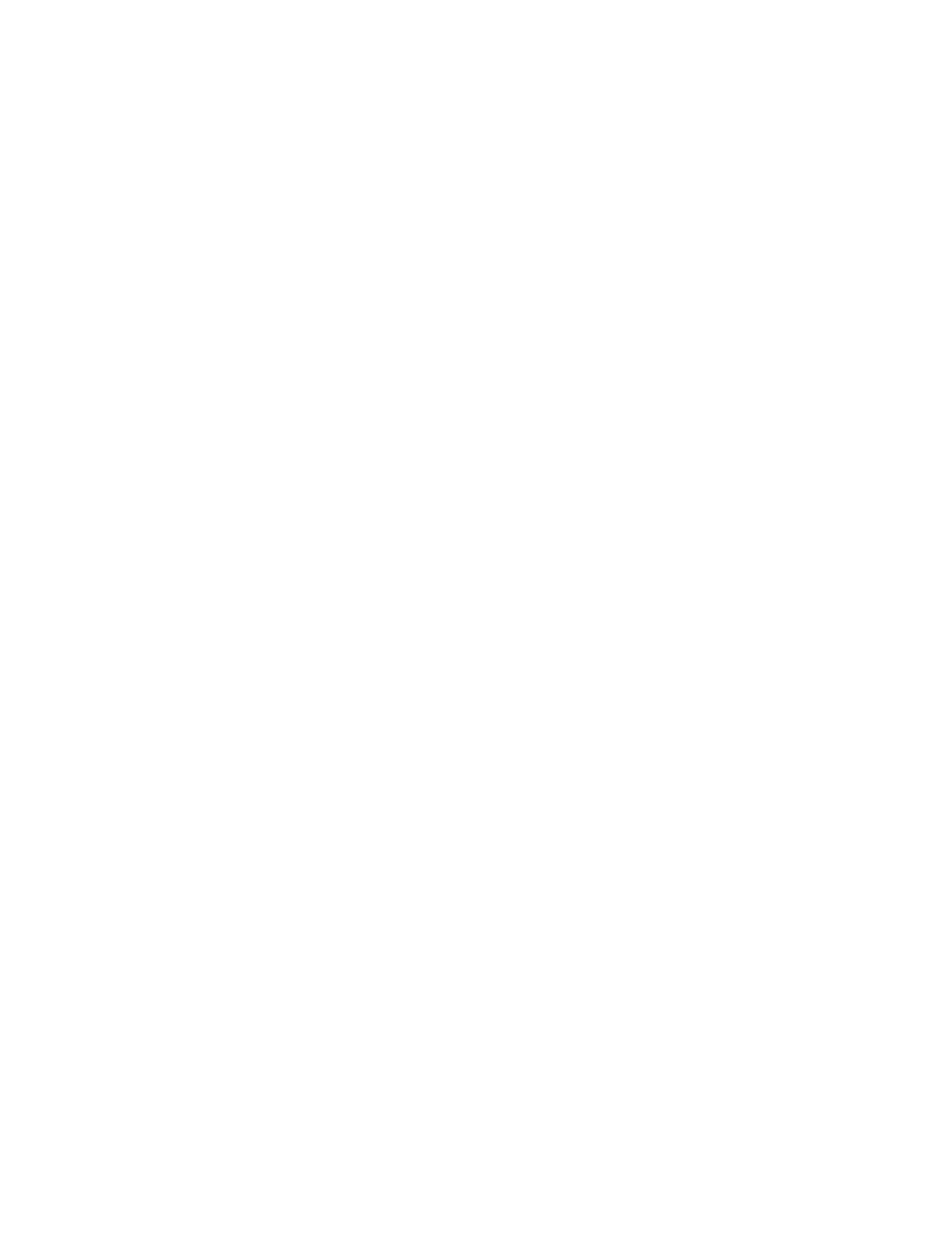
24
Creating a Flash Lite Application
Selecting your test devices and content
type
You use Device Central to select the devices and content type that you are
targeting. When you test your application in the Adobe Device Central
emulator, the emulator configures itself to match the configuration of the
player on the target device as well as the content type.
You specify these settings when you first create your Flash mobile
document. For details on creating a new document from scratch, see
“Hello World Flash Lite application” on page 9
.
Creating the menu for the main screen
In this section, you’ll create the menu for the application’s main screen.
The menu consists of two options: Specials and Reservations. The Specials
option takes the user to a screen to view images and descriptions of specials
at the cafe. The Reservations option initiates a phone call to the cafe so that
the user can make reservations.
The menu consists of two standard Flash buttons that define up, over, and
down states. The user gives focus to one of the buttons by pressing the Up
or Down Arrow keys on their device. When a button has focus it displays
its over state. The button that has focus generates a button
press
event
when the user presses the Select key on the device. This default tab
navigation provides an easy way to create a simple user interface for a Flash
Lite application. For more information about using tab navigation, see
“Using tab navigation in Flash Lite” in Developing Flash Lite 1.x
Applications.
To create the main screen’s menu:
1.
In Flash, open the file you saved in the previous section (see
your test devices and content type” on page 24
2.
In the Timeline window (Window > Timeline), select Frame 1 on the
menu layer.
3.
To create the menu, open the Library panel (Window > Library), and
drag an instance of the button symbol called Specials to the Stage.
Position the button beneath the text field (already in place) that
introduces the restaurant.
